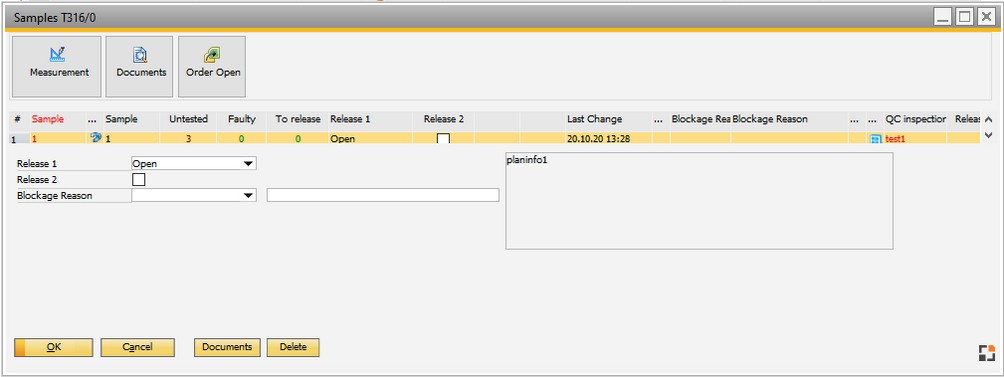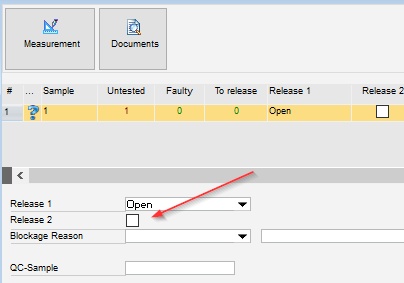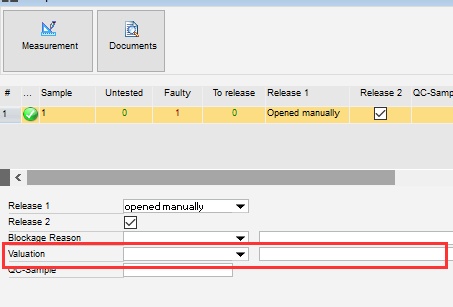|
per sample can be used if the complete checking process is performed subsequently for every sample or for every unit to be checked. You can select between "per piece" or "per x pieces" or "per x minutes". The behavior is set up in QC-inspection plan. If "per serial number" was stored in the QC-inspection, a separate sample will be created for every serial number.
All samples for this order are displayed in the list. Window settings and Templates are supported.
Samples can or must be released depending on the settings in QC-inspection plan – Release. The Four-eyes principle and the electronic signature are supported. If a reading confirmation of the documents is required, editing is prohibited.
The window is split into the following parts:
Ribbon
Samples list
Release and Valuation
Functions
See
Quality control orders
Quality control order - Item master - Quality control - QC-inspection plan
Register per sample
Register measurement position
Edit measurement position
Register per test
Register measured values for all samples
Documents
Transfer
See our QC by Sample WebApp dedicated to this function.
 QC by Sample - QC by Test - QC Transfer (WebApps 2.1) demonstration QC by Sample - QC by Test - QC Transfer (WebApps 2.1) demonstration
Ribbon
PATH: Production > Quality Control > Samples > select an entry > "Samples" button.
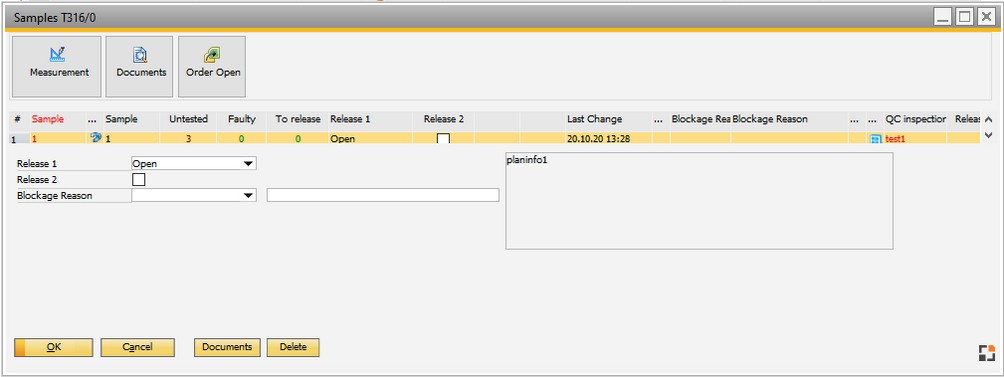
Window qs_ftmessung_browse.psr
Samples list
|
|
|
Status (...)
|
An icon indicates the status of the sample.
|
Sample
|
Position number
|
Untested
|
Number of unchecked measurement positions .
|
Faulty
|
Number of measurement positions marked as faulty (with blockage reason).
|
To release
|
Number of measurement positions to be released.
|
Release 1/2
|
Release ID.
|
Last change
|
Data/Time of the last change.
|
Blockage reason
|
Stored blockage reason.
|
Valuation
|
Stored valuation.
|
Release Date / Name / Station
|
Release 2 – Date, Name, Station etc..
|
QC Inspector
|
The personnel performing QC inspection.
|
Info
|
Information on the QC process, e.g. the type of inspection / pieces.
|
Windows settings are supported.

Release and Valuation
|
|
|
Release 1
|
Status
|
Description
|
Open
|
Not all values have been registered.
|
Released
|
Status is automatically set to "released" after all measured values have been registered and no errors were reported.
Additionally, the system will set samples with deactivated flag "relevant" to "release" status . This validation is executed every time a measured value is registered. See the definition of this flag here.
Flag "relevant" is stored per each quality work order sample. It means that if you change "relevant" field in the definition of the QC plan, all previous existing QC orders will not apply the new value.
It is not possible to change this flag manually.
|
Blocked
|
For all relevant measurement positions a blockage reasons was stored, with activated flag "block release".
It is not possible to change this flag manually.
|
Manually Locked
|
Define this if you want to define this Sample as locked without definition of all Measurements.
Only available if Status is "opened manually" or "Released" and QC order not released.
This flag disables the flag "Release 2".
|
Manually Opened
|
If all entries are OK and you want to open the entry, you can choose "manually opened".
Only available if Status is "released" or "Blocked" or "manually Blocked" and QC order is not Released.
This flag disables the flag "Release 2".
beas 9.3 PL 2 HF 1
|
Note:
The sample is not released automatically if it has no testing position or relevant testing position.
|
|
|
Release 2
|
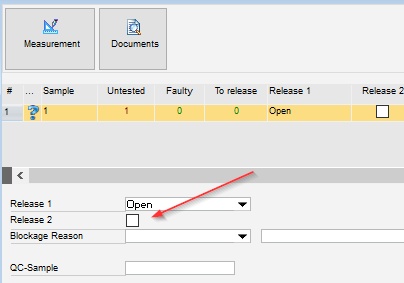
For samples the Four-eyes principle is supported. Depending on the settings, the status is set automatically or manually. Electronic signature may be necessary.
Behavior is defined in QC-inspection plan - Release.
Possibly required prerequisites:
- Release measurement positions completely,
- electronic signature,
- Valuation ,
- Reading confirmation for documents.
|
|
Blockage reason
|
Enter the possible blockage reasons.
You can only select blockage reasons that match the QC-inspection plan group or have no entry in the group and they need to be visible in the respective area (Order, sample, measurement).
Blockage reasons may have further effect.
See Blockage reasons
|
|
|
Valuation
|
Define the Valuation .
Field can be hidden in QC-inspection plan Release-settings or set to mandatory.
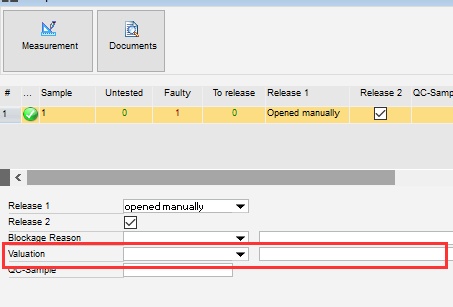
Valuation reasons are setup under Valuation
You can only select valuation reasons which match the QC-inspection plan group or which have no entry there. Furthermore, they need to be visible in the respective area (Order, sample, measurement).
|
|
UDF1 ... UDF4
|
Free definable UDF setup in Configuration wizard.
|
Functions
|
|
|
Add
|
This may be necessary, for example, if further samples are required or another QC plan should be used due to differences occurring.
The QC plan stored in the "QC plan" tab is used at all times. The current inspection plan is used at all times. To use the same inspection plan as for the other samples, apply "copy" instead of "new".
|
|
Dupl
|
Alternative to "New". The currently selected sample is copied without a measurement result. Use this option if a exact same second sample is needed. In contrast to "new", possible changes in the inspection plan are not taken into account, but values changed in the sample are considered.
|
|
Change log
|
The ChangeLog displays all changes for the Quality Control order.
|
Note: Registering measured values and release is performed using the personnel number. A linkage between User and Personnel number is mandatory.
back to Edit QC order.
Help URL: https://help.beascloud.com/beas202102/index.html?erfassung_nach_stck.htm
|
![]() QC by Sample - QC by Test - QC Transfer (WebApps 2.1) demonstration
QC by Sample - QC by Test - QC Transfer (WebApps 2.1) demonstration