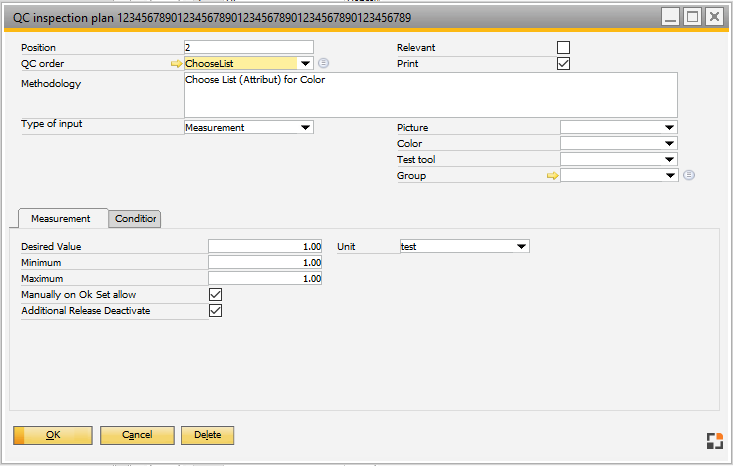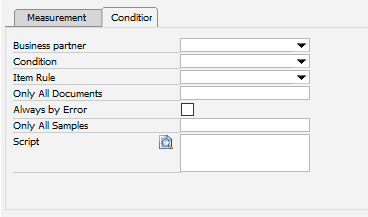|
Edit screen for definitions of measurement positions
QC-inspection plan
Edit QC-inspection plan
Master data
Measurement positions
Edit measurement positions
Attachments
Documents
In this window you can edit or add a new measurement position.
PATH: Production > Quality control > QC inspection plan > Open an entry > "Measurement Position" tab > double-click an entry.
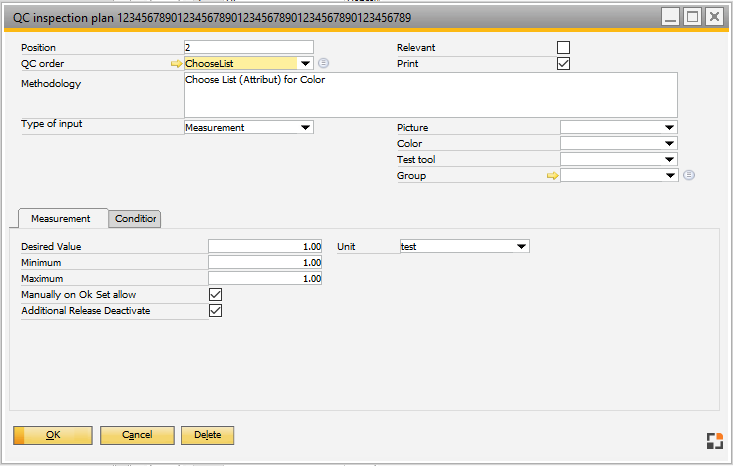
Window qs_qsartikel_edit_detail.psr
Master data
|
|
|
Position
|
The list is sorted by this number. You can re-sort using Drag&Drop. Alphanumeric characters are allowed, position numbers can be assigned twice.
|
Measurement
|
|
|
Position
|
The list is sorted by this number. You can re-sort using Drag&Drop. Alphanumeric characters are allowed, position numbers can be assigned twice.
|
Batch/Serial
|
Batch/Serial number
|
QC-Order
|
Short description for the measurement position. Right-click to select a default from the default texts. After selection, the method description is also transferred.
see Manage default texts.
|
Methodology
|
Long description. Edit by double-clicking or clicking the "Description" button.
|
Type of input
|
The following types are available:
Measurement
|
Minimum / Maximum values are considered. The "measurement" tab is displayed. The measured value is OK, if between minimum and maximum.
|
Attribute
|
A measuring position can be marked as "OK"
Values can be entered, but will not be checked.
Example:
Check of color
Enter "red" and "OK" for confirmation.
|
Text
|
Position is only displayed. No confirmation or entry.
|
|
Attribute: you can only specify whether it is okay, and include information.
Measurement: Minimum / maximum values are considered.
Text: Only a header line.
|
Desired value,
UoM
|
Specify target value and unit of measure (mm, kg, % etc., UoM is mandatory)
|
Minimum / Maximum
|
The measurement position is released when the measured value lies within this range.
Only possible for entry type "measurement" not for "attribute" or "text".
If no value is entered, at check "allowed to set OK manually" will be activated automatically.
|
|
Relevant
|
This option must be activated if this measuring point is relevant for the release of the test plan.
This option is always deactivated for type "Text".
Note: For automated release at least one relevant position is required.
|
Print
|
This option must be activated if the measuring position should be printed in a quality control protocol.
|
Test tool
|
A test tool can be selected. Only information – no effect. No reservations or dispatches.
see Tool administration
|
Condition
|
Only inserted if the stored value matches the selected values in query. see conditional testing positions
|
Item rule
|
Measurement position is only inserted if this field is empty or matches the value entered in Item QC-link.
The measurement position can be hidden or displayed depending on the item or document. See Item QC-link - Measurement position - Rule.
|
Allow to set position to OK manually
|
If the option is active, the icon "OK" is displayed in the Measurement sample . There, it is possible to set the position to "OK" even if the measured value is out of allowed range.
For type of entry "Attribute" this option is always active.
Entering values, this option is automatically enabled if no minimum or maximum value was defined.
|
|
Additional release Deactivate
|
By default, each measurement position needs to be checked and released by a second person. Four-eyes-principle
Important: The person who entering the measured values is not allowed to release them, as well.
If this option is disabled, the measurement position is automatically released, after the field "OK" was set.
Electronic signature is not supported at this level.
|
|
Condition
In the condition area you can determine under which conditions a measurement position is included in the QC-order
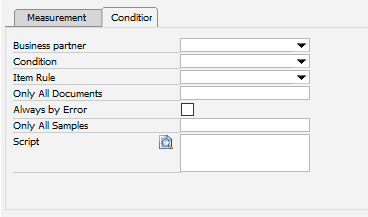
Window qs_qsartikel_edit_detail.psr
|
|
|
Business partner
|
If a business partner was entered: only for this BP.
|
Rule
|
Rule according to QC-inspection plan rules.
|
Item Rule
|
Measurement position is inserted only, if this field is empty or matches the value, entered in QC-Item link.
The measurement position can be hidden or displayed depending on the item or document type. See QC - Item link, measurement position rule.
|
only all x documents
|
If you enter 5, the measurement position will be inserted for the first and the 6th document.
Every QC-Item link is counted.
Example:
In item master there are 2 entries
- for document type "purchase goods receipt"
- for document type "all"
The counter for purchase goods receipt will be created independent of all other document types.
|
|
Always by Error
|
This setting is only taken into account, if at "only per ... documents" a value was entered.
If a QC-order was marked as faulty, the counter is reset and the measurement position is inserted at the next or the next QC-order.
Example:
"Only per ... documents": 5, "always after error" active
1. Goods receipt: measurement position inserted
2. No
3. No ... QC-oder marked as faulty
4. Measurement position inserted
5. ...7 no
8. Measurement position inserted
|
|
Script
|
A script can be stored to determine, whether to create a measurement position. See beas script.
The following variables are available:
Variable
|
Meaning
|
e_qcorder
|
QC-order (Field BEAS_QSFTHAUPT.CHARGE_ID)
|
e_qcbelnr_id
|
QC-order (Field BEAS_QSFTHAUPT.BELNR_ID)
|
e_qcdocentry
|
QC-order (Field BEAS_QSFTHAUPT.DocEntry
|
e_typ
|
Typ
|
e_ruleid
|
Order rule (from item master - QC-link - Rule, BEAS_QSFTHAUPT.Ruleid)
|
e_itemcode
|
Item
|
e_cardcode
|
Customer
|
e_base_belnr_id, e_base_belpos_id, e_base_pos_id
|
Reference to work order
|
e_basetype, e_basedocentry, e_baselinenum, e_baselinenum2, e_basebasetype
|
Reference to origin document, eg. purchase goods receipt
|
e_measurement
|
Sample number
|
e_quantity
|
Total quantity
|
At the moment of creating the sample, the QC-order is already saved in (BEAS_QSFTHAUPT), you can access it via SQL.
Return: if the script is ended with "return false" the measurement position will not be created.
Execute measurement:
from 100 pieces: 10 samples,
until 100 pieces: 5 samples,
less than 10 pieces: 2 samples
setvar=ll_max=10
if <e_quantity,#0.000000> n< 100 then
setvar=ll_max=5
end if
if <e_quantity,#0.000000> n< 10 then
setvar=ll_max=2
end if
if <e_measurement> n> <ll_max> then
return failure
end if
|
|
|
Attribute selection
|
Field is visible only if the measurement position is of type "Attribute".
A selection list can be stored, which will be available registering attributes. Then, manual entry will be no more possible.
Enter a value per row: e.g. a color table.
red
yellow
green
|
|
Execution
beas9.0-000-003-004
Help URL: https://help.beascloud.com/beas202102/index.html?qs_qsartikel_edit_detail.htm
|