In this window all measured values can be entered for a Sample.
Window is dynamically adjustable. UDF and Templates can be stored. The authorization for QC-order is required.
PATH: Production > Quality Control > Samples > select an entry > Samples button > double-click/Edit an entry.
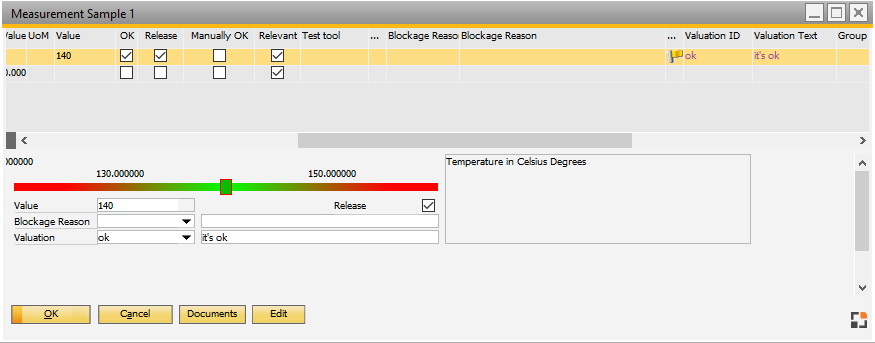
Window qs_qsftpos_edit.psr
After all measured values have been registered, in the sample "release 1" is set to status "released". Depending on the settings, a second release follows, "Release 2", a "batch release", a release of the QC-order or the QC order may be automatically closed. See QC-inspection plan – Release.
A sample can consist of several measurement positions. A sample is considered "OK", if - No blockage reason was stored for no measurement position causing "Block release", - Samples have been set manually to "released", - "Release 2" was activated. |
A sample is blocked, if - in all measurement positions blockage reasons are stored, in which the ID "Block release" is active.
There is no automatic blockage of a sample only due to measurements outside the allowed range. |
Configuration of the window:
See
Quality control order - Item master - Quality control - QC-inspection plan
Register measured values for all samples
Field |
Meaning |
POS |
Number of measurement. |
QC-Test |
Test title. |
Method description |
Description of method. |
Minimum |
Allowed minimum. |
Maximum |
Allowed maximum. |
Target |
Target value. |
UoM |
Unit of measurement. |
Sample |
Sample ID. |
Measurement value |
Enter the current value or text. |
OK |
check mark, if OK or manually, without entering a value. |
Release |
Release measurement position? |
Relevant |
check mark, if relevant for release. |
Blockage reason ID |
Blockage ID. With right-click a blockage reason can be selected. if a valid ID is entered, the blockage reason is filled automatically. Any value can be entered as ID, due to downward compatibility, there is no check . |
Blockage reason |
Description of blockage reason. ( Remark). |
Additional fields can be displayed using window settings.
Measured values and attributes can be registered. Blockage reason, valuation and up to 4 additional fields.
Control
Enter data on the lower part of the window. Use Cursor up / down and ENTER to jump in the list to the next or previous position.
In the entry area measurement value registration is visualized, similar to scales – see image above. The minimum value is indicated on the left, and the maximum value is displayed on the right. Once, set, the target value appears between them. In the red-green bar the value is visualized: Green area = OK, red area = faulty. The rectangle above shows the current measuring value. If green, the value is within range, if red, it is outside the set range.
|
The graphic is hidden for texts and attributes. Also, if no minimum or maximum values are given, the graphic is hidden.
Field |
Meaning |
|
Measured value |
|
|
OK |
|
|
Release |
|
|
Blockage reason |
After selecting a blockage reason "OK" will be disabled if "Block release" was activated in the blockage reason.
If a measured value or an attribute has already been stored, the entry is checked and if necessary, "OK" is set again. |
|
Valuation |
|
|
UDF1 ... UDF4 |
Free definable fields are set up in Configuration wizard. |
Field |
Meaning |
|
Update |
|
|
Documents |
Open the Documents screen, in which linked documents are displayed |
|
Change |
|