In this window a QC order is edited. The window consist of the following parts:
PATH: Production > Quality Control > QC order > Edit an entry.
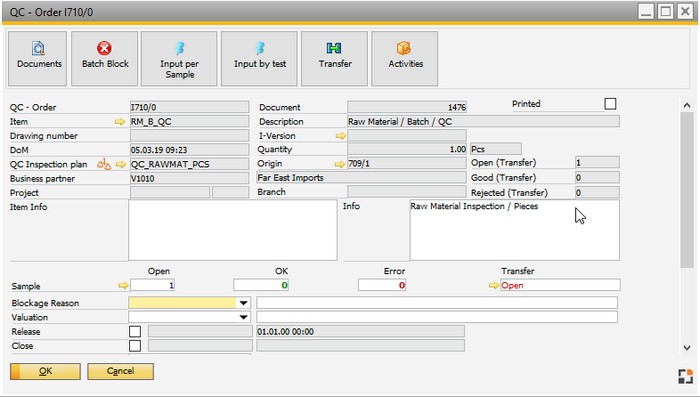
Window qs_qshaupt_edit.psr
Field |
Description |
|
Opens the documents window. It stores all documents linked to the QC order. |
||
Batch block |
|
|
Input per sample |
The Samples window opens. The button is displayed only if activated in QC-inspection plan – registration. See our QC by Sample WebApp dedicated to this function. |
|
Input by test |
The Input by test window is opened. The button is displayed only, if activated in the QC-inspection plan – registration. See our QC by Test WebApp dedicated to this function. |
|
Transfer |
The transfer window is opened. The item can be transferred from the goods receipt warehouse to the default warehouse or blocked warehouse. See Concept goods receipt warehouse. See our QC Transfer WebApp dedicated to this function. |
|
Activities |
Open the list of SAP Activities linked with the selected QC order. |
Field |
Description |
|||||||||||||||||||||||||||
QC-Order |
ID of the QC Order. The first character indicates the document type.
|
|||||||||||||||||||||||||||
Document |
Unique document number (beas9.0-000-003-005) |
|||||||||||||||||||||||||||
Type |
Reason for the QC order (goods receipt, work order etc.) See: Types |
|||||||||||||||||||||||||||
Printed |
After the QC order is printed first, this check box is automatically enabled. |
|||||||||||||||||||||||||||
Item |
Item to be checked: version number and item designation |
|||||||||||||||||||||||||||
Description |
Description of the item. |
|||||||||||||||||||||||||||
I-version |
I-version according to source document. |
|||||||||||||||||||||||||||
Drawing number |
Drawing number of the item. |
|||||||||||||||||||||||||||
DoM |
Manufacturing date or goods receipt date. |
|||||||||||||||||||||||||||
Quantity |
Quantity already posted or to be checked. |
|||||||||||||||||||||||||||
QC-inspection plan |
Link to QC-inspection plan. |
|||||||||||||||||||||||||||
Source |
|
|||||||||||||||||||||||||||
Business partner |
Link to Business partner in origin document. |
|||||||||||||||||||||||||||
Item info |
Information from Item QC-note that can be edited. |
|||||||||||||||||||||||||||
Information |
Free text information on the QC order. |
Field |
Description |
||||||
Sample open |
Number of samples not yet released. |
||||||
OK |
Number of released samples. |
||||||
Error |
Number of samples marked as faulty. |
||||||
Transfer |
Transfer status. Also see Transfer, Concept Goods receipt warehouse.
|
||||||
Transfer Open |
Information related to transfer documents. This field shows open transfer items. |
||||||
Transfer Good |
Information of good items. |
||||||
Transfer Rejected |
Information of rejected items. |
Field |
Description |
|||||
Blockage reason |
|
|||||
Valuation |
|
|||||
Release |
|
|||||
Close |
|
|||||
Batch |
|
|||||
UDF1..UDF4 |
User definable fields can be set up in the Configuration wizard. |
Change log: The Change Log displays all changes for the Quality Control order.