This Personnel window is the equivalent of the Employee window in SAP Business One. In this window you can edit personnel master data.
It is possible to synchronize Beas- and SAP Personnel Data (SAP: Employee Master Data). We are working on a solution to migrate both functions.
PATH: Human Resources > Personnel > Open an entry.
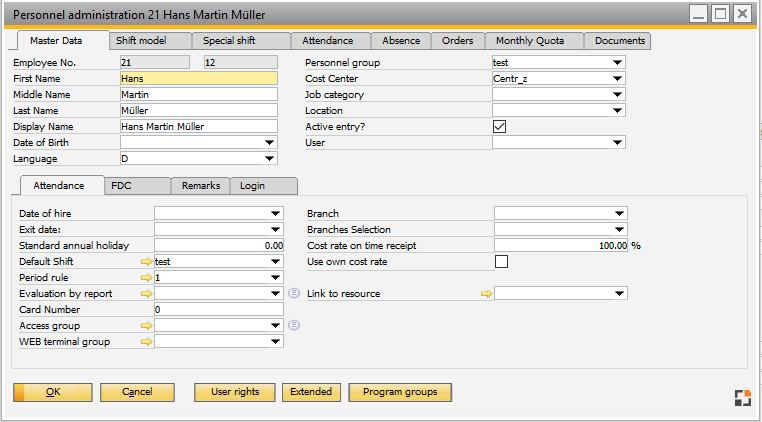
Window bde_personal_edit.psr
Note: All fields with "x" in column "Sync" are synchronized automatically with SAP Business One Employee Master Data.
Currently only possible if you change the information in Beas window.
Master data tab – Header
Field |
sync |
Meaning |
|
Personnel |
x |
|
|
First Name |
x |
First Name. |
|
Middle name |
x |
Middle name. |
|
Last Name |
x |
Last Name. |
|
Display name |
|
||
Date of Birth |
x |
For information only. |
|
Language |
Important for language sensitive menus (like WEB Apps) which are displayed in the language of the logged in employee. |
||
User |
x |
|
|
Personnel Group |
Belongs to Personnel Group. |
||
Cost Center |
x |
Can be used for additional analysis, if applicable. |
|
Bonus Group |
More information according to bonus documentation. |
||
Job category |
Selection from SAP Business One. |
||
Location |
Selection from WEB Apps device administration. |
||
Active Entry |
x |
If this option is disabled, the employee can no longer login or logout in presence recording. |
Button |
Meaning |
Delete |
Delete HR entry. With existing attendance entries the person will not be deleted, but set to "inactive". Note: The system asks separately if you wish to delete the entry in SAP Business One Employee Master Data. |
User rights |
Determination of extended editing rights and access for this user. Button is only visible, with authorization Personnel editing rights. See Editing rights. |
Program group |
Open the authorization window for access on program groups. Access can be defined per program group. This is only required when more than one program group had been activated. |
Extended |
Time evaluation for selected personnel entry. Button only visible with the respective authorization. See Time evaluation. |
Reset SAP link |
The System tries to link the rSAP Business One Employee Master Data with Beas Personnel entry automatically. If the system is linked incorrectly, it will be possible to delete the link and to define a new link. For this you can choose the correct Employee entry. |
back to Personnel master data