The "Batches to be verified" list includes all batch items that are not released. This status is set e.g. on entry from goods receipt or production receipt (if configured accordingly), or if a batch is set to "not released" manually in SAP Business One. Blocked batches are not displayed.
If there is a QC plan for the batch, the batch is displayed in green. Columns are dynamically adjustable, (Window settings) UDF and templates are supported.
If an entry is edited, a QC order is created automatically if it is not already in the system. If no inspection plan is stored, the entry cannot be edited. If a QC order already exists, it is opened.
PATH: Production > Quality Control > Batches to be verified
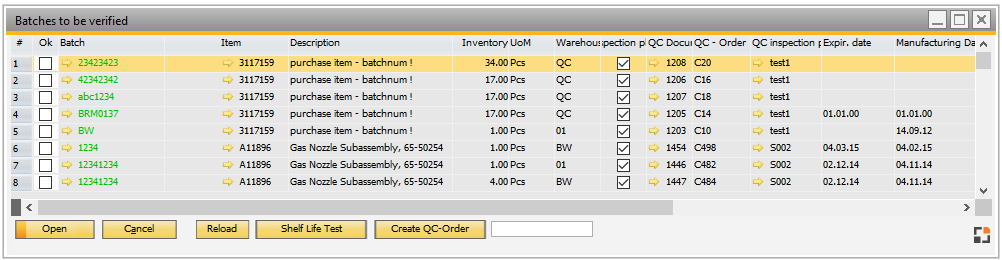
Window qs_oibt_browse.psr
Idea of this window:
- Changing the status of all released batches to "not accessible", if Expiry date is reached or exceeded.
- Creating QC order for all "not accessible" batches. With the QC order you can check the Batches and define a new Expiration date.
Field |
Meaning |
OK |
This flag is active if it is possible to create QC order automatically. Activate this if you want to create a QC order with the Create QC-Order button. It is not possible to activate this if a QC order exists in the system or no QC inspection plan is defined. Activate all rows with right-click on title. |
Batch |
Batch number. The yellow arrow opens detailed information on the batch. green: QC order exists red: No QC Inspection plan is defined |
Item |
Item number. Orange arrow opens the item master. |
Description |
Item description |
Inventory |
Current stock |
Warehouse |
Warehouse in which the item is stored. |
QC DocNumber / QC Order |
Number of QC order if available with the yellow arrow you can open the existing QC Order. |
QC inspection plan |
Number of QC inspection plan. |
Expir. date |
Expiration date |
Manufacturing date |
Manufacturing date |
Date of permission |
Date of approval |
Location |
Additional Information |
Batch details |
Info |
Purchase info |
Info |
Functions
Function |
Meaning |
||
Add |
Open window "Create new QC Order". Only available if no open QC order exists |
||
Update |
The complete list is updated. |
||
Open |
Open the existing QC order. Only visible if QC order exists in the system. |
||
|
|||
Create QC-order |
|
||
Search field |
Entry field for free search. |
Additional settings in Configuration Wizard determine the behavior of batches.
see
Configuration wizard Quality control
back to QC orders