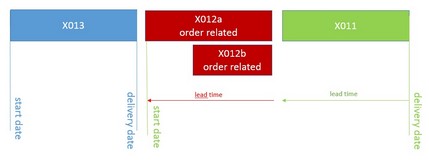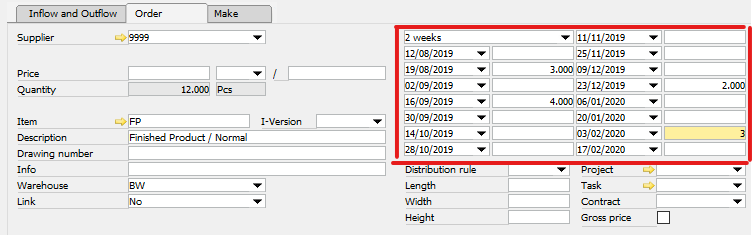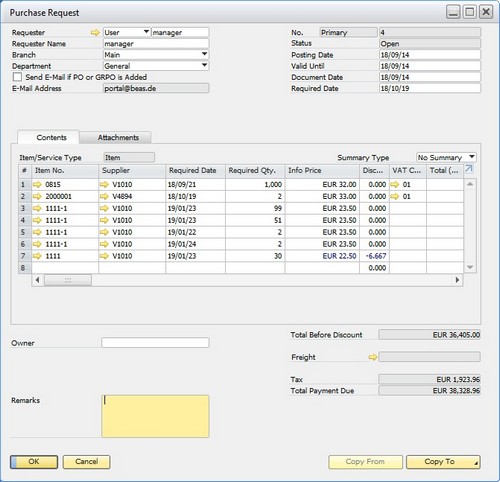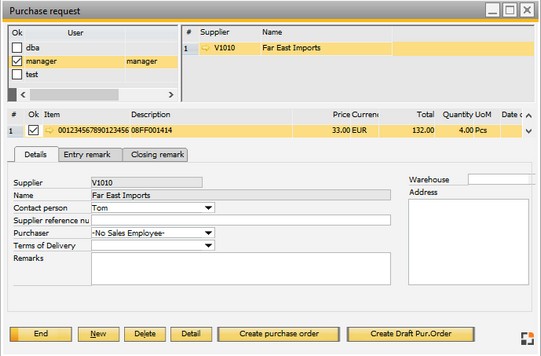This tab can be used in relation to pegged Requirements or requirements without an order reference, purchase request or an ordering offer for the selected entry in tab "Inflow and Outflow".
It is only visible for items to be purchased.
PATH: MRP > MRP Wizard > Select a scenario > click the Order recommendation button.
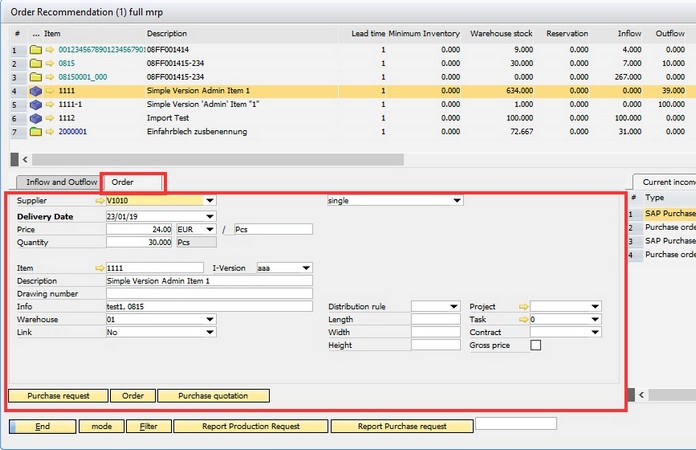
Field |
Description |
||||||||||||||||||||||||||||||||
Supplier |
Supplier, for which you want to create a purchase order,-quotation or -request |
||||||||||||||||||||||||||||||||
Delivery date |
|
||||||||||||||||||||||||||||||||
Single / daily / weekly / monthly |
|
||||||||||||||||||||||||||||||||
Quantity |
Quantity purchase UoM. Note: Unit groups are not supported! |
||||||||||||||||||||||||||||||||
Price |
|
||||||||||||||||||||||||||||||||
Quantity |
Quantity warehouse units. |
||||||||||||||||||||||||||||||||
Item |
Item ID. |
||||||||||||||||||||||||||||||||
I-Version |
|
||||||||||||||||||||||||||||||||
Designation |
Item designation. |
||||||||||||||||||||||||||||||||
Drawing number |
|
||||||||||||||||||||||||||||||||
Info |
Free text. |
||||||||||||||||||||||||||||||||
Project |
Link to project. |
||||||||||||||||||||||||||||||||
Warehouse |
Current item warehouse. |
||||||||||||||||||||||||||||||||
Link |
Order can be linked to a pegging. Link is only possible to a pegging with same item number. Note: Receipt reservations for purchase orders are currently not supported. Link serves only as information |
||||||||||||||||||||||||||||||||
Contract |
|
||||||||||||||||||||||||||||||||
Gross price |
|
||||||||||||||||||||||||||||||||
Distribution rule |
The distribution rule can be used as reference to a cost center. It is transferred to the purchase order. |
||||||||||||||||||||||||||||||||
Length, width height |
Item properties. |
Buttons
Field |
Description |
|||
|
||||
Create purchase order |
|
|||
Create purchase quotation |
|