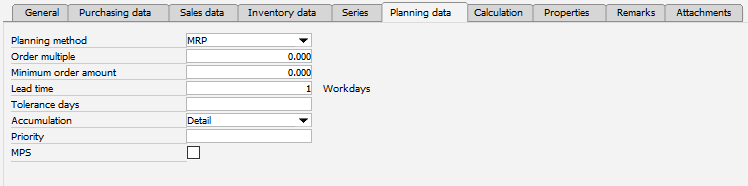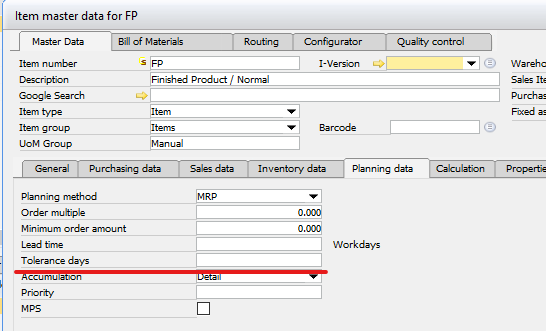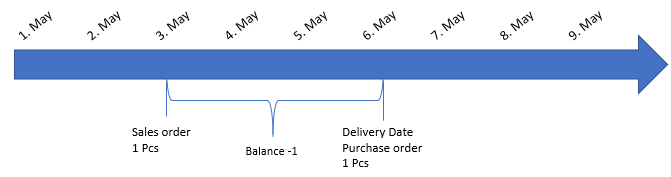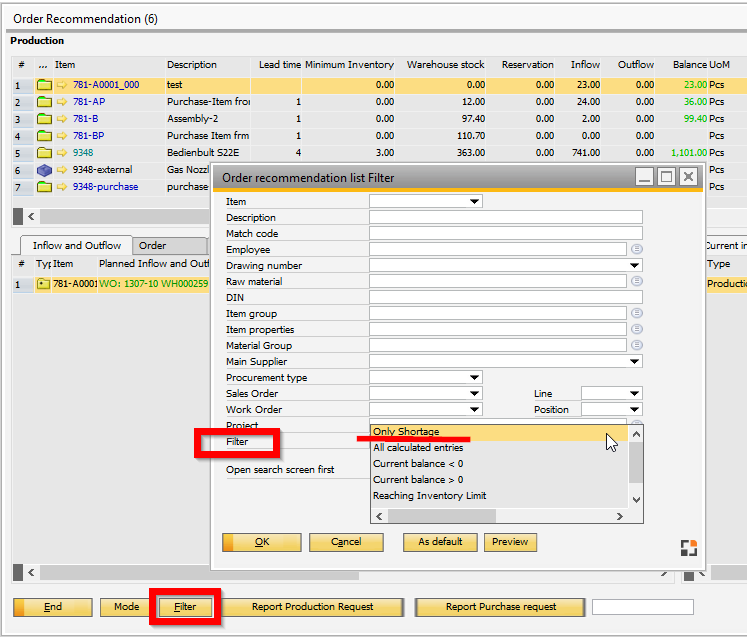In Item Master Data > Planning Data tab you can define Tolerance days.
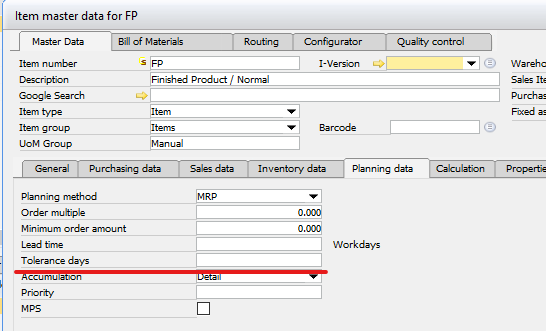
Related to order scheduling: If there is negative stock in the time line, the item will be shown in MRP as shortage. Here you can enter the number of days. A negative balance will be tolerated.
Example:
Stock = 0
Sales order = 3rd May
Purchase order delivery date = 6th May
Material comes 3 days late
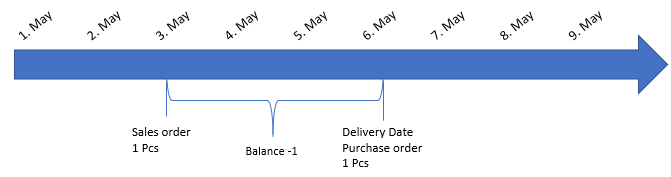
If tolerance date for this item is defined with 3 days or more, the result is: OK
If tolerance date is < 2, the MRP must inform you.
In MRP the filter "Only shortage" means:
Display all entries which have a negative balance in the timeline.
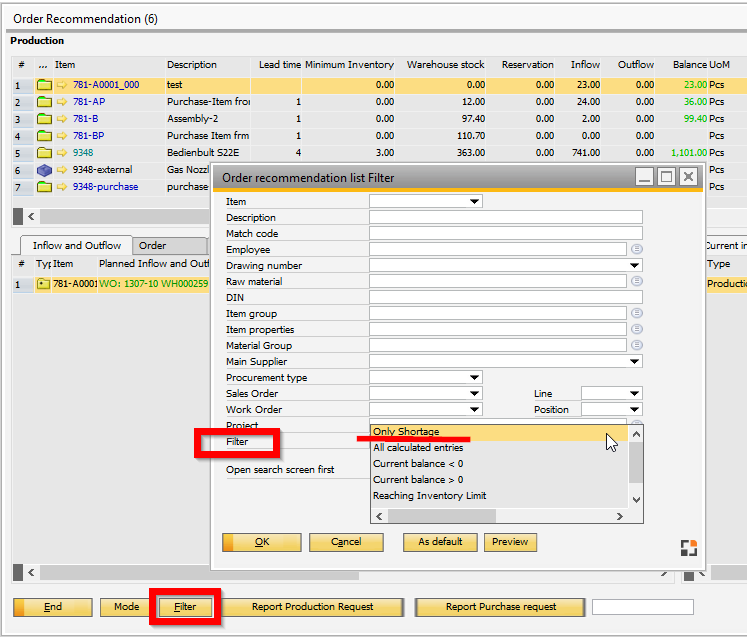
(MRP Filter - Predefined Filter)
In this example the item has a balance from 0, but a negative balance between 3 and 6 May
MRP displays this item if the item has "tolerance days" < 3 days.
MRP does not display this item if the item has a "tolerance days" > 3 days.
Negative Balance in past
Negative Balance in past will be ignored entirely.
The calculation for the time area starts from the current Date.
Example:
Today is 5th May
Sales Order is 3rd May
Delivery = 6th May
The system calculates: Balance is negative from 5th – 6th May = 1 day.
|