|
PATH: Inventory > Item report/Item structure > Item master data for XXX > Routing tab > "Edit" an operation.
PATH: Inventory > Routing > "Edit" a routing > Routing XXX "Routing" tab > "Edit" an operation.
Operation catalog - Routing - Production routing - Calculation
Edit routing
External operation
General
Extended
Tools
Utilities
Parallel
Alternative
Documents
Special functions
Routing Position editing window:
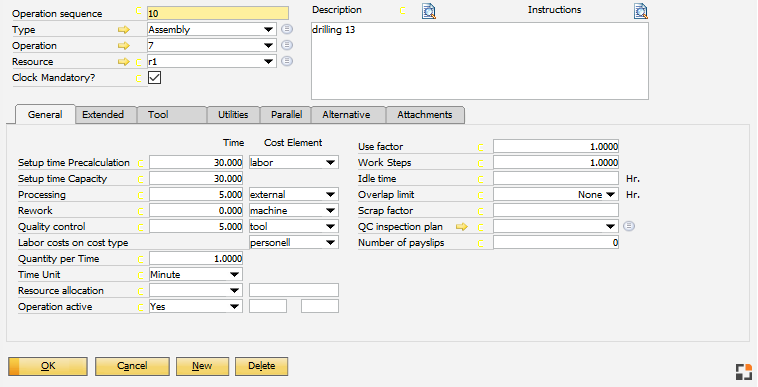
Header
|
|
|
Operation sequence
|
The position number is counted in increments of 10. See Configuration wizard to set up.
The field is alphanumeric with 20 digits.
Note
The order is not related to a position number, but defined in the list of BOMs by Drag&Drop. It reflects the order of entry by default. Position number cannot be unambiguous.
The field "internal position number" (BEAS_APL.POS_ID) shows the internal, continuous and unique ID.
Operation catalog:
In the operation catalog there are no operation numbers, only a catalog ID.
Precalculation, routing and work order:
In these functions you can edit the alphanumeric and the numeric position number.
BEAS_APL / BEAS_FTAPL.POS_TEXT
|
Left of the position field you can open the script window by clicking the formula icon ("display formula fields") Call-up is also possible via right-click – script.
The following variables are available
Variable
|
Description
|
e_belnr_id, e_belpos_id
|
Work order, Work order position
|
e_aktiv
|
Routing position active J/N
|
e_routingid
|
Routing Id
|
e_itemcode
|
Itemcode
|
e_quantity
|
Quantity in regional format
|
e_source
|
"routing"
|
e_info1
|
Info for current routing position
|
See Variant generator – Script.
Note: This function is only available if the Variant generator was activated in the configuration wizard.
|
|
Type
|
Select a type from the drop-down. The  icon opens the Operation types editing window. icon opens the Operation types editing window.
|
Operation
|
Select an operation from the drop-down.The  icon opens the operation catalog definition. This can be used to adopt the information stored in the master data/operation, thus accelerating input. icon opens the operation catalog definition. This can be used to adopt the information stored in the master data/operation, thus accelerating input.
|
Resource
|
The work station, personnel group, machine or machinery group or also external operation supplier or person on or through which the operation is conducted. The  icon opens the Resources editing window. icon opens the Resources editing window.
In routing and work order routing, it is mandatory to specify a resource.
In operation catalog the resource is optional.
See Resources.
|
Active
|
Only in Work order routing position > Operation sequence XXX editing window.
|
Clock Mandatory?
|
Check box. This is important when calculating the last operation.
Definition: The last operation is the position in which "Clocking mandatory" is active for the last time.
If, for instance, the finished assembly is entered at the last operation (depending on the setting), it can be determined this way (necessary if the last operation is "Take down", for instance, but it is not clocked).
If the last operation is NOT reportable, receipt is performed here for the last reportable routing, and not for the "Receipt for last routing" option.
Example:
10 not reportable
20 reportable
30 reportable
40 not reportable
First operation is position 20 and position 30 is the last position. To the other position a report is possible, but not mandatory. Therefore these are not taken into account at the checking of rules.
More see last Routing Position
|
|
Description
|
It is possible to add several lines, (max. 16 000 characters).
An external editor is opened by double-clicking the field or single-clicking the  icon next to "Description". icon next to "Description".
Customizing the routing description, Item name or additional BoM text
In addition, in the operation description, additional information on the BOM, or item, information from a formula or variant can also be stored in the description of a routing.
Placeholders can be inserted into routing descriptions for this purpose. These placeholders begin with < and end with >. All variables as well as separate formulas, tables, types of origin, etc. can be inserted.
The origin itself is defined in the placeholder using origin type and ":".
The type "Script" is used if the type of origin is not specified.
TYPE
|
Description
|
f:
|
Origin is a formula, e.g. <f:MyFormula>
|
t:
|
Origin is a table, e.g.. <t:tab4711>
|
i:
|
From assembly – item master:
e.g. <i:itemname> = Item name
|
v:
|
Variable which can be defined as necessary:
e.g. <v:var0815>
|
c:
|
Beas-script. Can be defined as a type of origin definition,
e.g.:
<c:e_belnr_id> Document number from work order,
<c:e_aplatz_id> = resource ID of the routing position
|
p:
|
Parameter from a variant. <p:so_sofa_length>
|
<c:e_quantity> * Cutting to size according to drawing number <i:u_dnr>
Color: <v:u_color>, length: <v:length>, width: <v:width>
with:
e_quantity: e.g. from beas Script the value "5" gives
u_dnr: Drawing number, e.g. "ZN 078 12345"
u_color: e.g. red
length: e.g. 20
width: e.g. 10
the following information results in the field "Description":
5 * Cutting to size according to drawing number ZN 078 12345
Color: red, length: 20, width: 10
|
|
External operations
For external operations the entered text is transferred to the service description. For further information
see collective order – description. Format needs to be considered.
|
|
V-A ... V-X
|
Right-click on the title row:
- selection: all
- selection: delete
This is to select/deselect the check boxes for all lines.
|
|
Instructions
|
The instructions field can be edited in Routing position using clicking the icon. The icon is displayed red when any text is stored. You can use different a text format, set up in Configuration wizard.
Note: Changing the text format in the Configuration Wizard has no effect in existing entries.
|
|
The following functions are available:
Note: In Precalculation these functions are not available.
|
|
|
New
|
Inserts a new routing position.
|
Duplicate
|
Duplicates the position. Clicking this function opens a dialog box "Enter new ID" to create a duplicate of the selected entry.
|
Delete
|
Deletes routing position. This button is only available if the routing position is connected with no slave-routing or no routing position.
|
Save sorting
|
Sorting of position is determined by drag&drop. After moving, you can save the sorting.
|
Change log
|
Opens the Change log.
|
Formula-allocation for active input
|
Opens the formula field for the current field. See Variant production – Field assignment.
|
Display formula fields
|
Shows a yellow C before each field . If you click on it, you can store formulas directly.
|
Formula list
|
Shows all stored formulas.
|
Reports
|
Only in Work order routing position > Operation sequence XXX editing window.
Right-click function to open the Reports window.
|
Time receipt
|
Only in Work order routing position > Operation sequence XXX editing window.
Button/right-click function to open the Time receipt window.
|
Cross reference
|
Only in operation catalog.
Button/right-click function to open the Cross Reference Operation catalog XXX window for related work order.
|
Script
|
Only in operation catalog / Routing position:
All values of the operation sequences can be affected via script, if a calculation or a work order will be created from that.
Example:
Only insert operation sequence, if the work order was created from User "manager"
if <currentuser> <> manager then
setvar=e_aktiv=N
end if
See Variant generator - Script
|
|
|
back to item master
 working with master slave (5 Min, 10/2017) working with master slave (5 Min, 10/2017)
Help URL: https://help.beascloud.com/beas202102/index.html?arbeitsplanposition.htm
|
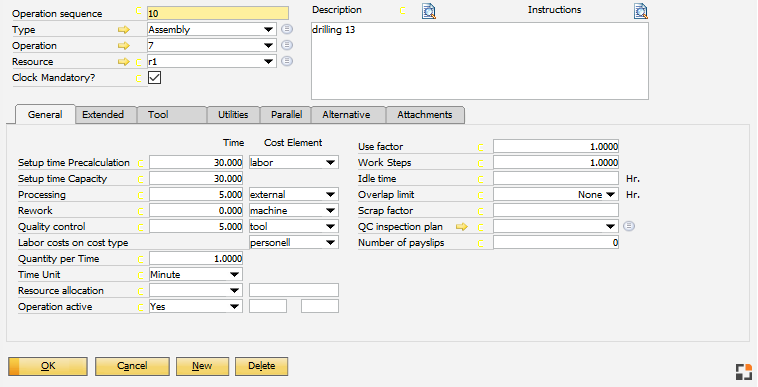
![]() working with master slave (5 Min, 10/2017)
working with master slave (5 Min, 10/2017)