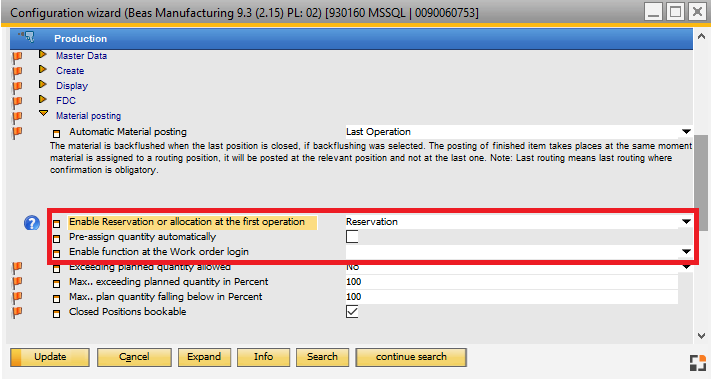Settings for manual postings and for backflushing of BOM items.
PATH: Administration > System Initialization > Configuration wizard > Production.
Name |
Description |
||||||||||||||||||||||||||
Material valuation |
|
||||||||||||||||||||||||||
Automatic Material posting |
|
||||||||||||||||||||||||||
Enable Reservation or allocation at the first operation |
|
||||||||||||||||||||||||||
Pre-assign quantity automatically |
If this option is checked, the quantities for all Items will be pre-assigned automatically. Otherwise, the window is only opened without any assignment. |
||||||||||||||||||||||||||
Enable function at the Work order login |
|
||||||||||||||||||||||||||
Exceeding of planned quantity allowed |
|
||||||||||||||||||||||||||
max. exceeding of planned quantity in percent |
Enter percentage by which planned quantity may be exceeded. Value range: 0–99%. No check in case of 100%. Option is visible only if "Exceeding of planned quantity allowed" was not set to "Yes" See "Exceeding of planned quantity allowed" above. Variable: fert_permorpostmat, Default: 100 (in Percent, 100 = no check) |
||||||||||||||||||||||||||
max shortfall of planned quantity in percent |
Enter percentage by which planned quantity may be underrun. Option is visible only if "Exceeding of planned quantity allowed" was not set to "Yes". See "Exceeding of planned quantity allowed" above. beas9.0-004-000-000, Variable: fert_perminpostmat, Default: 100 (in Percent, 100 = no check) |
||||||||||||||||||||||||||
Closed positions bookable |
|
See
![]() Webinar 8/2017, Part Configuration
Webinar 8/2017, Part Configuration
![]() Webinar: Financial accounting in beas Manufacturing
Webinar: Financial accounting in beas Manufacturing