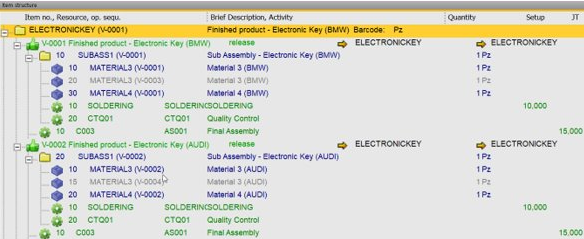|
All basic settings for an item entry are made in the item master.
PATH: Inventory > Item structure/Item report > double-click an item > Item Master data for XXX.
Header
Field Description
|
|
|
Item Number
|
The following characters are not allowed:
Space, equals sign, comma, <, >, quotation marks, apostrophe, &, %, ö, ü, ä, ß, #
Variant production
If formula fields are set to "visible", left to item number this icon 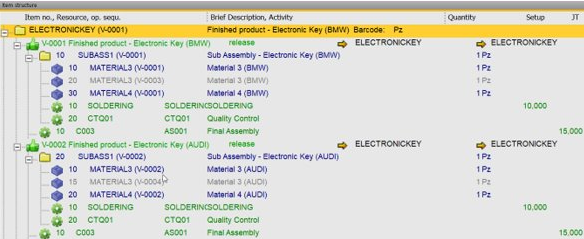
appears.
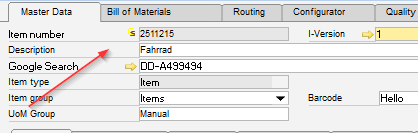
Click on it, to store a script for creating BOM and routings.
Fore more information see Variant generator - with beas Script
Note: This function is only available, if the Variant generator is activated in the Configuration wizard.
|
|
Series ID
|
Only display of the used series (number range for new items)
|
I-Version
|
Note: Only for Serial- and Batch-managed Items
Managing version controlled items allows to have multiple reviews of an item, with eventually a BOM and a routing associated to each version. It is possible to keep control over the usability of a version on different levels of the company processes and have a track record of the revision changes over time.
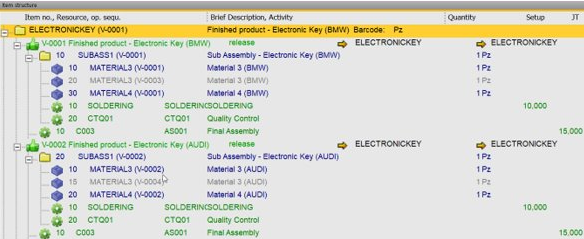
If you work with the extended item version, indicate the item version to be used in the order recommendation report or creating work orders.
If item version is defined, it is mandatory to define the default version in this field.
This field is protected if the current item is not a batch- or serial-manged item.
Compatibility:
In old Beas versions it was possible to use Item Version control for all item types. We disabled this functionality, because a stock-managed control by Item Version is only possible for Batch- and Serial-managed items.
If you use Item Version Control for other items, the field "Item Version" is not protected. But for these items the system does not check the correct Item Version in transaction documents.
Note: If you delete Item Versions and the item is not Serial/Batch managed, the system will protect the Item Version field.
If Item Version is active, it is not possible to switch Item Administration from "Serial/Batch" to "Normal".
See
 VIDEO: Item Master Data - I-Version field VIDEO: Item Master Data - I-Version field
VIDEO: Item Master Data - I-Version field
 Item Master Data - I-Version field Item Master Data - I-Version field
Edit versions/variants (I-Version)
|
|
|
Barcode
|
Input of the European item Number (EAN) or item bar code.
However any other bar code can also be printed.
The bar code can have up to 16 digits. When a bar code is entered, the program checks if it already exists in other items. In this case, it is not allowed to leave the field. You need to enter a unique bar code to save it.
Note: In case you wish to use bar code scanning in WebApp Terminal 2.0, you must set up 14-digit GTIN (EAN) bar codes.
See
WebApps 2.1
GS1-128 bar code support
GTIN (EAN-14) bar codes
|
Description
|
This is the Item Name which you can see in every window
If Item Version is activated and you create a document, the Item Name defined in the Item Version will be used.
If Variant Generator is activated and this item is part of the Bill of Materials, the system replaces all placeholder <...> from the description. See Variant description
|
|
Description in foreign language
|
Input of the description of the item in a foreign language. This description can be copied to documents for foreign language business partners.
|
Item type
|
Select from the following options:
| • | Item - Use this option to define items in SAP Business One. |
| • | Work - Use this option in the service module to calculate the time required to perform a task. |
| • | Travel - Use this option in the service module to calculate the time that a service engineer is on the road. |
| • | Fixed assets (not available for selection in beas) |
Note:
Beas has its own resource administration. Item types "travel" and "work" is not used and therefore not supported.
"Fixed asset" items are hidden in Beas, a processing is only possible in the fixed assets module.
|
Item Group
|
Each item is only assigned to one group. The accounts to be charged are stored in the item group, when item group specific account definition is activated.
The Item Group field is used later for reports and analyzes.
If the user has extended authorization for routing of BOM this field is blocked. See User authorizations - extended.
|
|
UoM Group
|
Unit of measure group. See Concept UoM Group
|
Warehouse Item
|
The corresponding item can be used in warehouse management by selecting the Warehouse Item option. For example, inventory transactions such as transfers can only be performed for warehouse items. If an item is only defined as a warehouse item, this item cannot be sold or purchased.
Note:
To define an item as a non-warehouse item, remove the flag for warehouse items. Typical non-warehouse items are e.g. services, electricity or personnel costs. The additional costs incurred by non-warehouse items are listed in the production order. The default valuation method must always be used for non-warehouse items; in addition, an expense account must be assigned to these items (except in the case of an item group).
Warehouse items can be converted into non-warehouse items and vice verse, as long as:
| • | No transactions have been posted for the item |
| • | No documents exist for the item, e.g. quotations, sales orders, purchase orders, incoming or A/R down payment requests, or draft documents |
Note:
Series or batch items cannot be defined as non-warehouse items.
|
|
Sales Item
|
A sales item is sold to a customer. If an item has been defined as a sales item, a sales order can be created for a customer. This category also includes services, as these are neither purchased nor warehoused.
|
Purchase items
|
Purchase items are bought by a supplier. If an item has been defined as a purchase item, a purchase order can be created, for example.
|
Fixed Assets
|
Select this option to define an item as a fixed asset, i.e. as an item which can only be bought.
Not changeable in this form. Please use Extended ( SAP Business One Item window)
|
UDF
|
It is possible to activate 4 UDF fields in the Configuration wizard.
Note: The item master data is not a Beas table. You must link an SAP UDF field. For more information see Configuration wizard.
|
Description of tab
Right-click menu functions
Report
|
Open a list of stored reports for master data.
|
Copy Bill of Materials+Routing
|
An assembly can be selected here. Its bill of material and/or routing is added to the active assembly. This function is not available for template and set items.
|
Change Log
|
Change log for Bill of materials and routing.
Note:
Changes in the item are executed via SAP Business One. That is why these are not included in Beas change log. The item change log is accessible SAP Business One > Item screen > Menu Tools > Change log.
|
Invent. History
|
Direct access to the posting journal .
|
Cross Reference
|
Cross-reference of the item.
|
Formula Allocation for Active Input
|
(or click on the orange "C")
Store a formula (or other parameters) in the active field.
Note: This function is only available if the Variant generator is activated in the Configuration wizard.
|
|
Display Formula fields
|
If variant production is activated, you can use this to activate the formula fields.
Note: This function is only available if the Variant generator is activated in the Configuration wizard.
|
|
used in
|
Displays in which assemblies the item or the assembly is used. The complete sub-structure is checked.
|
back to item master
see
Window
User rights
Help URL: https://help.beascloud.com/beas202102/index.html?artikelstammblatt.htm
|