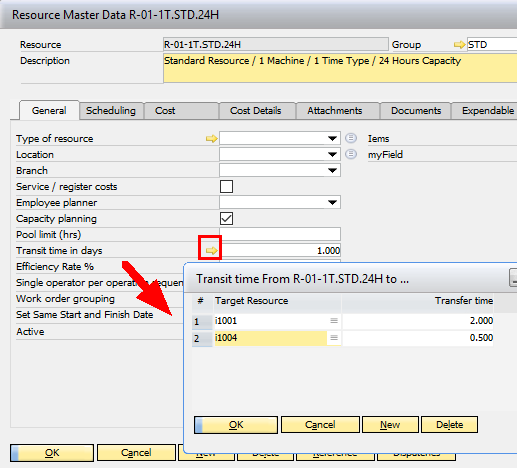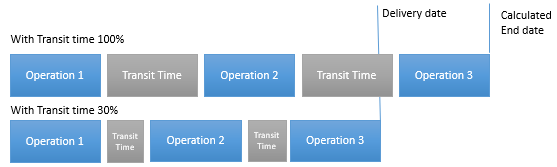The fields of the General tab are described below.
PATH: Resources > Resource Master Data.
or
PATH: Resources > Resources.
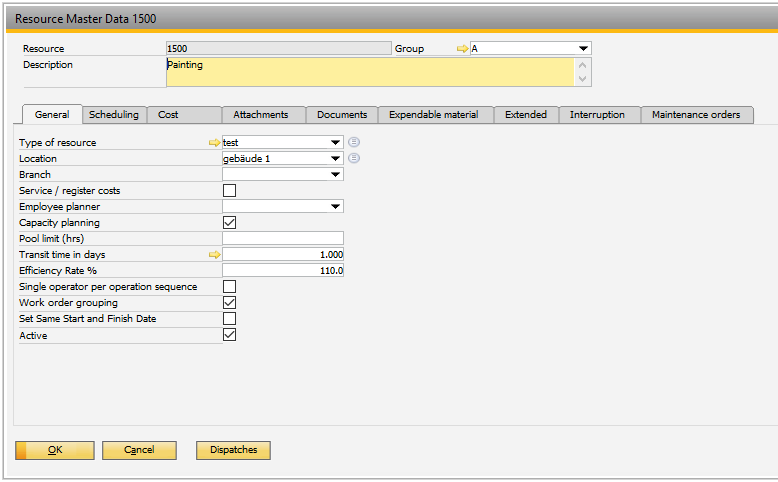
Window stamm_arbplatz_edit.psr
Field |
Meaning |
|||||
|---|---|---|---|---|---|---|
Type of resource |
Select from deposited resource types. This is only for information and has no additional functionality. |
|||||
Location |
Where is the resource located? Locations according to Administration > Warehouse administration > Locations. |
|||||
Branch |
Branch where the resource is located. |
|||||
Service / register costs |
If this option is activated and the resource is selected in a routing position, it is an external operation.
|
|||||
Employee planner |
Defines the person responsible for planning capacities (APS). |
|||||
Capacity planning |
Determines whether the resource should be scheduled. If this option is activated, the "Planning" tab is displayed and further values can be stored in the area of scheduling. If the option is deactivated, there is no schedule planning, the routing position with this resource is not considered in APS. |
|||||
Pool limit in hrs. |
If working with pool management, the maximum number of hours is entered per pool. If there is no hour limit, a 0 is entered. See Pool |
|||||
Transit time in days |
|
|||||
Efficiency Rate % |
|
|||||
Single operator per op.sequence |
If enabled, only one employee may log in to the operation sequence to which the resource has been assigned. That means several orders may be registered to that resource, but only one employee can work per operation sequence. |
|||||
Work order grouping |
Determines whether several operations may be processed at once on that resource. Several orders can be processed at once on that resource.
|
|||||
Set Same Start and Finish Date |
|
|||||
Active |
|
|||||
Time receipt not split |
|
back to edit resource