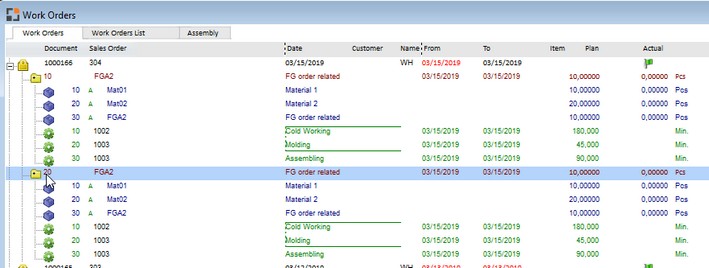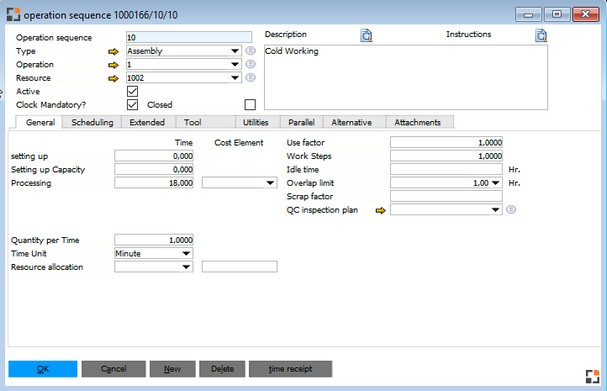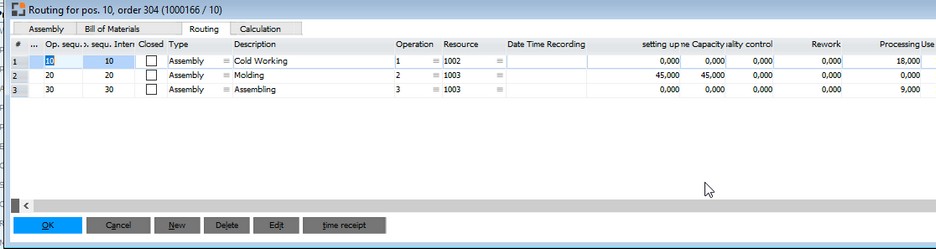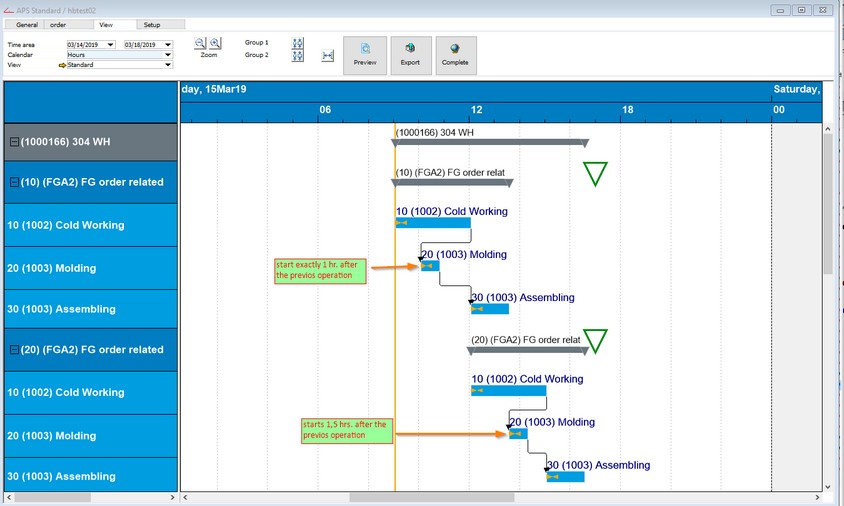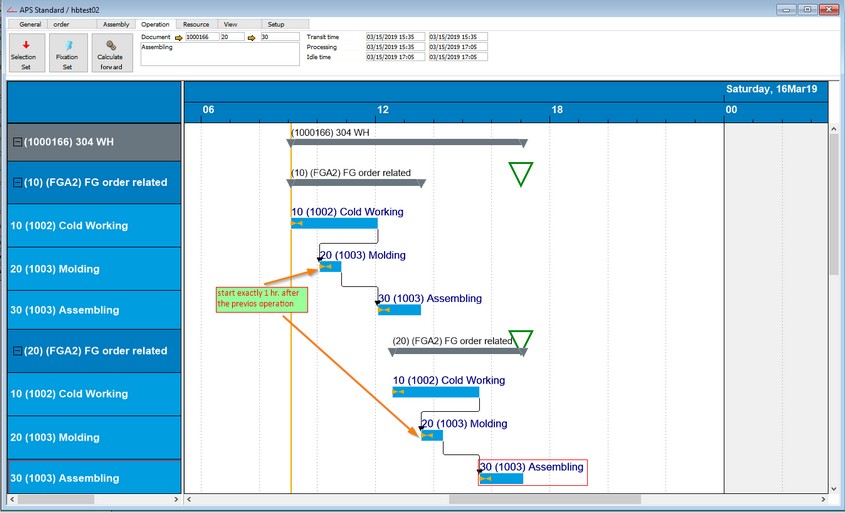PATH: Administration > System Initialization > Configuration wizard > Production.
Name |
Description |
|||||
Activate Capacity planning |
|
|||||
Default calculation method |
|
|||||
Priorities |
Click on the "Edit Priorities" button to configure the priorities |
|||||
Production Start from time |
|
|||||
Production End till time |
||||||
Consider factory calendar for transit time |
|
|||||
Consider factory calendar for idle time |
If enabled, calculating idle time, the factory calendar (basis calendar) is considered. Important: The resource calendar is not considered. Independent of the available time, the resource calendar always has a time slot of 24 hours. By default, option is disabled. See beas9.0-000-003-006, kapalaytimecal (N) |
|||||
Activate pool administration |
Enable: Pool management is available to control the sequence in which operations are processed. Disabled: Pool management and pool list are not available. |
|||||
Pool calculation multiplier |
A factor can be set in the production priorities. This factor is multiplied by the number of days defined here. The value is used to "age" a position, allowing its priority to increase.
See |
|||||
Overlap limit fix (only Forward Scheduling) |
|
|||||
Activate APS |
This setting activates APS and disables MS Project support. |
|||||
Scheduling options in beas, if work orders are marked as planned. Choice: Yes / Yes, after query / No Additional information see Work order. |
||||||
Pool list: shown only planned WO |
If the option is activated only work orders which are set to planned are displayed in the pool list. |