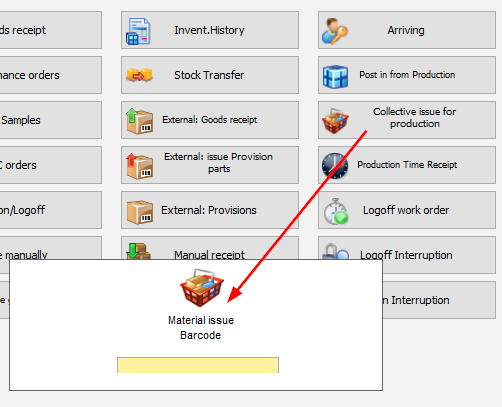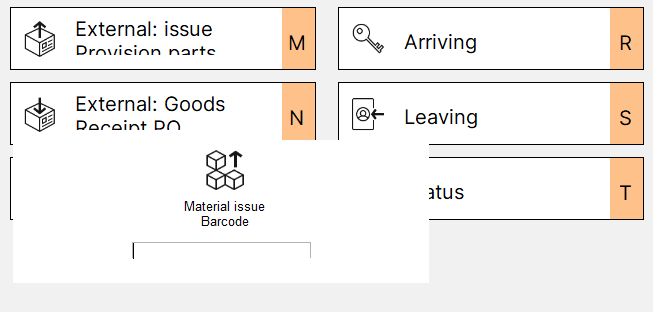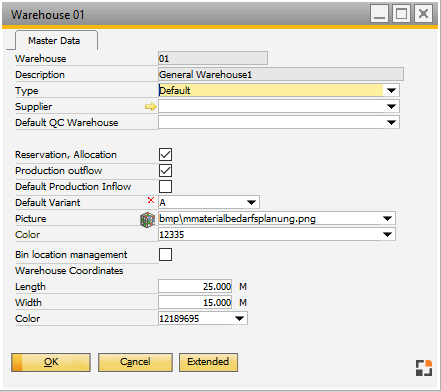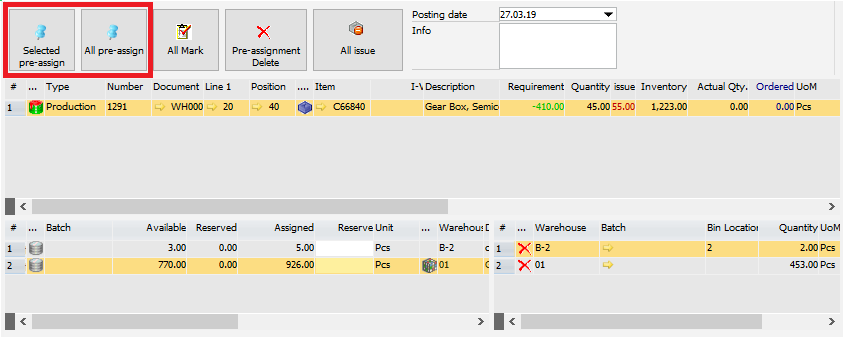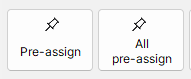![]()

Available with Issue, Receipt, Allocation for production, Pick and pack, Stock information license.
See Terminal settings in Configuration wizard.
With this app you can create a collective material issue for production after providing the Bar code of the work order position in the message box that pops up:
Traditional style |
Boyum Style |
|---|---|
|
|
The issue window opens:
In this window the required material is issued for a manufacturing position.
Note: For backflushing in Configuration wizard the option Production > Material posting > Backflushing > "issue quantity changeable" needs to be set to "Yes".
For allowing quantities to exceed planned quantities see Production > Material posting > Backflushing > "Exceeding planned quantity allowed".
PATH: Production > Work Orders > right-click an issue in the WO structure / right-click an item > "Material issue".
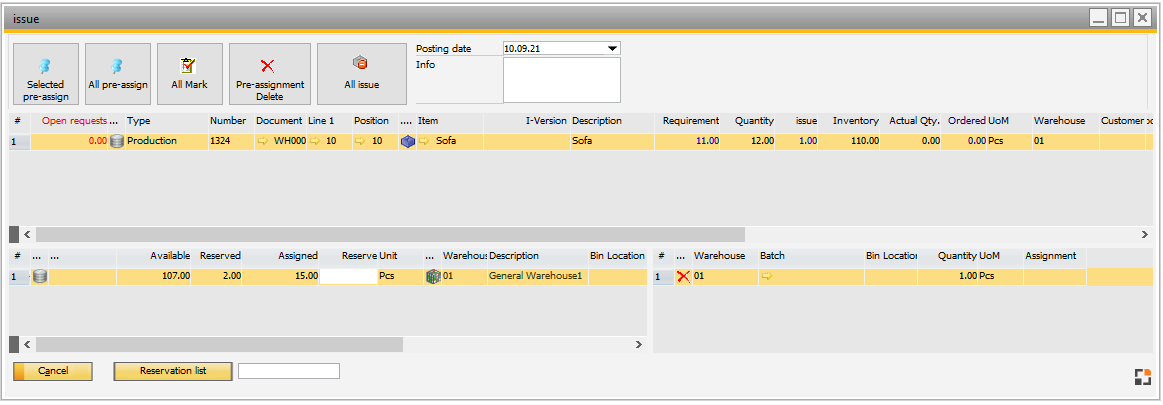
Window reservation_set_master.psr
Boyum Style design:
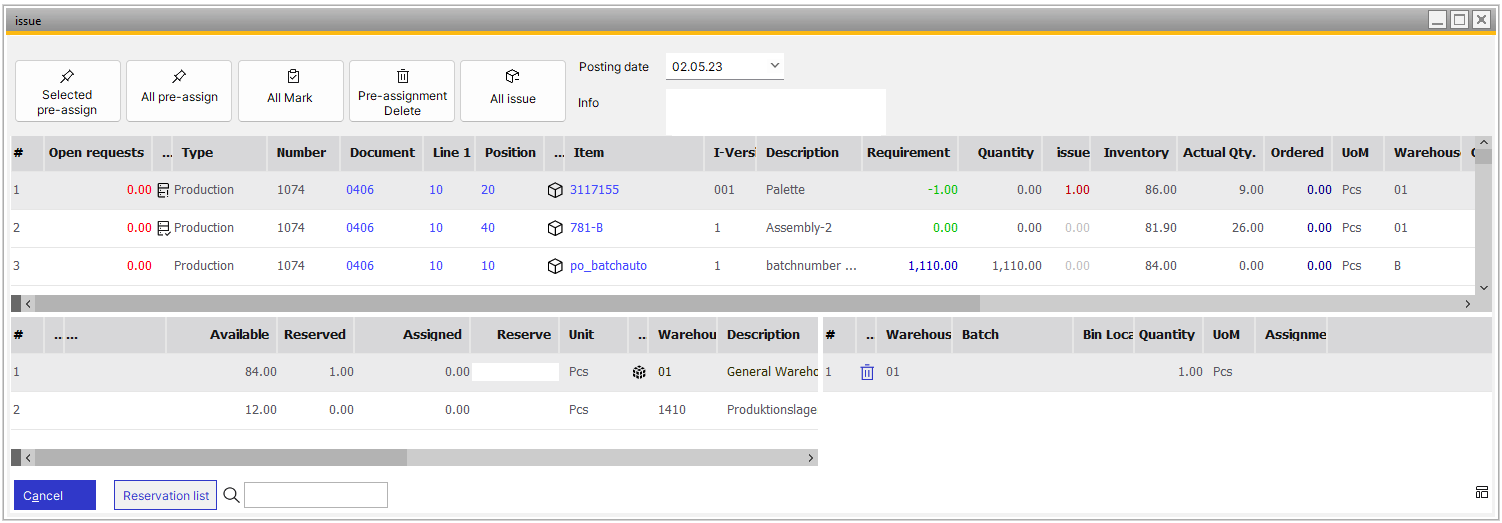
Window structure
- Work order structure > issue material. Quantity refers to the full remaining planned quantity - issue material via routing-time receipt. Quantity refers to time receipt screen. The material belonging to the operation is displayed. In case of the last operation to be reported, the assembly may be posted in afterwards. - External operation > Material issue: to issue the planned material from an external warehouse (see allocations). Quantity refers to external operation-goods receipt |
The active field is always the entry field in the lowest line. This can be used for registration via scanner. There are two settings: Production > Material posting > Backflushing > Material posting with scanner.
Active: A matching batch or serial number is searched. If an entry is found, it is used and the required quantity is accepted. If no entry is found, an error message is issued: no entry found. If the entry is blocked, (batch status, blocked bin location) the entry is not accepted, a message is issued.
Inactive: Beas searches for the following entries: Batch number: field is selected, the cursor is set to quantity field. Serial number: quantity is accepted immediately. Item: entry selected, cursor is set to quantity field.
If no matching entry was found and the entry is numeric, the current entry is accepted including the quantity. Error messages are issued in no case.
See Configuration wizard – Material posting with scanner
fert_scanbatchqty (J) |
Serial number linking, serial number reservation
In the warehouse you can set up, which warehouse is available for selection. Furthermore, the withdrawal sorting and the display can be defined using extended rules. See |
Negative BoM items are displayed in the work order structure with the same icon and positive values. If selecting one, in the window left below not the warehouses are displayed but the entry values can be entered manually. Warehouse, bin location, batch / serial number and quantity can be entered. After entering the quantity, data is saved. Here, the same concepts apply for batch determination and pricing as used in Collective receipt (beas9.0-000-003-014). |
The "Exceeding planned quantity allowed" parameter affects WO Material issue (Collective): the system checks the maximum allowed quantity based on total planned quantity. |
Button |
Meaning |
|||
Pre-allocate marked entries |
|
|||
Pre-allocate all |
All entries are marked, and then pre-allocated. |
|||
Delete pre-allocations |
All pre-allocations are deleted. |
|||
All issue |
All marked material is charged off. |
Fields right of the buttons at the top
Only some fields explained in the table below are displayed, depending on the work flow.
Field |
Meaning |
|
Posting date |
Select the posting date. |
|
Info |
Text field for comment. |
|
Serial numbers |
|
Right-click menu
Item |
Meaning |
Reservation list |
Open the reservation list. |
Reservation delete |
Delete existing reservations. |
Filter: all |
Lines which have been posted are also displayed. |
Filter: only requirement |
Standard view. Only lines which have not been posted are displayed. |
New series |
This button is active only if assembly and material position are serial number related. With "New series" a new serial number to be posted in later can be added and assigned to the serial number to be issued. See Serial number. beas9.0-000-001-000 |
•WMS, SAP and Beas Min management system supported. •Beas RFID and WMS LUID supported. •Not possible to create issue from same batch from different Bin locations or same Bin location but different RFID/LUID. |
back to Work order general