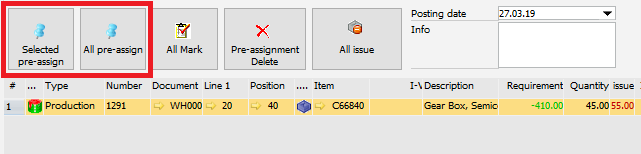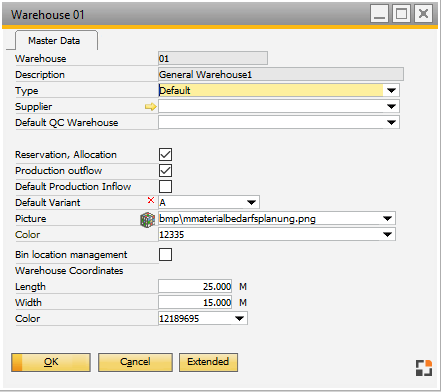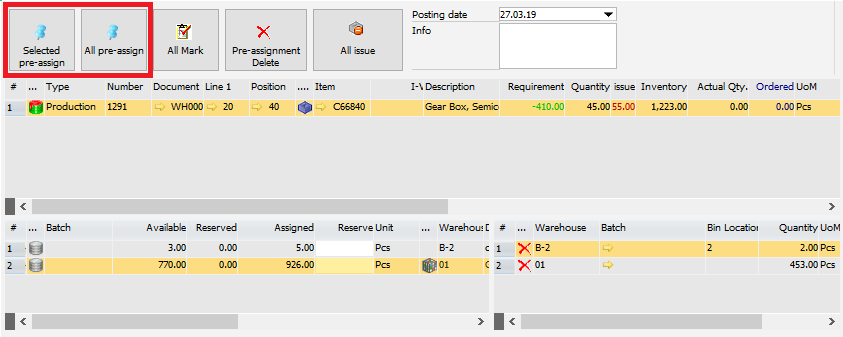![]()
In this window you can create a request for picking to production.
See WMS settings
See WMS Picklist for production workflow.
PATH: Production > Work orders > right-click a WO or BoM position
Note: You can also access the function by multiple selection of WO Headers/positions and BoM positions.
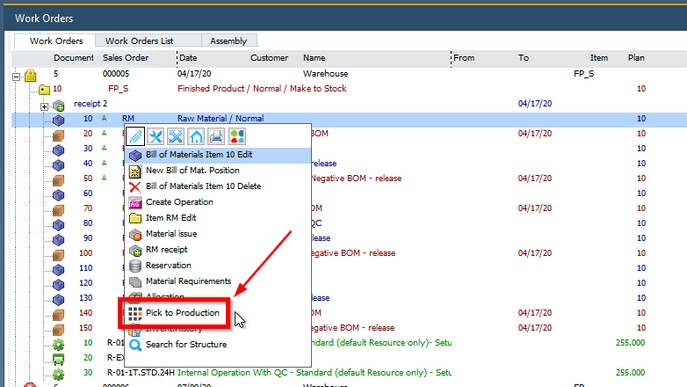
The window is based on the Beas Reservation/Allocation window structure with only one bottom screen section.
Window settings are available.
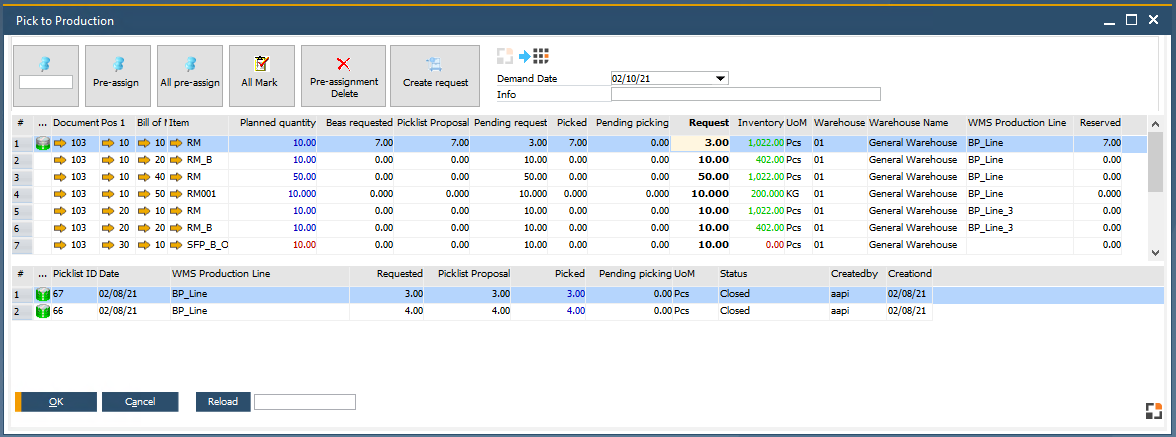
Window wmspickproduction.psr
|
![]() Requirement area – Field descriptions
Requirement area – Field descriptions
|
|
|