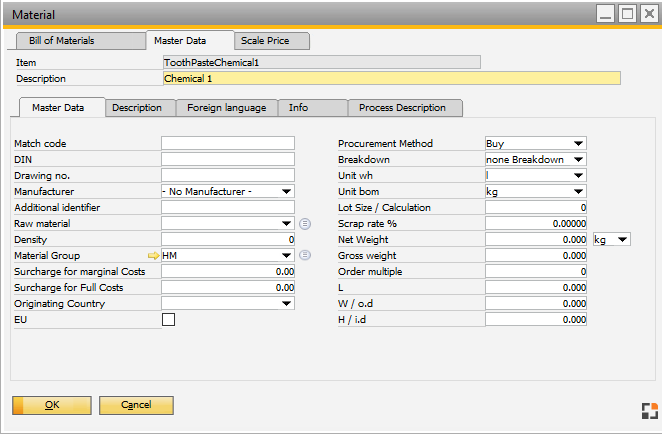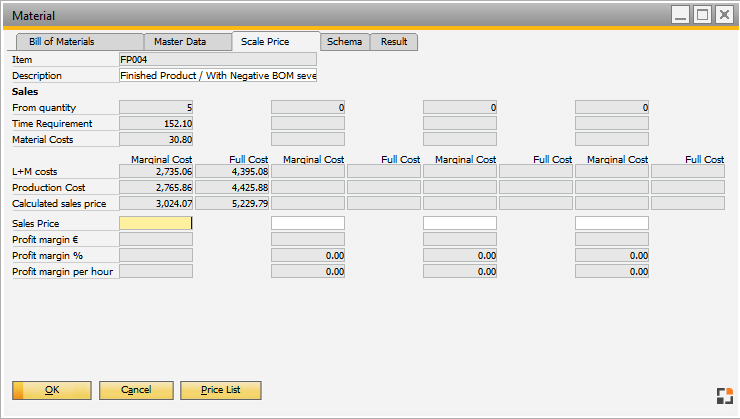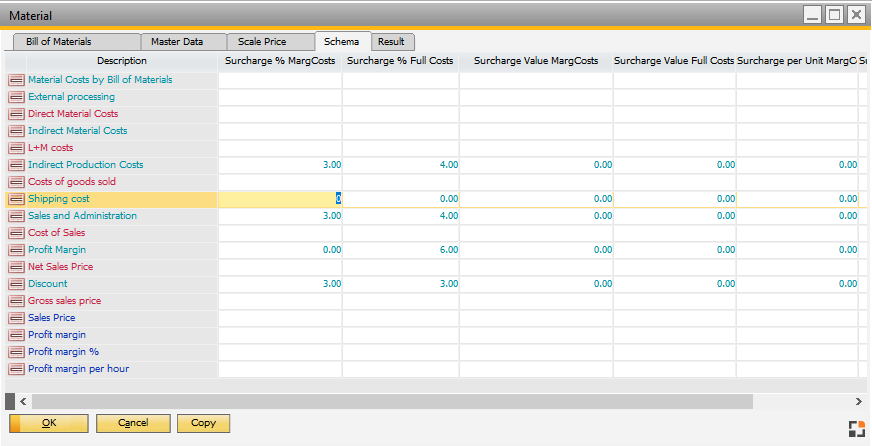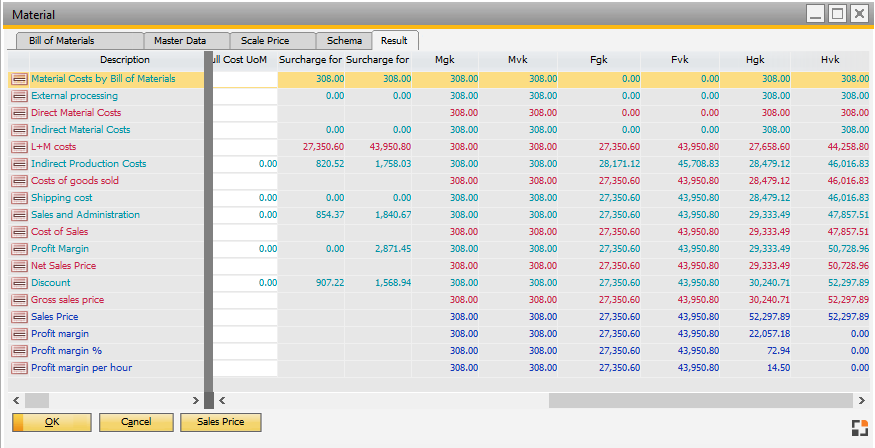It is possible to add new materials to a precalculation or edit existing entries.
PATH: Sales – A/R > Precalculation > "Open" precalculation > "Processing" tab
> "New Material" to create a new entry for material, which current not exists
or > "New Assembly" to create a new entry for assembly, which current not exists
or > "Insert Item" to insert Material or Assembly, which currently exists
or > double click on a material line
or > button New or Open Entry
BOM tab
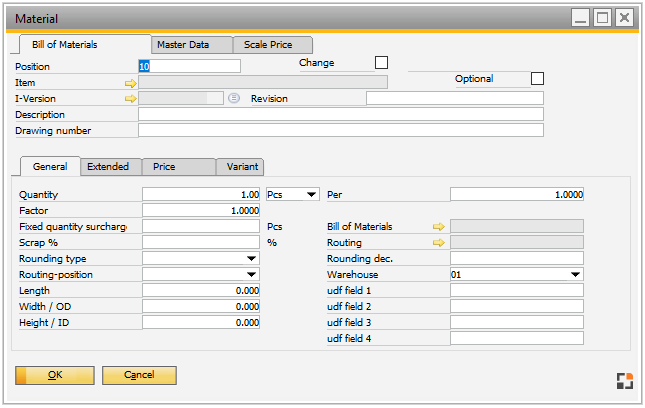
Window pk_material.psr
Tabs
Tab |
Description |
|||||||||||||||||||||||||||||||||
Bill of Material |
|
|||||||||||||||||||||||||||||||||
Master Data |
|
|||||||||||||||||||||||||||||||||
Sales Price |
|
|||||||||||||||||||||||||||||||||
Schema |
|
|||||||||||||||||||||||||||||||||
Result |
|