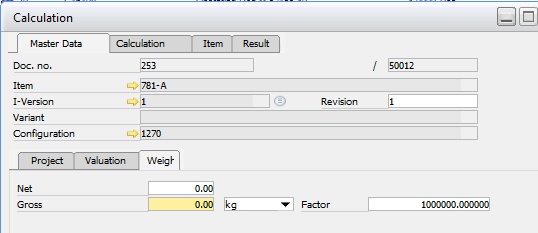Valuation tab
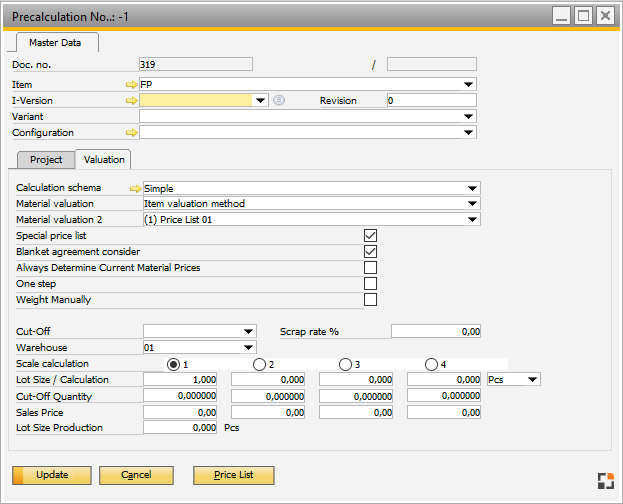
Window pk_haupt_edit.psr
Field |
Description |
|
(Calculation) Schema |
The calculation schema to be used. The default schema is the calculation schema defined in the item master data, then, if no schema is set, the Configuration Wizard setting is used. Configuration Wizard > Calculation > Precalculation If no schema is specified, the default schema Std is used.
The calculation schema specifies how the costs are summarized and which surcharges should be added. For more information see Costing objects. |
|
Material valuation |
|
|
Special price lists |
|
|
Consider blanket agreements |
Determines whether blanket agreements are taken into consideration. |
|
Always determine current price of material |
Determines, whether the pricing of material is always determined according to the current price list. The settings are read from the calculation schema. See Calculation schema |
|
One Step |
|
|
Weight manually |
|
|
Cut-off |
Cut-off flag, copied from the item master. A different flag can also be selected. For more information on scrap, See Scrap.
If the scrap is changed, the scrap quantities are automatically recalculated.
The scrap value is only considered for the assembly to be calculated. For sub-assemblies, their scrap value is not considered as this is lot size-dependent on the subassembly, which is not always specified. |
|
Scrap % |
Scrap factor stored in the item master. If this is changed, the scrap quantities are automatically recalculated. |
|
Warehouse |
If Price per warehouse is enabled during initialization, the warehouse indicated here is used as default, as long as no withdrawal warehouse is defined in the BOM. |
|
Calculation with scales |
Up to 4 different lot sizes can be specified. Specify the lot size the result is to be displayed for. Calculations are always performed with all lot sizes in the background. |
|
Lot size 1...4 |
|
|
Cut-off quantity 1...4 |
For every lot size, the scrap quantity dependent on quantity, is calculated automatically using the scrap flag and scrap factor. The scrap quantity does not affect the quantity to be calculated. It only affects the material requirement and resource time, and therefore the costs.
Scrap quantities are only considered for in-house production. They are ignored for purchased items. |
|
Sales price 1...4 |
A sales price can be entered for every lot size. This is required for the breakeven analysis.
It is also possible to input the sales prices in the Calculation tab, as the calculated sales price is already displayed here. |
|
Lot Size Production |
Define the Lot size Production for main level. See Concept Lot size |