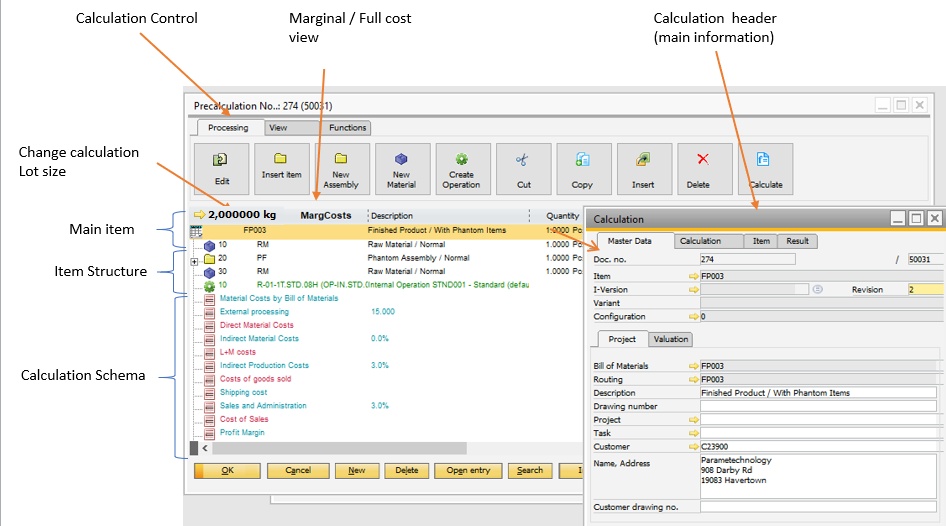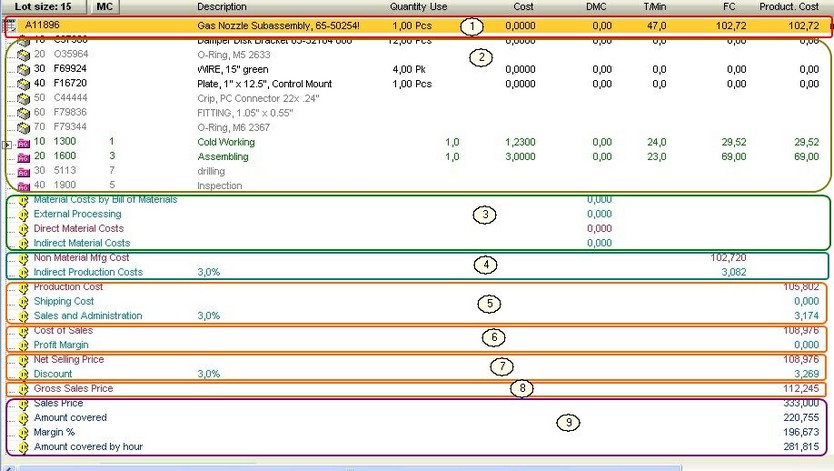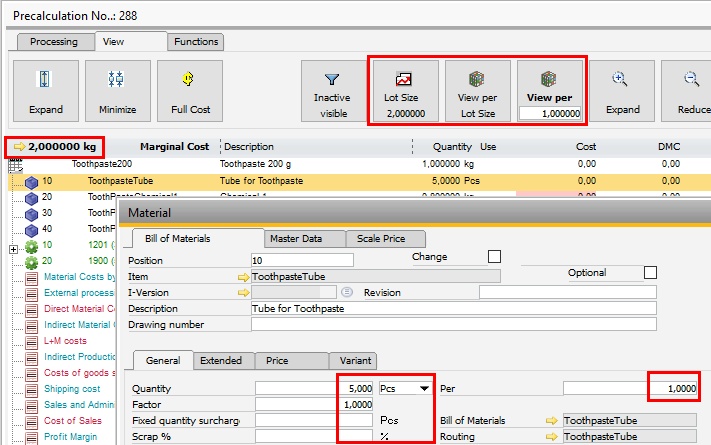|
This is the main calculation window, which you can open from different places (see Precalculation)
This is a structure view.
First line is the item, which you want calculate. Behind this line all calculation settings defined. See Precalculation header
All control elements are available in the Ribbon bar. See Precalculation Control
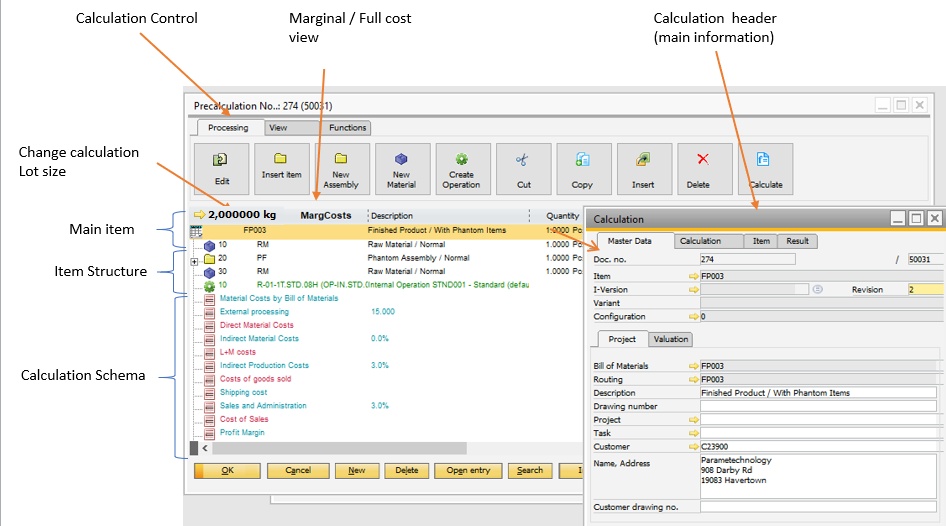
A calculation consists of multiple areas.
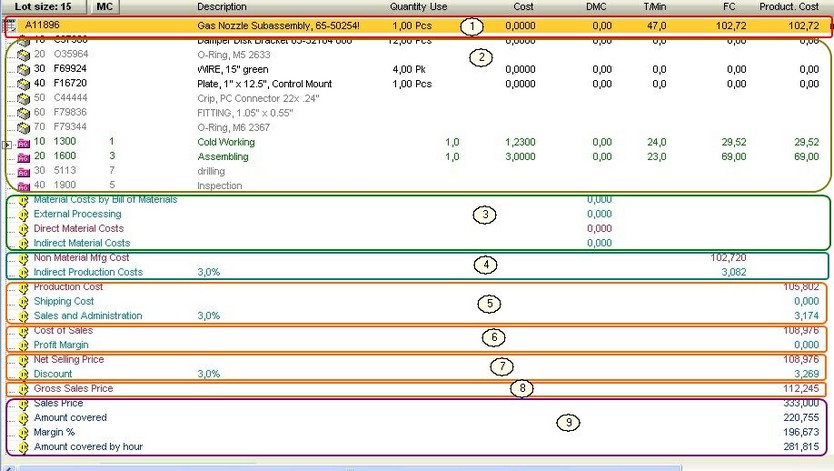
Areas
1
|
Item to be calculated. The details of the calculation can be edited here. After double click the master data of the item is displayed and the calculation parameters.
See: Header:
|
2
|
Detail area: BOMs, routing positions, external operations, tool, etc.
A BOM position can also be an assembly. In this case, this has no purchase price, as it consists of the sum of its BOM and routing. All material prices and costs from the routing positions are added up here. Surcharges are not considered here.
Material:Click on a position to open the editing window for material.
Operation sequence: open a copy of master data to edit.
The system don't use count of decimal place defined in unit of measurements. See Rounding concept
Item is not active or the quantity is 0.
Note: beas processes max. 6 decimal places. If the calculated quantity is smaller, the row is displayed as inactive.
Example:
Quantity 0.003 per 100 000 pieces = 0,000 000 03, is rounded to 0 in this case.
|
|
|
The calculation schema takes effect from this position.
For each area, a sum can be created separately and reused in multiple areas (price list creation, assembly valuation, etc.).
|
3
|
Material cost area: display of the calculated material costs, external operation costs, and material surcharges. The individual sums do not have to match the total material figure from area 2, as individual areas (e.g. material costs without external operation costs, which are added at material costs) can be displayed separately in the calculation schema.
|
4
|
Non Material Mfg Cost: All production costs or parts thereof (time types, time type groups) are added here. The material costs are not included in the sum.
|
5
|
Production Cost: The production and material costs are calculated from here. Any further surcharges can be defined here.
|
6
|
Cost of Sales: The surcharges on the calculated cost of sales are defined from this area. Cost of sales = production costs (material + production + surcharges) + surcharges on the production price.
|
7
|
Net Selling Price: Further total.
|
8
|
Gross Sales Price: Further total.
|
9
|
Price from Offer: The sales price, which can be entered in the header (double-click in area 1). A conversion to Per hour or Sales income is performed here.
|
If somewhere in the structure three dots are displayed instead of a number, that means several cost rates have been stored.
Columns
|
|
|
Description
|
Describes the entry (item description, operation description).
|
Quantity
|
Displays required total Quantity in Production UoM per "View Per" setting, calculated by defined Lot size
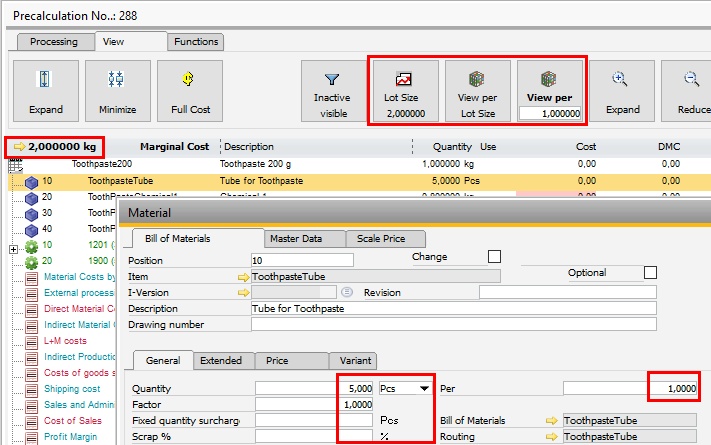
Count of decimal places: See rounding concept
In Bill of Material window the Quantity is in Input UoM. The Factor define the conversion to Production UoM, which is used in the Structure view.
Beas 2020.06 and earlier:
This is the Quantity from Material * View per. All other settings are ignored.
|
|
Costs
|
Direct costs (material, resource costs per time unit).
|
DMC
|
Total material costs per display unit.
|
T/Min
|
Time requirement in minutes per display unit.
|
FC
|
Total production costs per display unit.
|
Product. Cost
|
Sum of material and production costs in detail area.
|
Drawing Number
|
Drawing number of the item.
|
Match Code
|
Match Code.
|
DIN
|
DIN .
|
Material Group
|
Material Group.
|
Raw Material
|
Raw Material.
|
|
The Beas Precalculation supports the following functions:
- Short item versions
- Item version control
- Configurator
- Variant system
- Tool calculation
- Standard price list, extended and special price list, different valuation methods
- Create work order from Precalculation
Note: You cannot create a new item / item structure from Precalculation.
Customization:
The structure view is not customizable. But you can create own calculation objects
|
Rounding in calculation
The calculation calculates all values and consistently rounds them to 6 decimal places.
Display
As figures are displayed in different units (e.g. per 1 or per 1000) and the prices that are stored e.g. per 1000 must also be displayable per 1,
the required number of decimal places is calculated for each number separately for the view.
For values under 0.1, a view is displayed with up to 6 decimal places. For values over 1 million, no decimal places are displayed, allowing both small values and large values to be displayed with optimal use of space.
Example:
Operation 1, job time: 3 minutes per 10000 pieces, costs: 1 € per minute
Operation 2, job time: 20 hours, costs: 65 € per hour
View setting: 2 digits
Calculation view per 1 piece:
Op 1: Price = 0,0003 €
Op 2: Price = 1300,00 €
Calculation view per 100 000:
Op 1: Price = 30,00 €
Op 2: Price = 130.000.000 €
In this example you can see that depending on the amount or view the number of decimal places is very important.
In the chemical industry, where values well below 1/1000% are used, a correct view is very important
Rounding decimals:
From 10000000: 0
Bis 10: 2 decimals
1 – 9: 4 decimals
0 – 1: 6 decimals
|
A structure view is not customizable. Column with is only changeable left of Description and Quantity.
Direct excel export is not possible
The calculation is a complete In memory solution. With many additional optimization concept the system can calculate entries in very short time
It support up to 10 000 Lines without performance issue. If you must calculate more items, it's better to deactivate the online calculation.
|
Help URL: https://help.beascloud.com/beas202102/index.html?edit_precalculation.htm
|