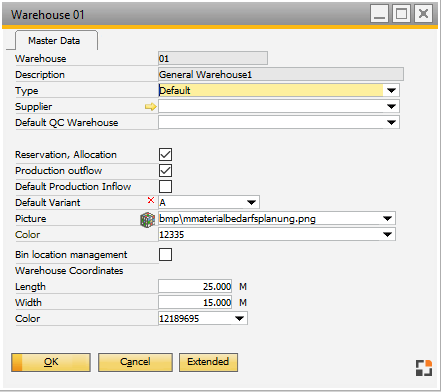Reservation window, issue window and WO Stock Transfer Request window – the warehouse inventory will be displayed on the area bottom left.
The display is adjusted automatically for the serial number items, batch items and normal items.
In case of a negative BOM, the relevant receipt form is displayed in the issue window.
A quantity can be selected from a warehouse inventory via double-click or input of the quantity. This will then be displayed as reserved on the right side.
PATH: Production > Work orders structure > right-click an entry > "Reservation".
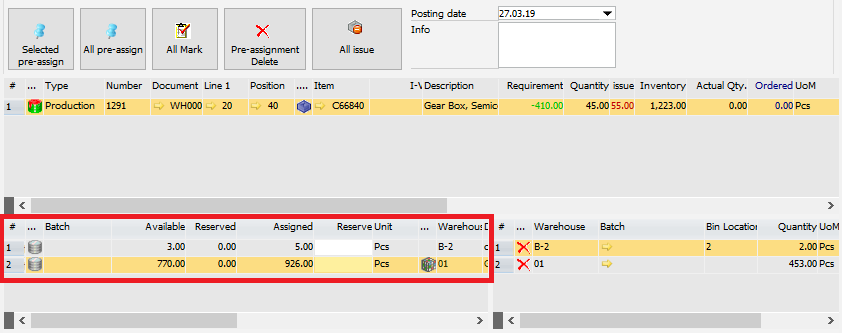
Window reservation_set_master.psr
Inventory with batch/serial number/bin location, sorted by priority
Batches: Withdrawal rule according to Configuration wizard Serial number: By serial number. |
The following information will be displayed only:
Inventory > Warehouse management > Master data See Edit warehouse master data
Window bin_whs_edit.psr
Alternatively, the warehouse filter can be changed by script
|
Field |
Meaning |
|
... |
Current status see Icons. |
|
Available |
Current stock of available material for this Batch Number / Serial Number on this Warehouse and on this Bin Warehouse on This is not the quantity, which you can use for the current Bill of Material line. |
|
Reserved |
Display reserved Quantity.
|
|
Assigned |
Thereof already assigned to the work order. |
|
Reserve |
|
|
unit |
||
Warehouse |
Current warehouse. |
|
Bin location |
Current bin location. |
|
Info 1 |
Serial number: manufacturer serial number |
|
Info 2 |
Serial number: Batch number |
|
Info 3 |
Batch and serial number details. |
|
Description |
Item description. With activated item version control: description of item version. |
|
Drawing number |
Drawing number of item. With activated item version control: Drawing number of version. |
|
udf1...udf4 |
Fields can be defined freely in windowevent loadstock
|
back to issue and reservation window