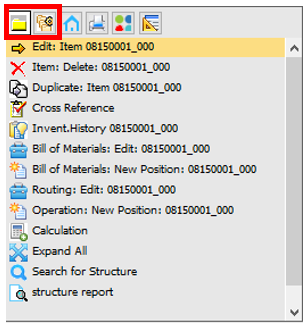|
This view is the dashboard for administration of items, the complete structure of items and item versions.
From this form you can create and change all items, Bill of materials and routing.
The list displays locked and not active items, as well. The system ignores General settings - Inventory - Display inactive items
With Drag and Drop or copy and paste you can change the order of BoM / Routing positions or you can search inside the structures.
PATH: Inventory > Item structure.
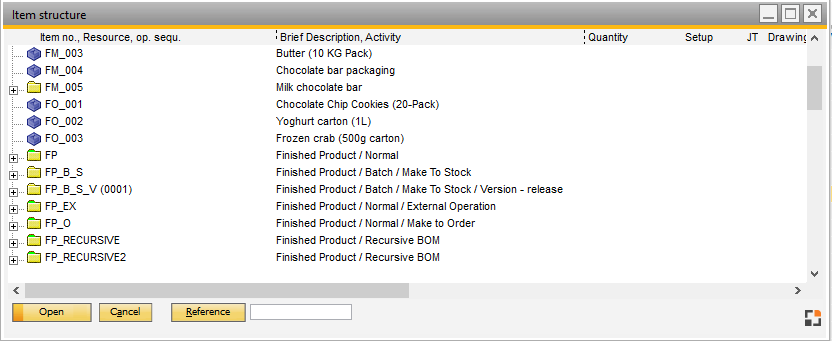
Window artikel_struktur_browse
You need Access to "Edit item" (ARTEDIT)
And access to the item, bill of materials or / and routing.
For more information on item related access see Rights Extended
|
This is a structure view.
It is not possible to change the view itself.
Only Field Description is changeable. For more information see Configuration Wizard – Master Data – Item – Display – Item Structure
Column width is adjustable using the vertical line in the header at
- item code and description
- description and quantity

the new position is saved per current user
|
In this view it is possible to expand the complete item
 Item Item
 Material, BOM item Material, BOM item
 Sub-assembly Sub-assembly
 Material of the subassembly (max. 20 nested levels) Material of the subassembly (max. 20 nested levels)
 Operation of the subassembly (max. 20 nested levels) Operation of the subassembly (max. 20 nested levels)
|
 Operation Item Operation Item
 Tool, alternative or parallel resources Tool, alternative or parallel resources
The item entries are shown through symbols. Double-click on an entry to open Item Master Data
For more information on the meaning of the symbols, see Work order
Additional bitmaps are shown in the item structure:
Icon
|
Meaning
|

|
inventory-based in-house production (turquoise font in MRP)
|

|
order-related in-house production (blue font in MRP)
|

|
Bill of Materials Item
|

|
SAP Bill of materials item (Sales, Templates, Assembly, Production). Set visibility in Configuration wizard.
|

|
Operation (various icons depending on type)
|

|
BOM position deactivated
|

|
Item master record (assembly, purchased item) locked
|

|
Formula flag: Small "F": Formula, table, or script stored (in bill of materials, routing or item)
|
|
Phantom item
|
 A A
|
(green A) BOM position is backflushed
|
 10 10
|
(Red number) BOM position belongs to specified position
|

|
Variant flag: a small red "V" flag appears on the bottom left side of the item icon. It marks that a variant is inside the item.
Only visible when short variant is defined.
|

|
Parallel operation
|

|
Tool
|

|
Alternative resource
|

|
SET item (SAP Business One BOM type set item)
|

|
On Routing Position: The Resource inside the Routing position is not active
|
Right-click menu
With the Right-click menu you can edit, delete, duplicate or insert an item, BOM or operation sequence in the Item structure. The available functions of the menu depend on the entry type (BOM or routing). The following two tables provide a detailed list of the entries found in the first two tabs of the right-click menu.
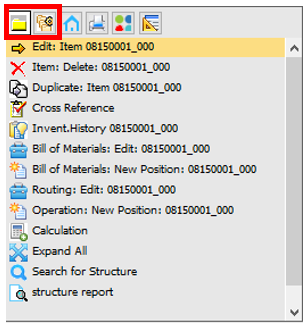
|
|
|
|
|

|
Item: Edit: xxx
|
BOM entries and item versions
|
Opens Item master for the selected item.
|

|
Item: Delete: xxx
Cut Selection
Operation: Delete xxx
|
BOM and routing entries
|
Deletes selected item.
Deletes selected entry.
Deletes selected routing position.
|

|
Duplicate item xxx
|
BOM entries
|
Selected entry is copied and created as new item with a new ID to be entered. New creation window opens.
|

|
Cross reference
|
BOM entries
|
Opens Item cross reference.
|

|
Invent. history
|
BOM entries
|
Opens Inventory history.
|

|
Routing: Edit: xxx
|
Routing entries
|
Opens Routing edit header window
|

|
Bill of Materials: Edit: xxx
|
BOM entries
|
Opens Bill of Materials edit header window
|

|
Calculation
|
Produce items and item versions
|
Creates a Precalculation for the selected item/assembly.
|

|
Expand all
|
BOM and routing entries
|
All BOM positions are expanded down to the 5th level. This limit can be changed in Configuration wizard.
Note:
This function is very intensive computationally, and it can take a lot of time to manage for huge amounts of data. Instead of expanding very large structures, where you can easily lose the overview, it is recommended to use the function "structure search".
|
|

|
Search for structure
|
BOM and routing entries
|
Search is performed not only on item level, but also in sub-BOMs. If the string is found, the structure is expanded and the cursors land on the item. You can search for: item number, drawing number, match code etc.
|

|
Structure report
|
BOM and routing entries
|
Opens Structure report .
|

|
Operation: new Position: xxx
|
Routing
|
Opens new Routing position for xxx screen to configure and add a new routing position to the selected item.
|

|
Bill of Materials: New Position: xxx
|
|
Opens the New Bill of Material Row for xxx screen. Here you can add further Bill of materials to the selected item.
|

|
Entry: Edit
|
Resources
|
Opens the Parallel Resource editing window.
|

|
Resource: Edit
|
Resources
|
Opens the Resource Master data window.
|

|
Operation: Edit: xxx position
|
Routing
|
Opens the Routing position for xxx window.
|

|
Copy Selection
|
Routing, Bill of Material
|
Copies the selected item. Once the copy selection has been made, it has to be inserted in the desired position with the  "copy insert" right-click entry. "copy insert" right-click entry.
|

|
Tool Edit: xxx
|
Tool entries
|
Opens the Tool Administration window for the selected tool.
|

|
Entry Edit: xxx
|
Tool entries
|
Opens the Routing information to edit for the selected tool.
|

|
Utilities Edit: xxx
|
Utility entries
|
Opens the Utilities editing window for the selected utility.
|

|
Entry Edit
|
Utility entries
|
Opens the Routing information to edit for the selected utility.
|

|
Copy insert in: (xxx)
|
Item, Bill of Material, Routing
(after copy)
|
After clicking  "Copy selection", this entry inserts the copied position to the desired position of an item. "Copy selection", this entry inserts the copied position to the desired position of an item.
|
|
|
|
|
|
|

|
Item Batch changes
|
BOM entries
|
Mass change function for items. see Item batch change.
|

|
Bill of Materials: Batch Changes
|
BOM entries
|
Mass change function for BOMs. see Batch change.
|

|
Bill of Materials: list of differences
|
BOM entries
|
Compare differences between two BOMs.
|

|
Operation: Batch changes
|
BOM entries
|
Mass change function for routings. see Routing batch change.
|

|
Calculate resources
|
BOM and routing entries
|
Necessary material and resources are calculated and saved accumulated if the option is enabled. For assemblies, the lead time can be calculated based on lead time. See Calculation
|

|
Bill of Materials: Duplicate to
|
BOM entries
|
Selected BOM entry is copied to another BOM item.
|
|
back to Item structure
|
|
|
|
Search
|
Open selection screen for search criteria.
|
Open
|
Open entry.
|
Add
|
Create new item
Note: a default item is copied See Create new items.
|
Remove
|
Delete item.
|
Reference
|
Open Cross reference.
|
Search field
|
Search for the following terms.
Item number, Item designation, Drawing number and External designation.
|
See
Structure windows
Window
Item Master
Help URL: https://help.beascloud.com/beas202102/index.html?artikelstruktur.htm
|
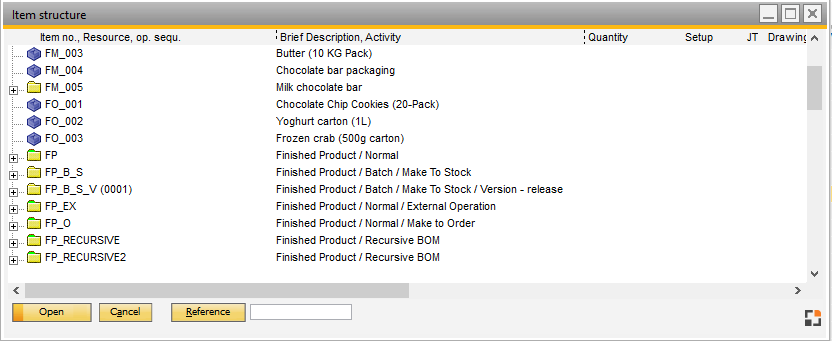
![]() Item
Item![]() Material, BOM item
Material, BOM item![]() Sub-assembly
Sub-assembly![]() Operation Item
Operation Item![]() Tool, alternative or parallel resources
Tool, alternative or parallel resources