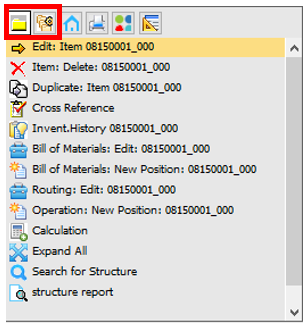|
|
|
|
|

|
Item: Edit: xxx
|
BOM entries and item versions
|
Opens Item master for the selected item.
|

|
Item: Delete: xxx
Cut Selection
Operation: Delete xxx
|
BOM and routing entries
|
Deletes selected item.
Deletes selected entry.
Deletes selected routing position.
|

|
Duplicate item xxx
|
BOM entries
|
Selected entry is copied and created as new item with a new ID to be entered. New creation window opens.
|

|
Cross reference
|
BOM entries
|
Opens Item cross reference.
|

|
Invent. history
|
BOM entries
|
Opens Inventory history.
|

|
Routing: Edit: xxx
|
Routing entries
|
Opens Routing edit header window
|

|
Bill of Materials: Edit: xxx
|
BOM entries
|
Opens Bill of Materials edit header window
|

|
Calculation
|
Produce items and item versions
|
Creates a Precalculation for the selected item/assembly.
|

|
Expand all
|
BOM and routing entries
|
All BOM positions are expanded down to the 5th level. This limit can be changed in Configuration wizard.
Note:
This function is very intensive computationally, and it can take a lot of time to manage for huge amounts of data. Instead of expanding very large structures, where you can easily lose the overview, it is recommended to use the function "structure search".
|
|

|
Search for structure
|
BOM and routing entries
|
Search is performed not only on item level, but also in sub-BOMs. If the string is found, the structure is expanded and the cursors land on the item. You can search for: item number, drawing number, match code etc.
|

|
Structure report
|
BOM and routing entries
|
Opens Structure report .
|

|
Operation: new Position: xxx
|
Routing
|
Opens new Routing position for xxx screen to configure and add a new routing position to the selected item.
|

|
Bill of Materials: New Position: xxx
|
|
Opens the New Bill of Material Row for xxx screen. Here you can add further Bill of materials to the selected item.
|

|
Entry: Edit
|
Resources
|
Opens the Parallel Resource editing window.
|

|
Resource: Edit
|
Resources
|
Opens the Resource Master data window.
|

|
Operation: Edit: xxx position
|
Routing
|
Opens the Routing position for xxx window.
|

|
Copy Selection
|
Routing, Bill of Material
|
Copies the selected item. Once the copy selection has been made, it has to be inserted in the desired position with the  "copy insert" right-click entry. "copy insert" right-click entry.
|

|
Tool Edit: xxx
|
Tool entries
|
Opens the Tool Administration window for the selected tool.
|

|
Entry Edit: xxx
|
Tool entries
|
Opens the Routing information to edit for the selected tool.
|

|
Utilities Edit: xxx
|
Utility entries
|
Opens the Utilities editing window for the selected utility.
|

|
Entry Edit
|
Utility entries
|
Opens the Routing information to edit for the selected utility.
|

|
Copy insert in: (xxx)
|
Item, Bill of Material, Routing
(after copy)
|
After clicking  "Copy selection", this entry inserts the copied position to the desired position of an item. "Copy selection", this entry inserts the copied position to the desired position of an item.
|