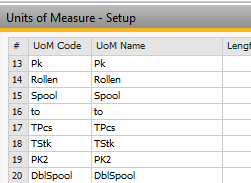The warehouse data of the item are entered and displayed on this tab.
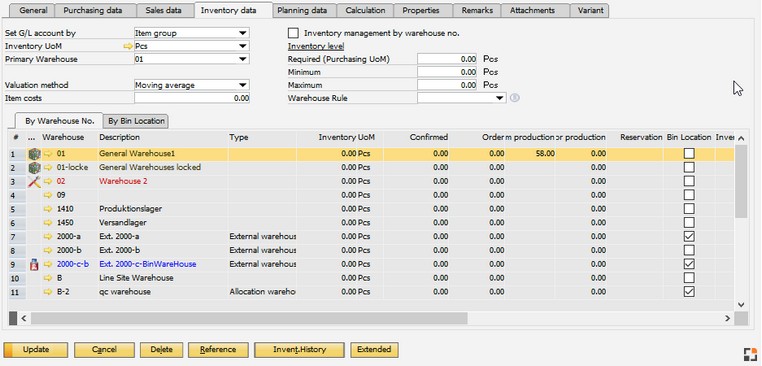
Window artikel_edit.psr
Header details
Field |
Description |
||||||
|---|---|---|---|---|---|---|---|
Set G/L accounts by |
Selection of default G/L account method from the available options for the item:
|
||||||
Inventory UoM |
Defines the unit of measure of the item when it is stored and inventory is managed, e.g. crate, carton, box. Only visible when "UoM Group" is not set to Manual. If this field is left empty, the field Production UoM will also be empty, and Beas will show no decimals in the Item Structure Report and will not display the Unit of Measure field when this material is included into another item’s Bill of Materials.
SAP Business One standard does not support defined UoM Definition in item master Data. The UoM is only a name. With Beas integration, the name is the UoM ID. It must be defined in Unit of Measure Setup. Beas can work correctly only if UoM Code and UoM Name are exactly the same:
The system checks the existence of UoM Code in all UoM name fields. It inserts the correct Code or make the field empty if the UoM Code does not exist.
Example: If you insert "sp" + TAB, the System inserts "Spool" Use the golden button with three points to choose the UoM from the list.
Note: Many Beas functions, especially MRP and Work order can only work properly if the correct UoM is defined.
Working with UoM Group If a UoM Group is activated, the system displays two UoM fields. Beas always uses Purchasing UoM name and does not support the code.
This only works if UoM Code and UoM Name are the same.
UoM Code general See Concept of UoM |
||||||
Primary warehouse |
Warehouse from which postings are done by default. If in SAP B1 Administration > System initialization > General settings > Inventory: "Auto. add all warehouses to new items", was disabled, each warehouse will still be selectable from the drop-down, even those that are not defined in the Item Master. They will be added automatically for selection. Note: If no standard warehouse is defined, various functions as allocation, backflushing, pre-assignment, reservation, MRP do not work correctly. |
||||||
Inventory level |
Set of fields used to define the inventory level required to be ordered and stored. SAP Business One has three fields for determining the optimal inventory levels, Required (reorder point), Minimum, and Maximum. Fields Required and Minimum are considered by MRP for calculating the purchases recommendation. If you need to define these values by Warehouse you have to do it in the Standard SAP Business One Item Master Data window, inventory tab. |
||||||
Warehouse rule |
A group of warehouse rules can be stored. See Warehouse rules.
|
||||||
Valuation method |
This option is only relevant for continual inventory management. Selection of one of the following options:
|
||||||
Item costs |
|
||||||
Inventory Management by Warehouse no. |
|||||||
Required (purchase UoM) |
Input of the required inventory levels for this warehouse. Value deposited in purchasing unit, it is supported in order recommendation report, if no minimal stock was entered. The quantity required to reach to the minimum warehouse stock is displayed in the Required (purchasing UoM) field. If release of warehouse stocks under the minimum limit is selected in the document settings, the system issues warnings if the minimum warehouse stock is not reached. The system does not permit further input of inventory documents if the warehouse stock has reached the maximum quantity. |
||||||
Minimum |
Input of the minimum warehouse stock quantity for this warehouse. |
||||||
Maximum |
Input of the maximum warehouse stock quantity for this warehouse. |
Lower tabs - Stock information
Field |
Description |
||||||||||||||||||||||||||
|---|---|---|---|---|---|---|---|---|---|---|---|---|---|---|---|---|---|---|---|---|---|---|---|---|---|---|---|
By Warehouse No. |
|
||||||||||||||||||||||||||
By bin location |
|
||||||||||||||||||||||||||
By Batch |
Batch inventory; only visible for batch-managed items. |
||||||||||||||||||||||||||
By series |
Inventory by serial numbers; – only visible for serial number-managed items. |
back to item master