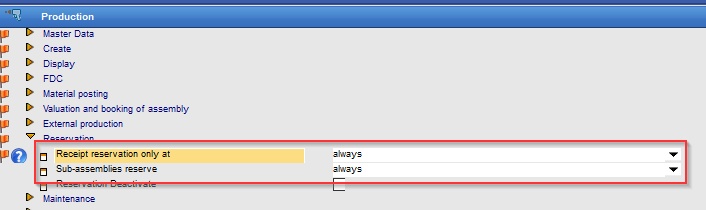In the "Extended" tab you can edit additional information for the WO BOM position.
PATH: Production > Work orders > "Edit" work order > Work order document "Positions" tab > "Edit" selected work order position > "Bill of Materials" tab > "Edit" WO Bom position > "Extended" tab.
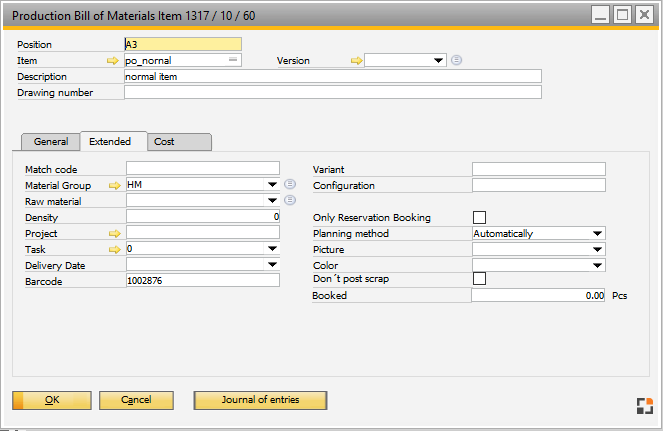
Window fert_ftstlpos_edit.psr
Master Data information
Field |
Meaning |
|
Match code |
Optional |
|
Material group |
Selected material group |
|
Raw material |
Selected raw material |
|
Density |
Density |
|
Project |
Project link. Display from work order item. Read only. |
|
Task |
Refers to project tasks. Can be used to link the material item to a project task. |
|
Delivery date |
Planned delivery date. Only info. |
|
Barcode |
|
|
Variant |
Variant (from assembly) |
|
Configuration |
Configuration ID (from assembly) |
|
Issue remains |
Charge-off batch stock from a quantity See item - edit BOM |
|
Only reservation booking |
Post only reserved items. See item - edit BOM |
|
Image |
Stored Image. |
|
Color |
Stored Color. |
|
Receipt |
Already posted quantity. |
|
Issue |
Already posted quantity. |
|
Don't post scrap |
Check box to set not to post scrap |
Breakdown |
||
|---|---|---|
Breakdown with Variant |
|
|
issue batch remains |
|
|
Only reservation booking |
|
|
Don't post scrap |
||
Planning method |
|
|
Synchronization |
|
|
Icon / Color |
Determine the icon and color of the BOM position to be displayed. |
|
Receipt / issue |
Only production: display the booked quantity. |