In this section we describe the setup options of the Configuration wizard on Calculation view as well as for valuation methods for batch calculation and assembly valuation at planned costs.
Some settings can be found elsewhere, as well. Many options can be changed in Precalculation. Once changed, the settings made here serve only as default values.
PATH: Administration > System Initialization > Configuration wizard > Calculation.
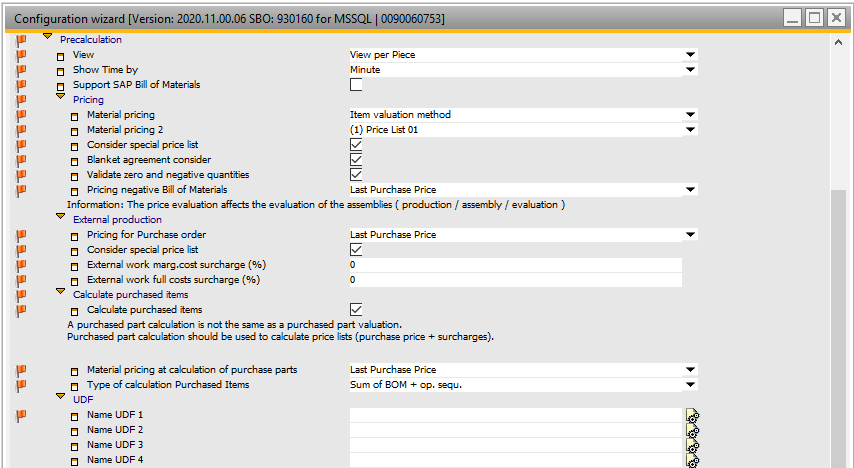
Window system_option_struktur
View |
Determines whether the values should be shown per unit, per lot size or per fixed amount in Precalculation. For a fixed amount, the amount (e.g. 1000) can be specified in the next line. The view setting can be changed in the calculation. |
Show Time by |
Displays times in Precalculation in hours or minutes. |
Support SAP Bill of Materials
|
Activate this radio box to display SAP Bill of Materials in PreCalculation.
If the option is activated, in PreCalculation you can see the SAP BoM (all types) as normal Bill of Materials Position. No numbering is visible, but you can do this with the ReNumber function. If you create a work order from Precalculation, the system creates a 1:1 copy of the precalculation, and there are no apparent differences between SAP- and Beas Bill of Materials positions.
Note: This setting is automatically activated when you activate Item structure > Support SAP Bill of Materials. |
Field |
Description |
|
Here you can select the pricing to be used for valuing the material. (Refers to the material positions) See Pricing types Precalculation – Material – Purchase price
Note: Beas only supports price list with numbers 1-99. |
||
Material pricing 2 |
|
|
Consider special price list |
|
|
Consider blanket agreement |
|
|
Validate zero and negative quantities |
|
|
Determines pricing of material for negative BOM items. This setting has global effect, and cannot be changed in Precalculation. If special price lists exist, these have higher priority. See |
External operation
Pricing for purchase |
|
Consider special price lists |
|
External work marg.costs surcharge (%) External work full costs surcharge (%) |
Specifies the full cost and overhead surcharge on external work. |
Calculation of purchase parts
Calculate purchased items |
If activated, purchased items are calculated. A purchased part calculation should not be confused with a purchased part valuation. A purchased part calculation should be used to calculate price lists (purchase price + surcharges). |
Specifies the pricing of the materials when valuing purchased items inter alia as default batch-calculation |
|
Type of Calculation purchased items* |
Specifies the calculation type for purchased items "Make or Buy calculation": Only the costs of the item itself are considered. "Sum BOM + WO": The stored BOM and routing position is valued. If there is no BOM or routing position, the item itself is calculated as for "Make or Buy". |
*is shown only if "Calculate Purchased Items" is activated.