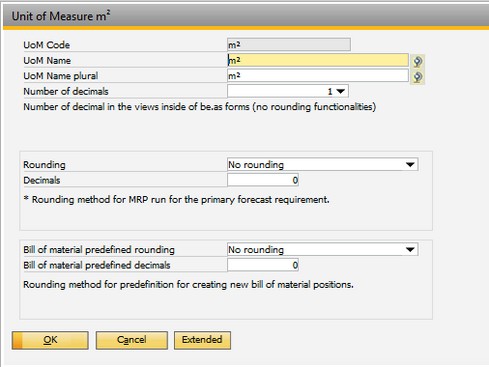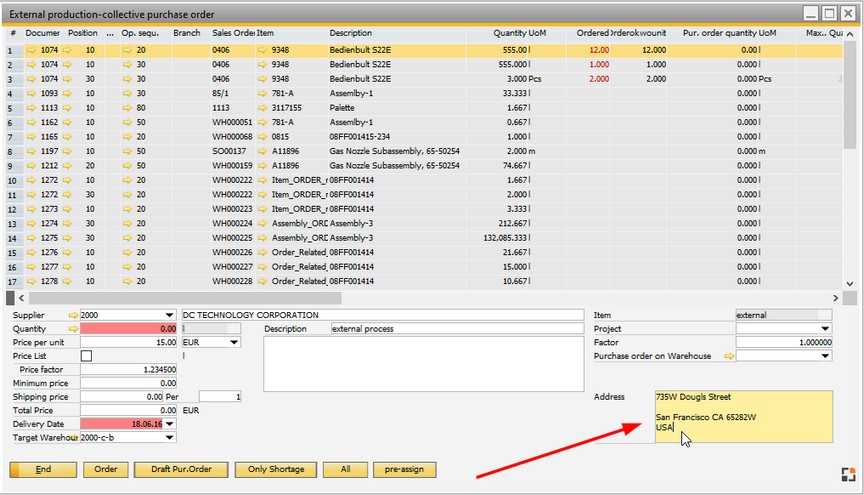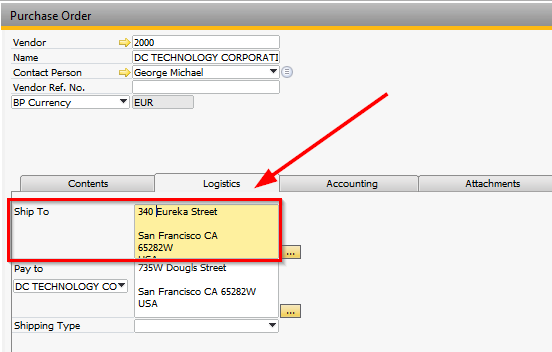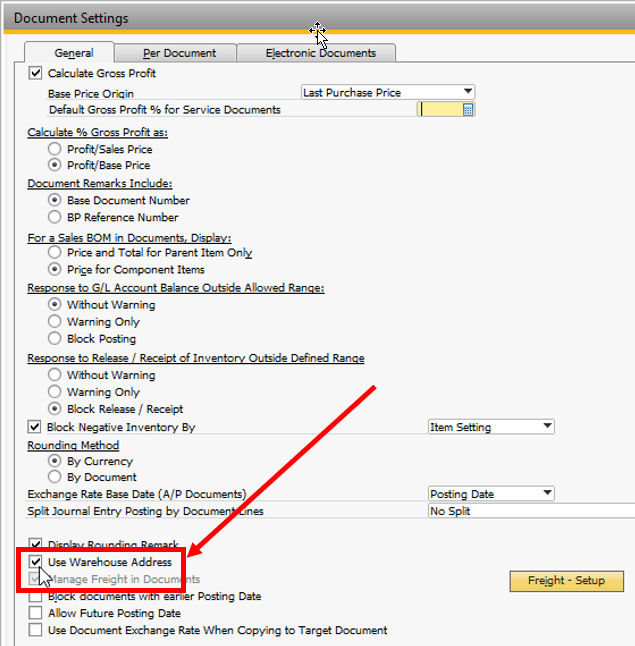In this window, purchase orders for external operations can be created. Choose the external operation in the upper screen, enter detail information in lower screen.
If several rows are registered, the purchase is summarized in case the supplier and target warehouse match.
Note: It is recommended to activate the parameter Only if Order closed when working with External production, as it does not allow the closing of a work order if an existing purchase order is opened.
Window is dynamically adjustable, templates are supported.
See Window settings and Templates. Info: In this window it is not possible to define a filter or other sorting in templates.
Access: External production Purchase order (FRBEST)
License: Basic
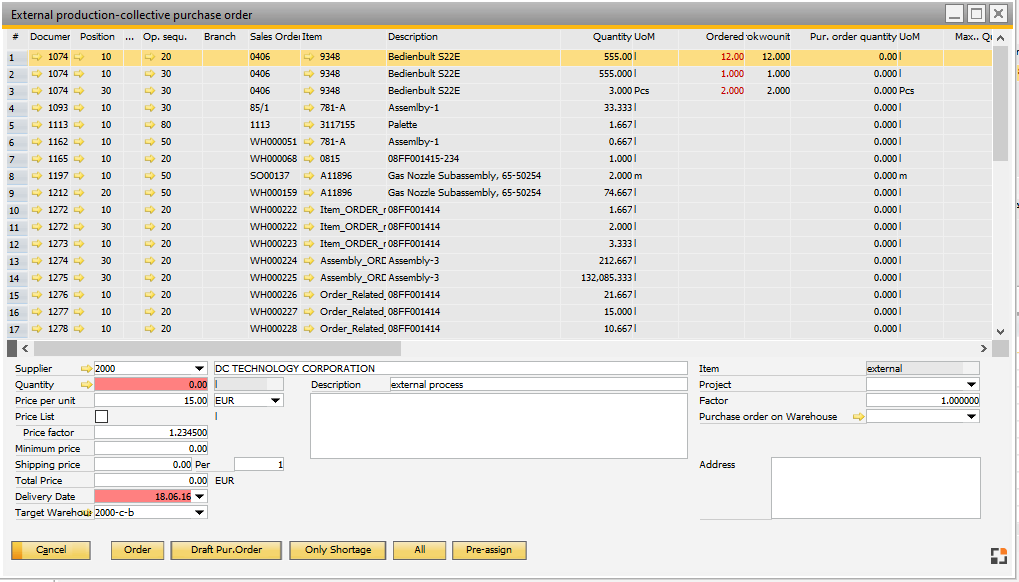
Window: fert_external_toorder_browse
|
Field description entry fields
For the entries selected in the upper list in the lower are the details that can be entered for the purchase of external services. Several rows can be registered successively to create a summarized purchase order.
Field |
Meaning |
|||||||
Supplier |
Supplier / service provider. Selection takes depending on the setting. |
|||||||
Quantity |
|
|||||||
Unit price |
|
|||||||
Price list |
If active, automatic pricing is performed. See Configuration wizard – Pricing. |
|||||||
Currency |
Currency of unit price. |
|||||||
Price factor |
Price factor for service-item. Field is visible only if "price list" was disabled. |
|||||||
Minimum price |
Minimum price for purchasing service. |
|||||||
Shipping price |
Transport price per lot size. |
|||||||
Total price |
Calculated total price. |
|||||||
Delivery date |
|
|||||||
Target warehouse |
|
|||||||
Description |
The first line of the activity description is displayed and transferred to the purchase order. |
|||||||
Long description |
|
|||||||
Project |
Related project. |
|||||||
Item |
|
|||||||
Factor |
|
|||||||
Purchase order on Warehouse |
|
|||||||
Address |
|
Further functions
Function |
Meaning |
|
Cancel |
Close window without saving changes. |
|
Order |
|
|
Drafted purchase order |
Create a drafted order. |
|
Only remaining quantity |
Display only entries with shortage. |
|
Window settings |
Setup of columns, colors, etc. |
|
Pre-assign |
|
see Routing – external operation
back to external production