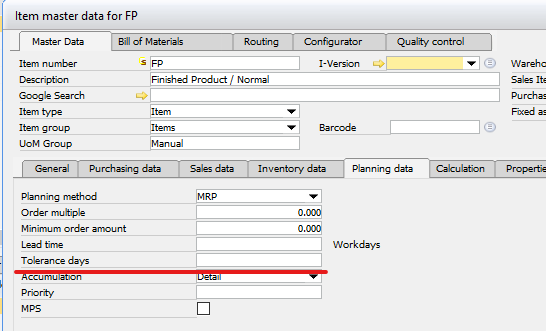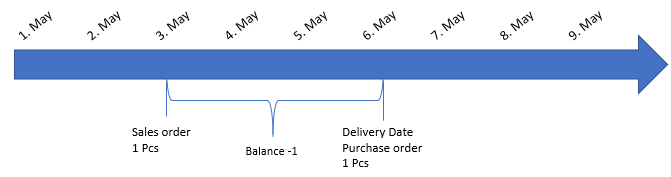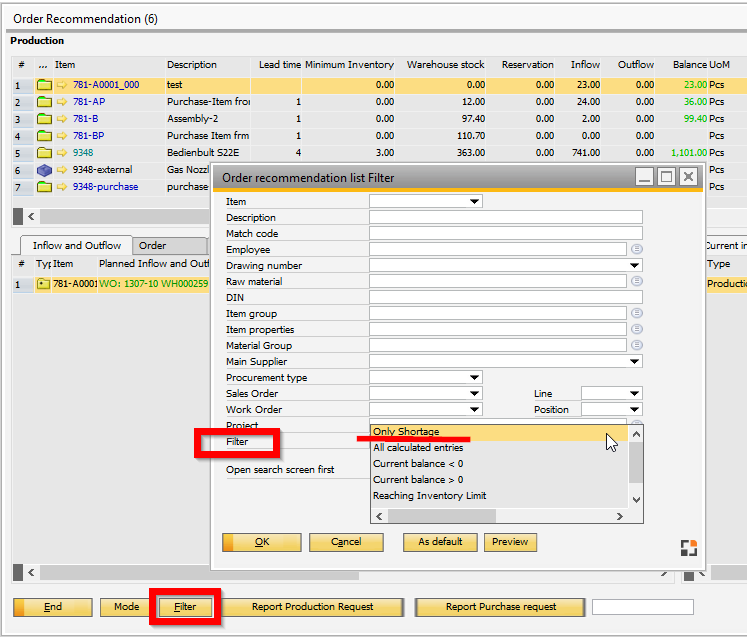PATH: MRP > MRP Wizard > Select a scenario > click the Order recommendation button.
Via Order recommendation > Filter > Function a fixed filter can be stored, and saved per user and scenario.
Call up: In the order recommendation window: Button "Filter".
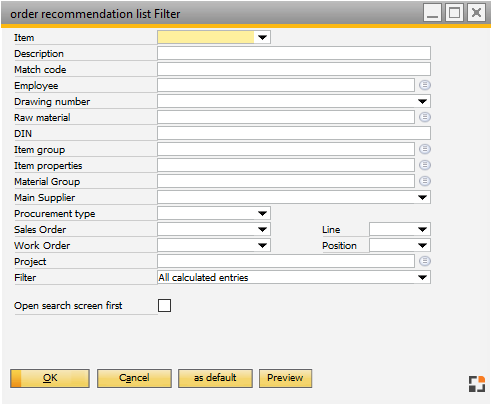
window: mrp_view_search
Note
The upper item list is filtered. The filter has no influence on balance computation or the display of peggings or planned inflow.
It is possible to create a filter per template.
If a template is active, the filter definition is saved in the template.
In this way you can create different MRP scenarios per MRP Definition with templates.
Field description
Field |
Meaning |
||||||||||||||||
Item |
All items beginning with the search term. |
||||||||||||||||
Description |
All items whose description begins with search term (placeholders are not allowed here). |
||||||||||||||||
Match code |
Match code of the item (optional) . |
||||||||||||||||
Employee |
|
||||||||||||||||
Drawing number |
Items with this drawing number stored in item master. |
||||||||||||||||
Raw material |
Items with this raw material stored in item master. |
||||||||||||||||
Material group |
Items with this material group stored in item master. |
||||||||||||||||
Main supplier |
Items with this main supplier stored in item master. |
||||||||||||||||
Procurement type |
|
||||||||||||||||
Sales order |
Items needed for the given sales order. Also a line from the sales order can be entered. |
||||||||||||||||
Work order |
Items needed for the given work order. Also a order position can be entered. |
||||||||||||||||
Project |
Item needed for the given project. (Project is taken from Sales order, Work order, etc.) |
||||||||||||||||
Filter |
|
||||||||||||||||
Open search mask first |
If active, the search mask is opened first at call up of the order recommendation list. |
Functions
Function |
Meaning |
|
as default |
|
|
Preview |
Show results of filtering without closing the window. |
|
OK |
Use current filter. It will remain active until the window "order recommendation" is closed. If saved as default, it will remain until changed. |
back to order recommendation view