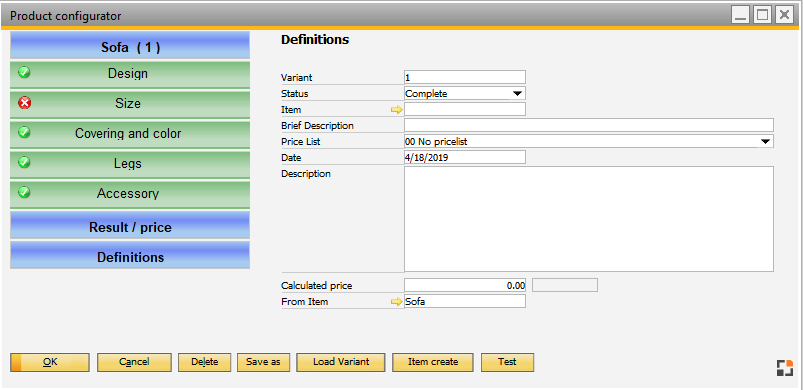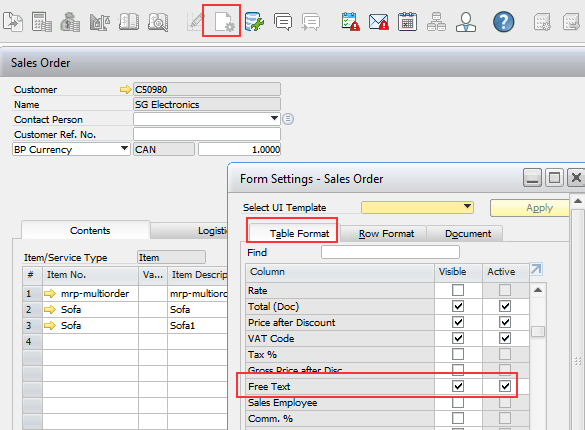SAP Business One window. Only the additional Beas functions are described. Right-click on a item row opens the right-click menu:
Macro Print solution supported
Functions for copy and edit are available only if the document exists: "Copy calculation" is possible only if a calculation was stored before.
In the Configuration wizard you can set up the visibility of various features. See Configuration wizard – Sales.
Using customer-specific script in postopen-event of the respective document type you can disable features:
Example Sales order – disable all Precalculation features:
windowevent open setvar=ib_calccopy=false setvar=ib_calcedit=false setvar=ib_calcnew=false
// Treetype "T" (Template), call of Configurator via right-click-menu allowed setvar=is_treetype_list=S,A end event |
Beas needs to access some fields in quotation or sales order. These fields need to be visible and editable. Affected fields:
If one of these fields is required but not available in the view, an error is displayed: Error in SAP FORM. Details: Col. Name: .... SAP ERROR: Item – Form item is not editable ...
To enable editing, open in the respective window "Window settings" > "Table" – select the fields and switch to visible and editable. |
Available functions
Overview of all additional Beas functions inside Sales Order and Pre-Invoice.
Column License: This function is only available if one of the following licenses is active:
Function |
License |
Document type |
Meaning |
|||||||||||||
Inventory History |
Beas basic |
all |
Opens the inventory history for this item. |
|||||||||||||
Extended Item master |
Beas basic |
all |
Opens the extended item master. |
|||||||||||||
Deliver |
Beas basic |
Sales Order |
Opens the delivery menu for external operation.
|
|||||||||||||
Reservation |
Beas basic |
Sales Order |
|
|||||||||||||
Configuration: new |
Product configurator or |
Sales Order Sales Quotation |
|
|||||||||||||
Configuration: edit |
Product configurator or |
Sales Order Sales Quotation |
Open the stored configuration. See: New configuration. |
|||||||||||||
Calculation: New |
Beas basic or |
Sales Order Sales Quotation |
|
|||||||||||||
Calculation: copy |
Beas basic or |
Sales Order Sales Quotation |
Copy the existing calculation, save it with a new number and open the calculation window with the new calculation. |
|||||||||||||
Calculation: edit |
Beas basic or |
Sales Order Sales Quotation |
Open the stored Calculation. |
|||||||||||||
Calculate price |
Beas basic or |
Sales Order Sales Quotation |
|
|||||||||||||
Work order: new |
Beas basic or |
Sales Order Reserve Invoice |
|
|||||||||||||
Work order: edit |
Beas basic |
Sales Order Reserve Invoice |
|
|||||||||||||
Work order: display |
Product Configurator sales |
Sales Order |
Displays a work order. |
|||||||||||||
Project Assignment |
Beas Project |
Sales Order |
Assign the sales order line to a Project Activity. |
Additional fields:
Field |
Meaning |
|
|---|---|---|
Item No. |
|
|
Variant simple |
Determines which type of variant to use. Only supported for order-related manufacturing. See Variants rdr1.U_beas_shortvariant |
|
Configuration |
Selected configuration. See Product configurator rdr1.U_beas_vri |
|
Calculation |
Number of Precalculation linked to the sales order line. See Function "new calculation" rdr1.U_beas_precalcnr |
|
Affects the order recommendation report. It has a higher priority than the code in item master. See Configuration wizard > MRP wizard > Computation rdr1.U_beasprior |
||
Desired delivery date |
For production planning: desired delivery date. rdr1.U_beas_requestdel |
|
For production planning: delivery date confirmed Allowed values: Y=Yes, N=No rdr1.U_beasdelconfirm |
||
withdrawal from warehouse |
|
Language:
SAP Business One does not support multilingual for UDF Fields. It is only possible to define one language per database.
If the wrong language was defined, you can change this in the Configuration wizard.