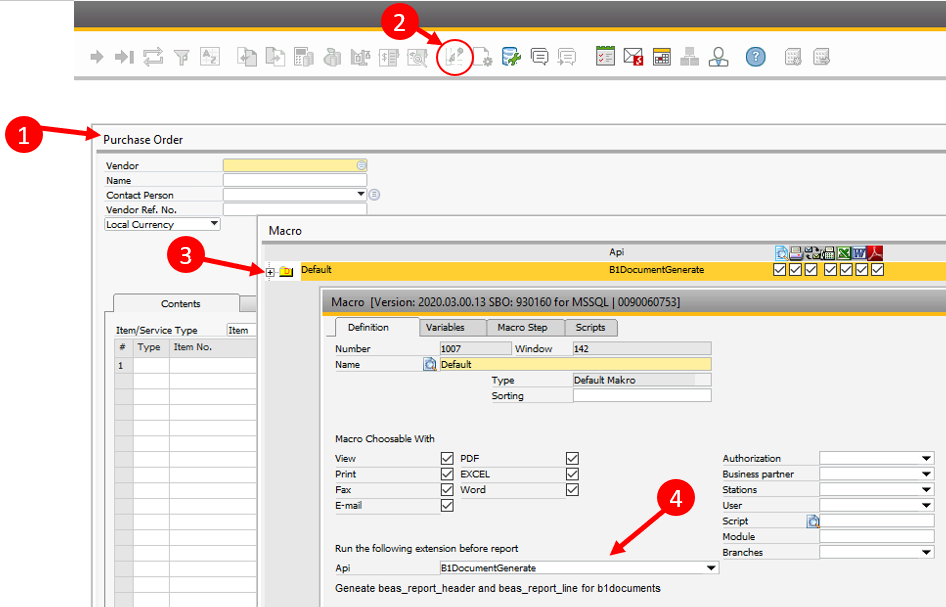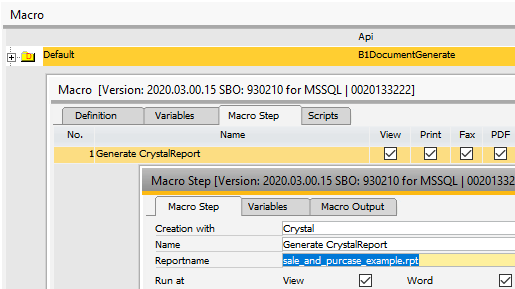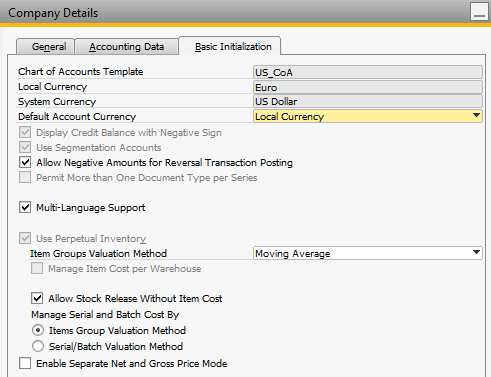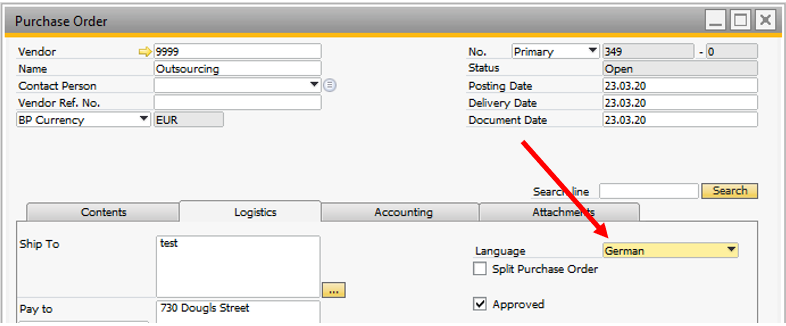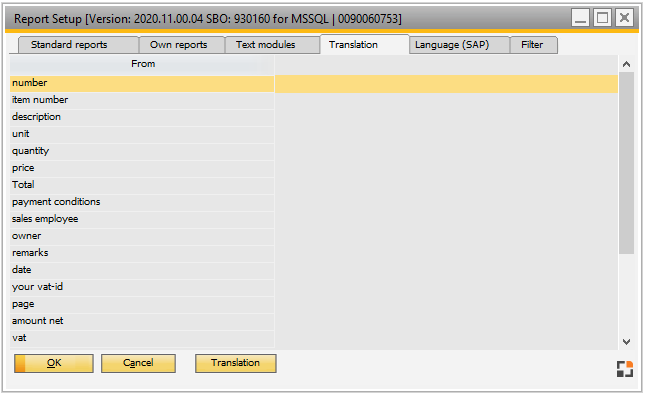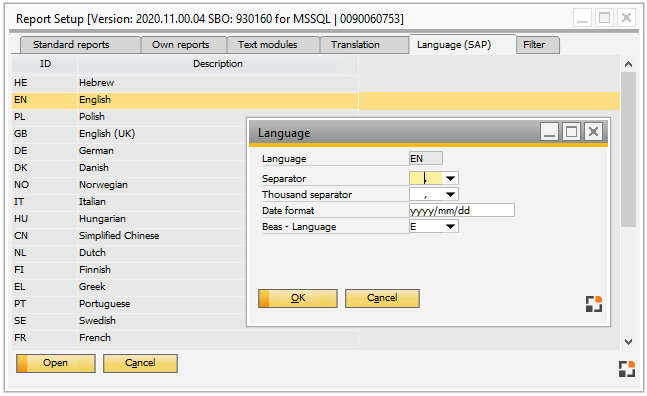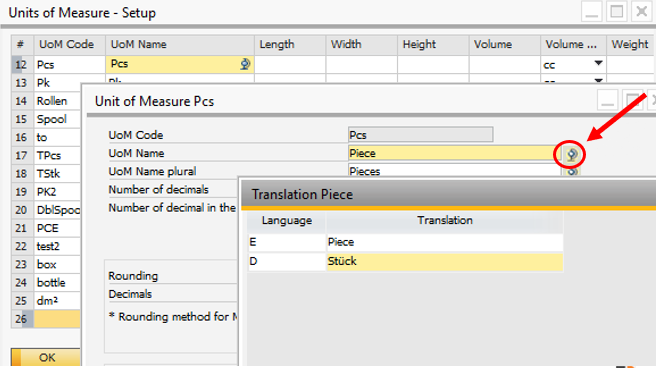Beas has an own framework to print SAP transaction documents as Quotation, Sales Order, Purchase order or Invoice.
Use Beas Print System only,
- if SAP integrated system is not optimal.
- if you cannot use B1 Print & Delivery
What is special in Beas Print solution?
Advantages:
- Multi-language support
- Possible to use only 1 report for all documents
- Simple Crystal report creation
- All macro functionalities are inside
Disadvantages :
- This module is "in maintenance": We support this, but are not working on a new functionality, because we have the product B1 Print & Delivery with more functionality.
- The document must be saved before you can print it.
How to use:
1. Activate Beas Print solution
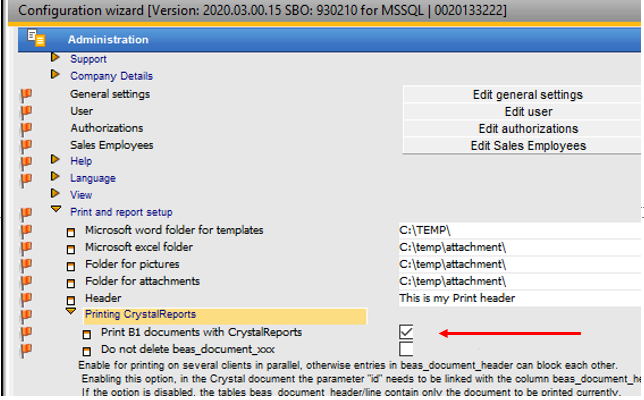
2. Now the system is activated.
if you click on Preview icon in SAP document, the system displays the Crystal report.
The Report is a normal Beas Macro. You can change it if you click on this icon. Special: You must define the API "B1DocumentGenerate". If this is activated, the system generates the table "BEAS_DOCUMENT_HEADER" and "BEAS_DOCUMENT_LINE". You can find all relevant information about the current document in both tables.
The Default macro use the report "sale_and_purchase_Example", saved in folder c:\program files(x86)\beas software\beas\program\report You can copy this to the project folder and can change this report. If you change the file name, you must insert the new name in the Report name of the default report.
Note: Default macros are not replaced after Program update. This macros are changeable. |
SAP Business One Multi-language is supported.
The report will be printed in the language defined in Purchase Order > Logistics tab > "Language":
In Report setup you can define the translation from your own pool of expressions:
Note: Beas always translates from German to other languages. If you use keywords in another language, you must define this here in this window
In tab language (SAP) you can define the Beas translation language, number and date format.
For more information see Date and Number format.
Translate Unit of Measurements Open Units of measurement > right click > extended > click on translate icon Here you can define the translation from UoM Description in all other languages.
Crystal Report In Crystal report all text objects must have an object name with Postfix "_tr" If this postfix is defined, the system tries to translate this word.
|