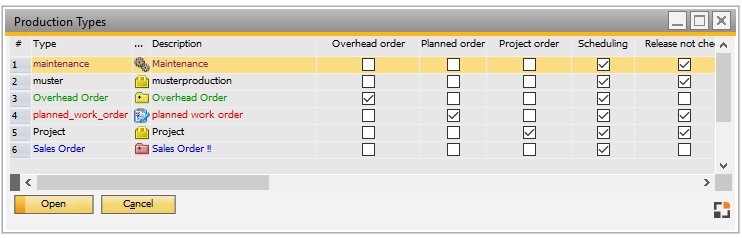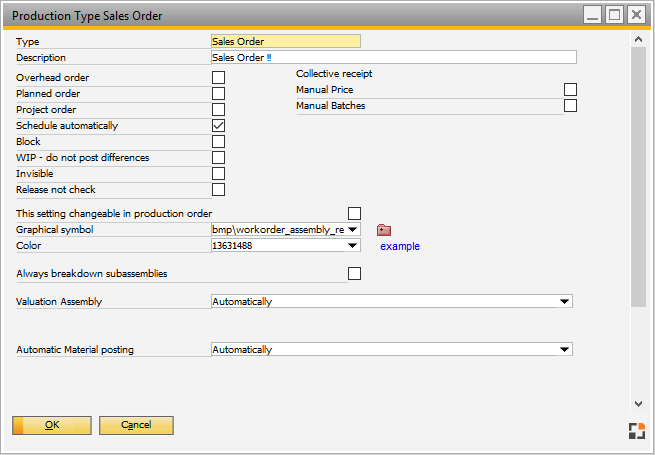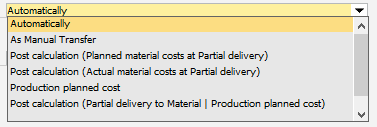|
There are different types of work orders. Here it is possible to define production types and their behavior.
Administration > Setup > Production > Production types
Window settings and Templates are supported in this window. UDFs can be set up in the Configuration wizard.
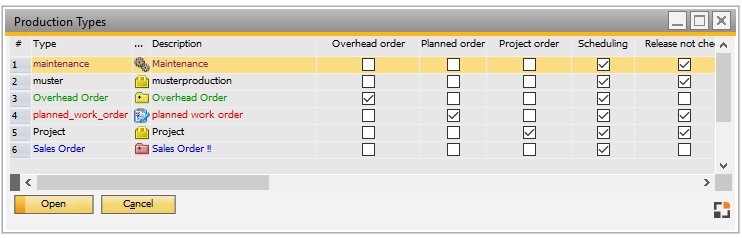
Window basis_fttyp_browse.psr
Besides the three types supported by SAP Business One
Standard – Based on the Bill of materials and used to produce a regular production item.
Special – Used to perform activities that are not necessarily Bill of materials items, e.g. repair orders.
Dis-assembly – Used to dismantle a parent item of the regular product into its child items.
in Beas the following types of work orders are available:
|
|
|
overhead cost orders
|
internal order for monitoring overhead costs. Overhead cost orders are not schedulable in the capacity planning.
|
planned orders
|
only for planning purposes: requirement is considered in MRP and APS, no logon and time receipt possible.
The switch can be set in Configuration Wizard > Production > Master data > Work order types.
At new creation of this type, mark the columns "planned order" and "blocked".
|
storage order
|
production to increase stock without a current sales order.
|
customer order
|
production due to a customer order. This work order is connected to the purchase order.
|
This table provides an overview of all existing production types.The behavior of each production type can be adjusted individually. (Edit button)
The check marks in the table show the current behavior. (Box checked =enabled)
At new creation of a database the most important work order types are created automatically:
|
|
|
Sales Order
|
Work orders, firmly connected to a sales order
|
Storage Order
|
Work orders, not connected to a sales order. For make to stock.
|
Overhead Order
|
Overhead costs work orders
|
Note:
This is only text, no user interface. That why the entries are not translated. Entries are inserted using the language which was set up at the moment of installation.
Training data base
|
|
|
Overhead Order
|
Overhead costs order: Scheduling, overhead costs, WIP, customer order enabled
|
Sales Order
|
Simple sales order: only scheduling enabled
|
Storage Order
|
Storage order: scheduling enabled
|
If the table has been cleared manually or you are updating Beasfrom an old version, which did not contain production types, existing work orders are analyzed and the needed production types are created automatically.
For further information on production types see Basics Production Types
|
Store production types: Configuration wizard - Production - Create new - Production type for storage orders / sales orders
Work order document - Type
Right-click menu:
Name
|
Description
|
Open
|
Opens the selected production type.
|
New
|
Adds a new production type.
|
Delete
|
Deletes the selected production type.
|
Change log
|
Change log is displayed.
|
Support
|
Opens last error messages.
|
Production type: select and edit
PATH: Administration > Setup > Production > Production types > "Edit/New" button or right-click menu.
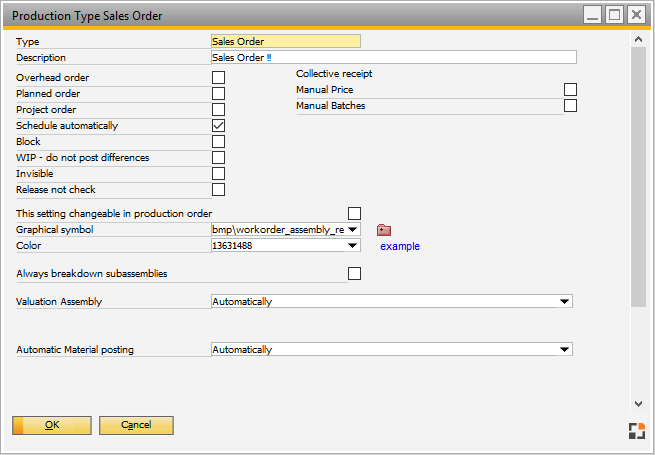
Window basis_fttyp_edit.psr
Field
|
Description
|
Type
|
Short name of the production type. It can be changed and this chnage takes effect in all work orders.
|
Description
|
Long description.
|
Overhead order
|
|
Planned order
|
Planned work orders can not be started, and no material can be posted. They are created for planning purposes only. However, the work order can be scheduled for material and resource capacity planning.
MRP2 (Material requirement planning – Resource requirement):
If the work order has a sales order reference, it is displayed in MRP2 as a sales order. If not, it is displayed as a forecast.
The requirement of the order is taken into account in MRP and APS, login and completion confirmation is blocked. Therefore, both the planned order and blocked switches must be activated!
The Consider planned orders switch in the MRP Wizard also affects the behavior of planned orders.
(BEAS_FTTYP.PLANNINGORDER=1)
|
|
Project order
|
 Project order Project order
The project order can be defined as one work order or one including several work orders. The work order defining the project is displayed as Project order (displayed green in the WO structure).
As an assembly, a non-storage related item should be added. In this case the assembly is never closed automatically, regardless of settings.
See Close WO items automatically
|
|
Schedule automatically
|
If active (default), the work order is scheduled automatically backwards after it is created without consideration of the capacity (calculates with unlimited resources). Use APS, for capacity planning.
If changes happen in an existing work order (dates, times, quantities, items or sub-structure) the whole work order is rescheduled.
We recommend disabling this option for overhead orders and project orders.
|
Block
|
Work order is blocked after it is created, but can be released. This is the default type for the block flag. If activated is ignored by both APS and the purchase order list.
|
WIP – do not post differences
|
If enabled, accumulated costs on the WIP account are not automatically booked to the difference account. This setting is useful for example for overhead orders.
If continuous inventory maintenance is activated and the option to empty the WIP account is activated in the Setup Wizard, no postings are performed for work orders with this type from the WIP account to the WIP difference account.
For example in overhead work orders transfer of the WIP amount is not desirable, sicne no assemblies are posted.
Note: For customer-specific adaptation, a command which can be used to transfer the amount independently of this switch. You can use this e.g. to generate a monthly posting.
|
Invisible
|
Work order is treated like a closed work order, but it is active. Only times can be booked on this type of work order.
|
Release not check
|
If you work with item versions, the production of an item version can be blocked in item version – status.
Activate this switch to override the block in item version – status for this production type.
Example of use:
A yet unreleased item version is to be created (Production blocked).
You want to produce a sample, however. For this, a Sample order work order type is be created, in which this flag is activated.
As a result, it is possible to create a work order for a blocked item version.
|
|
Setting changeable in work order
|
Refers to both the graphical symbol and color switches. If enabled, the graphical symbol and color can be changed in the work order.
|
Graphical symbol
|
This order is displayed in the tree view with the chosen image.
|
Color
|
The order is displayed in the chosen color in the tree view and production list.
|
Always breakdown sub-assemblies
|
If enabled, the system breaks down all sub-assemblies, whether they are stock- or order-related. This affects only newly created work orders.
See work order item > always breakdown assemblies
|
Valuation of assembly
|
A separate valuation method can be set for a production type.
For example, a repetition part can be valued at standard costs, a repair order at post calculation price etc. It can be set to automatic in Configuration wizard > Production > Valuation and booking of assembly > Valuation. This option affects assembly posting only.
The following selections are available:
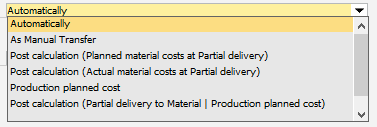
Window basis_fttyp_edit.psr
Note: When working with the Merge function, a production type with the "like manual posting" valuation method needs to be created.
|
Pricing at valuation
|
Determines which calculation value from the calculation schema is used for valuation. The option is only visible if Post calculation or Production planned costs was selected from the Valuation Assembly drop-down list.
|
In house production pricing booking
|
Determines which price list is to be used for valuation. Only visible if As Stock Transfer was selected from the Valuation of assembly drop-down list.
|
Automatic material posting
|
Determines how to execute the issue of materials for the production type:
By default this is set to automatically. In this case settings in the Configuration Wizard apply. All other options override the settings in the Configuration Wizard.
This option is only available, if "work order backflushing" was not selected in the Configuration Wizard.
See Configuration wizard – material posting.
|
Collective post in –
Manual Price
|
If enabled, the price can be entered manually in Production > collective receipt.
|
Collective post in –
Manual Batches
|
If enabled, in the batch numbers can be manually entered in Production > collective receipt (for example for disassembly processes).
|
|
Help URL: https://help.beascloud.com/beas202102/index.html?fertigungsytypen.htm
|