PATH: Human Resources > Personnel > Open an entry. > Personnel administration XXX > Shift model tab > Open/Add.
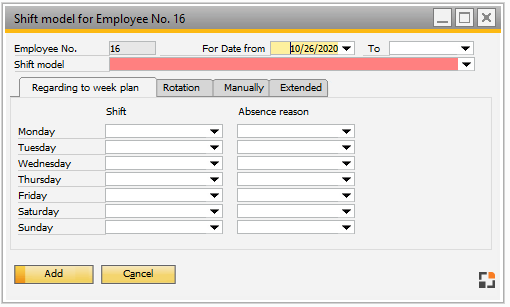
Window bde_personal_rglarbzeitendetail.psr
Shift Times tab – Available shift models
Field |
Meaning |
||||||||||||||||||
Pers. no. |
Personnel number. |
||||||||||||||||||
For Date from ... to |
|
||||||||||||||||||
Shift model |
|
||||||||||||||||||
Evaluation by report |
In time evaluation you can set up which information is to be printed in a report. You can store the report to be used. |
||||||||||||||||||
Max overtime |
In period rules accounts can be defined including the maximum amount of hours. Here, you define the limit for an overtime account to be transferred to the next month. It is automatically truncated if the limit is exceeded (to delete overtime at the beginning of the following month.) |
Tab Extended
Optional period rule |
Optional Period rule to be used. |
|
Evaluation by report |
You can define which information should be issued in the time evaluation. Here it is possible to deposit the report definition to be used. |
|
Max overtime |
|
|
Plan hours / month |
|
back to standard working hours