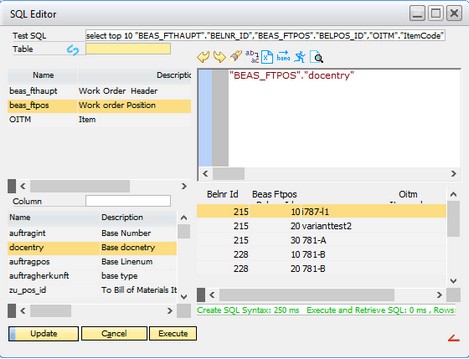Master data
This tab includes the specific information for the APS execution: the name of the scenario, the work orders to be scheduled and special sorting.
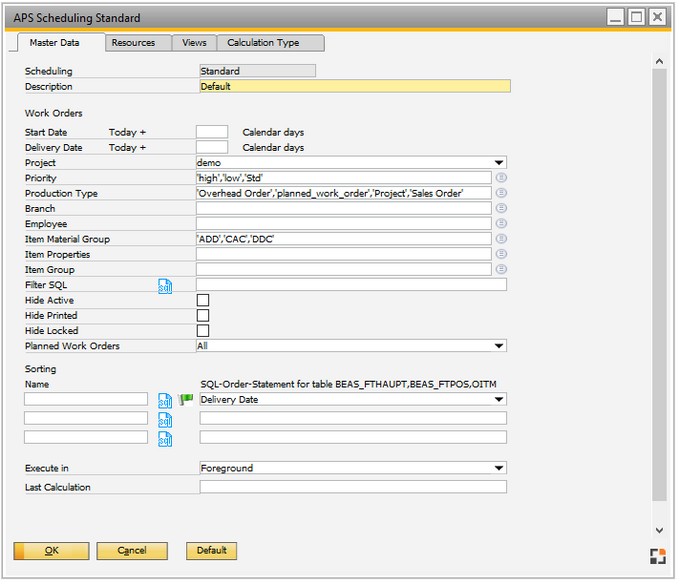
Window: fert_xgantt_planing_edit
Field |
Meaning |
|||||||||
Scheduling |
Name of scheduling. |
|||||||||
Description |
Description of scheduling, still changeable at this moment. |
|||||||||
Resource group |
If selected, only work orders from this group are displayed. |
|||||||||
Employee |
If selected, it displays only work orders containing a resource which is assigned to the respective employee. See resource master "employee planner". |
|||||||||
Start date today+ |
|
|||||||||
Delivery date today + |
Only work orders with a delivery date within the given period are displayed. |
|||||||||
Project |
Project filter: only work orders related to this project are displayed. |
|||||||||
Priority |
Define which WO is shown filtered by priority. |
|||||||||
Production type |
Define which WO is displayed filtered by production type. |
|||||||||
Branch |
Define which WO is considered filtered by branch. |
|||||||||
Employee |
Define which WO is considered filtered by employee assigned (Item master > Employee). |
|||||||||
Item material group |
Define which WO is considered filtered by items linked to the material groups. |
|||||||||
Item properties |
Define which WO is considered filtered by items linked to the properties. |
|||||||||
Item group |
Define which WO is considered filtered by items linked to item groups. Example: For example, if the user has created an item group called "Finished Products" in SAP, it can be selected here. Then, the APS scheduling screen will only display work orders with items that are assigned to this item group. |
|||||||||
Filter SQL |
|
|||||||||
Hide Active |
Enable to hide active work orders which are logged in or confirmed partly. |
|||||||||
Hide Printed |
Enable to hide printed work orders. |
|||||||||
Hide Locked |
Enable to hide blocked work orders. Exception: Planned work orders are still displayed. |
|||||||||
Planned Work orders |
|
|||||||||
Sorting |
|
|||||||||
Execute in
|
|
|||||||||
Last calculation |
Date and time of the last calculation of this scenario. |