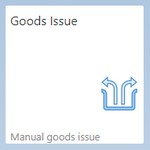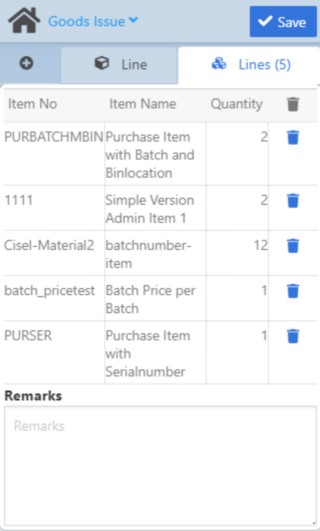|
|
|
|
Warehouse Support SAP Bin Management Beas Bin Management WMS Bin Management |
|
The Goods issue app makes it possible to issue multiple items of all types with a single document.
Once a goods issue document is created, it appears in the relevant screens of SAP B1.
The app consists of two tabs: Line and Lines (number of lines indicated in brackets).
See basic functions in General Information on WEB APPS Version 2.1.
Line tab
In this tab you can provide all mandatory and various optional information to issue an item.
Once all information are entered for an item, you can add another line to the Goods issue document with the plus icon.
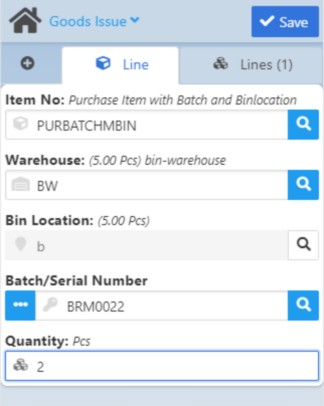
Field descriptions
Field |
Description |
|
Item No. |
Select the Item to issue. The caption above the field gives a description on the exact type: in the example (see image above) the selected entry is a "Purchase Item with Batch and Bin location". This field supports GS1-128 bar code scanning. |
|
I-Version |
Editable in case of version-managed items. If the item has several versions, you can select the version with the magnifying glass or simply start typing it in the field. When the item is batch-managed, this field also shows the number of selected batches. |
|
Warehouse |
|
|
Bin Location |
|
|
Batch/Serial Number |
|
|
Quantity |
|