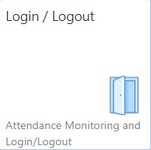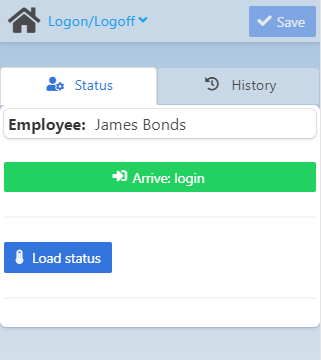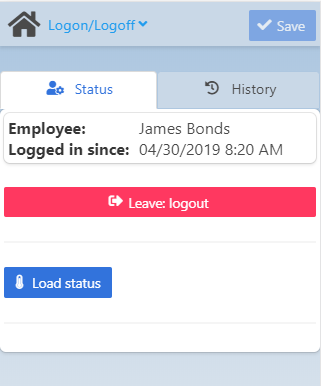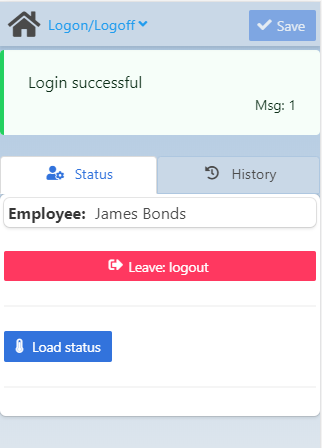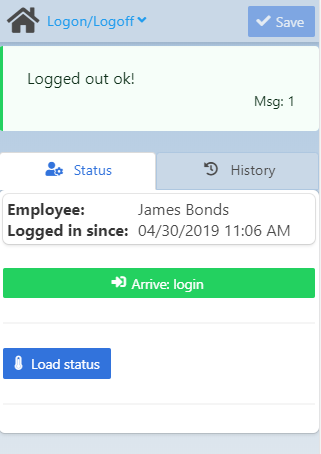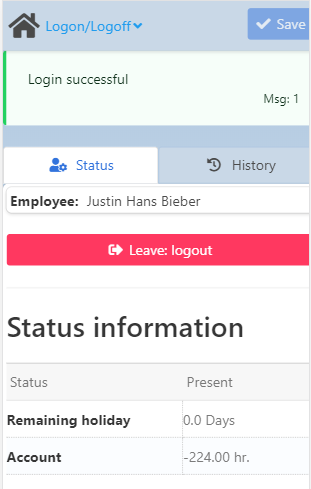|
|
|
|
|
|
With this app it is possible to monitor attendance and log on / off the Terminal. See basic functions in General Information on WEB APPS Version 2.1.
The app consists of a message field on top and two tabs below it: Status and History.
Once you provide the employee card number upon logging into the Terminal 2.1, the Employee information linked to the card number is displayed in this app under the Status tab (see image below).
Field Descriptions
|
History tab
The History tab lists the last login times in a chronological order with the most recent on top. Start / End Times and the Duration are indicated for each login in the list.
Start / End times are provided in mm/dd/yyyy and format, and duration is displayed in hh/mm/ss.
It is possible to reverse the chronological order of logins with the ![]() button in the right side of the "Start Time" column.
button in the right side of the "Start Time" column.
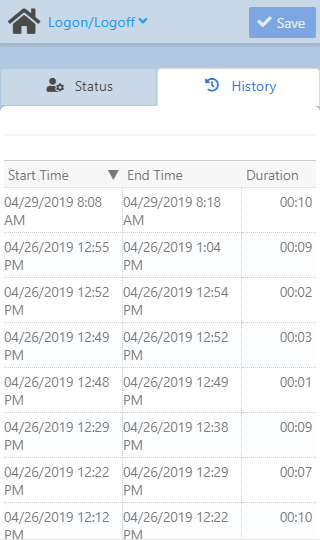
Field Descriptions
Field |
Description |
Start Time |
dd/mm/yyyy 0-12h AM/PM format for attendance starting time. |
End Time |
dd/mm/yyyy 0-12h AM/PM format for logoff time |
Duration |
Time elapsed between start and end time in hours and minutes. |