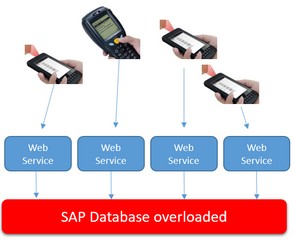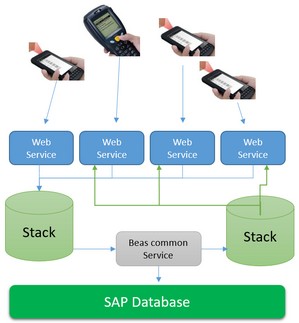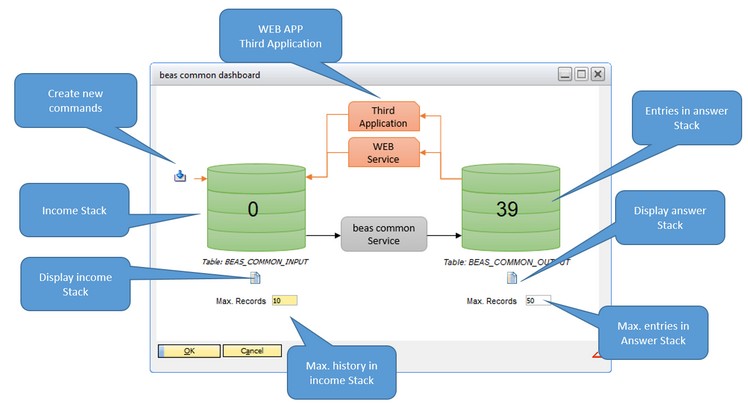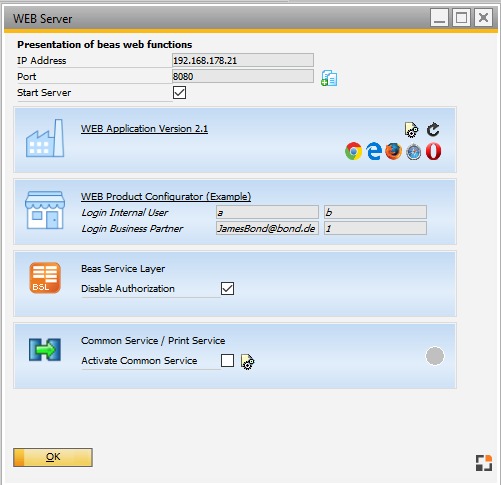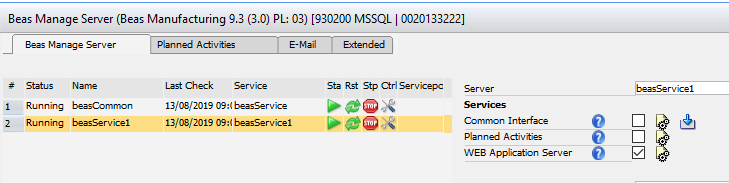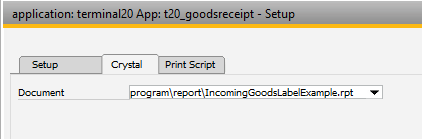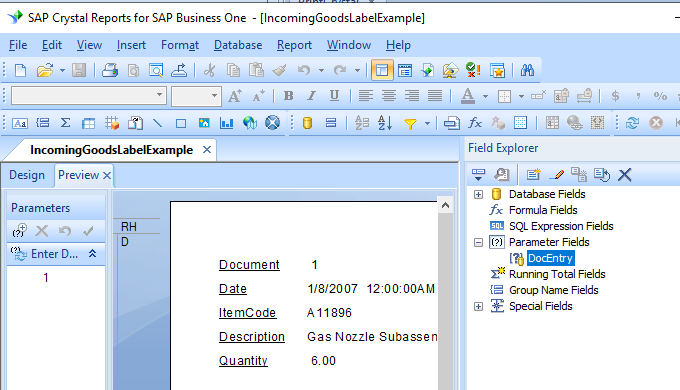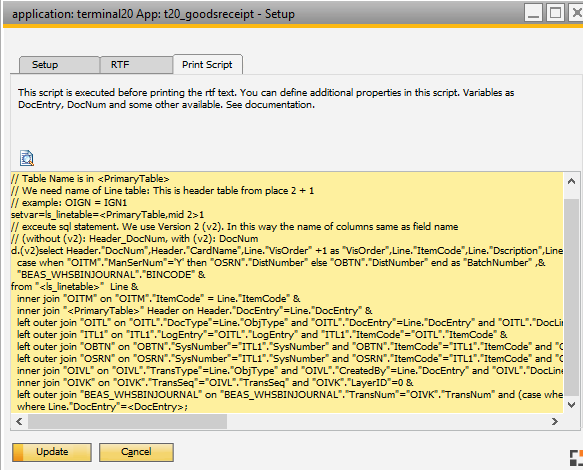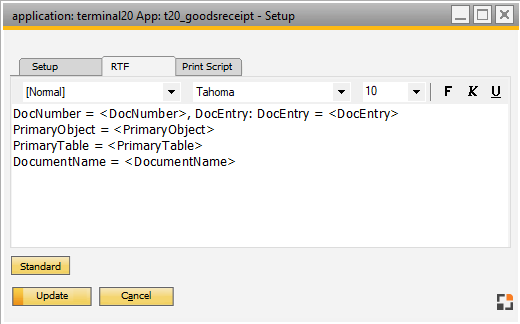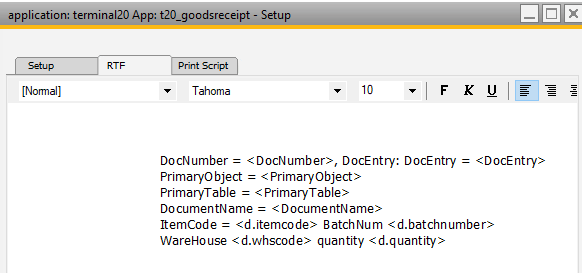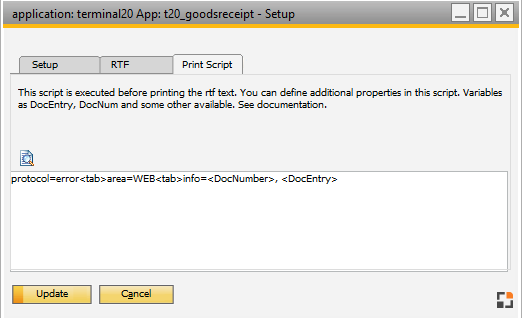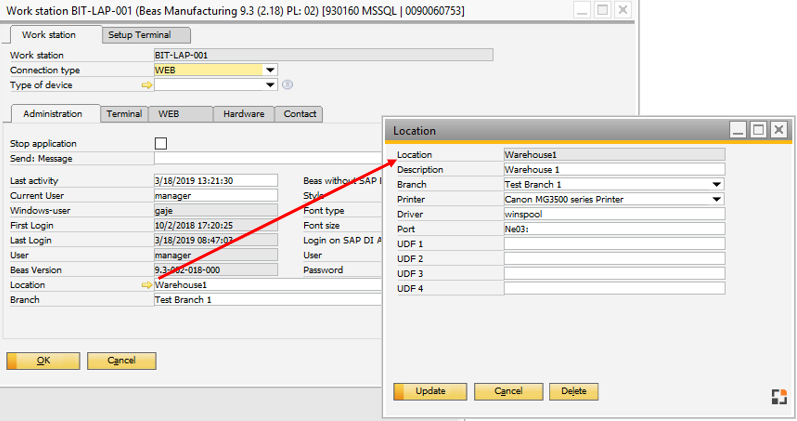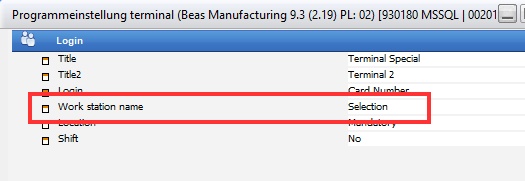General information about Print Solution
The Print solution is working in asynchronous mode. Means: On mobile device you can continue on working on next documents while the Server is creating the document in background. You don't need to wait.
Use Print solution in Beas Demo WEB Server
Activate the "Common Service", if not activated as service
Use Print solution in standard installation
The services are defined in Tools - Beas Server management You need always 2 services a) The beasCommon Service (Common Interface) b) The WEB Application server
NOTE: Do not activate common Interface and WEB Application for one Service. |
Setup Print solution per APP
Human Resources > Master data > Terminal Functions > Edit Authorization
In this window click on the Mobile Device icon – Setup.
This setting is for all users, not only for the current Authorization Group.
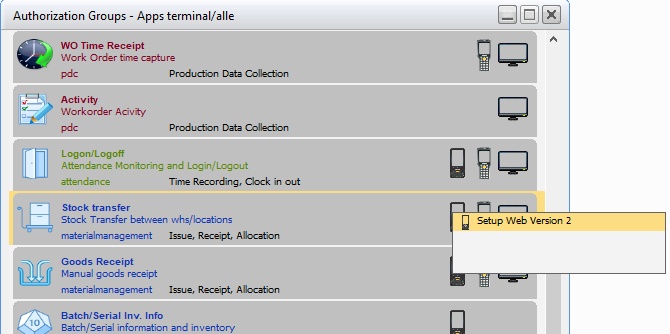
Window menu_entry_to.psr
In the Setup window choose Crystal and in tab "Crystal" choose the RPT File name.
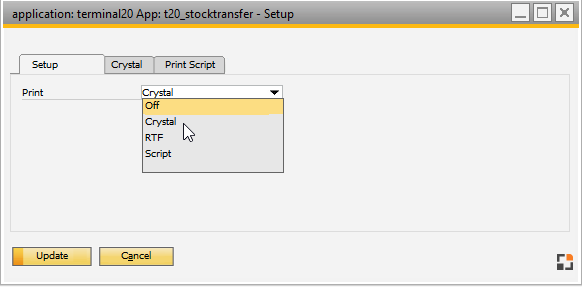
Window webwindow_user_setup.psr
Print type |
Description |
||||||||||||||
Crystal |
|
||||||||||||||
RTF |
|
||||||||||||||
Script |
|
Attention:
The WEB Client cannot print the document itself. The document is created by Beas service which is running on the Server. The Server and the windows user of the running Service need connection and access to the Printer (for example network printer) Location settings are best configured directly on the Server. Check if the user has access to this printer (with the Service is started).
The WEB Client must be defined as the known Station Administration > System Initializations > Work station setting wizard - insert new station - Tab WEB: Define a password for this station configuration - define location and a printer for this location - insert the location in the Work station settings
Window system_location_edit.psr
Now the printer is linked to a location and the station to a location.
The WEB Client must register the Location. Human Resources > Master data > Terminal Functions > Edit Authorization > "Basic Settings" button
Define "Selection" in Work station Name" Now you can define the Station and Station Password on a mobile device in the login mask. |