The ![]() icon opens a list of further attributes on the selected batch/serial in another screen in the apps.
icon opens a list of further attributes on the selected batch/serial in another screen in the apps.
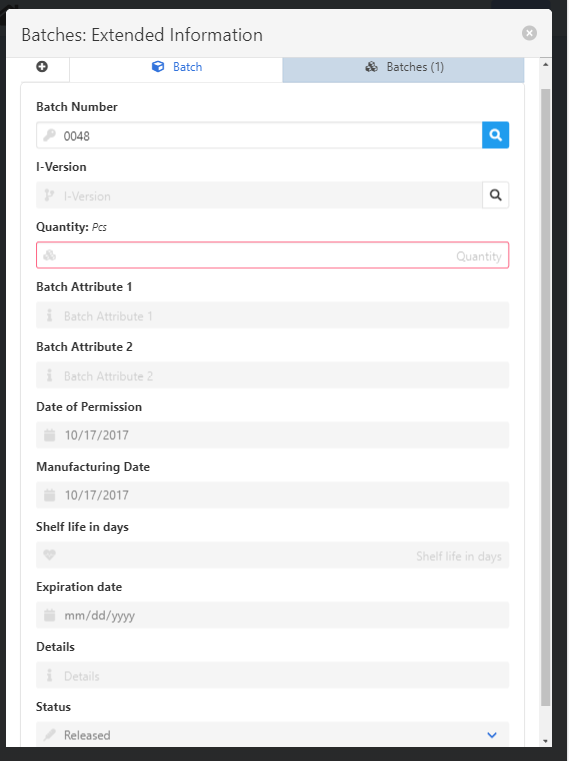
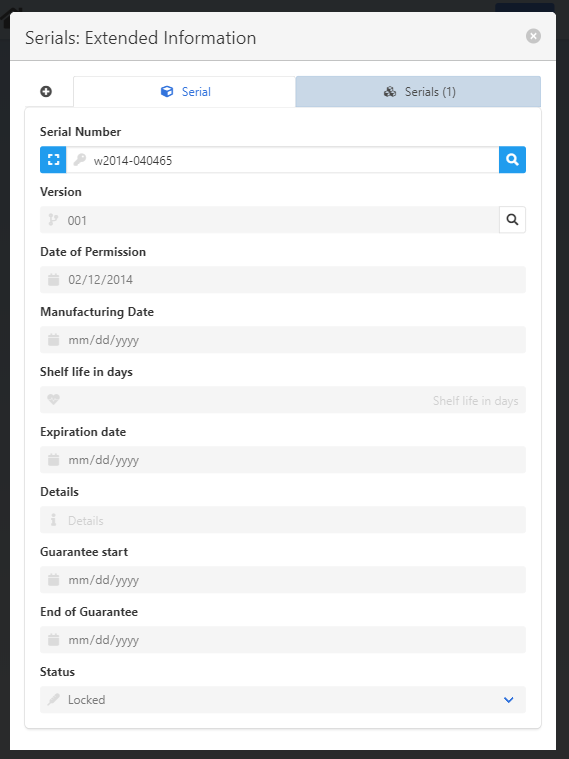
Field Descriptions
|
Field Descriptions
|
Availability of fields
We can group applications in 3 fundamental modes concerning the behavior and availability of the fields found in the "External information" screen:
Issue mode: Goods Issue, WO Goods Issue, Stock transfer
Receipt mode: Goods Receipt, GRPO, WO Goods Receipt
Information mode: all other apps with a batch / serial field
Mode |
Description |
Issue mode |
Only the batch/serial number and quantity fields are active. The rest of the fields are read-only. It is possible to add multiple batches and serials with the "+" icon. |
Receipt mode |
All fields are active and editable. Note: "Version" field is only editable in case the item has a version. See Item Version |
Information mode |
All fields are read-only. |
Note: Only Released batches are displayed in the following apps:
- Allocation
- GoodsIssue
- Picking List
- Picking SO
- Reservation
- StrockTransfer
- WO Backflushing
- WO Time Receipt
- WO Goods Issue
- (class_batches.js) Generic library to deal with more than one batch per line
Massive input of serials:
It is possible to scan / input and auto-generate a number of serial numbers when creating a Goods Receipt PO document. After selecting a line with a Batch/Serial managed-item in a Purchase Order, the "Serials: Extended Information" screen opens. Tapping on the ![]() icon opens the "Massive input" screen:
icon opens the "Massive input" screen:
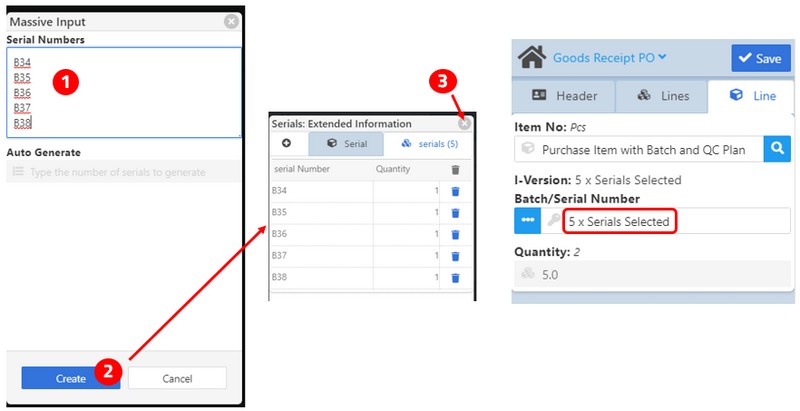
The Process:
1. Input / Scan serial numbers
2. Tap button "Create" to create serial numbers in the system for the received items
3. Close the "Serials: Extended Information" screen
4. The serials have been created.
Note: For the Massive input of serials you need to select "Manual entry of serial numbers" in Item Master > Master data tab > Series tab > "Serial Number" field.
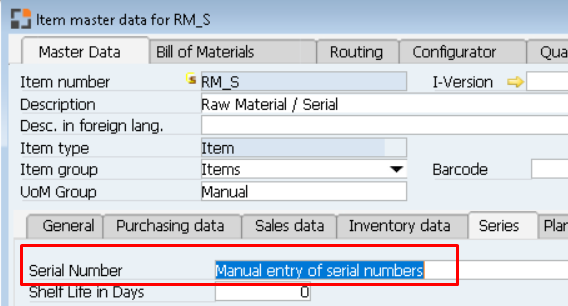
After finishing this process for each PO item of a selected Purchase Order, and clicking Save, you can create another Goods Receipt PO document starting with the Header tab.