In this window you can enter detailed information for a Bill of Materials.
PATH: Inventory > Bill of Materials > "Master Data" tab.
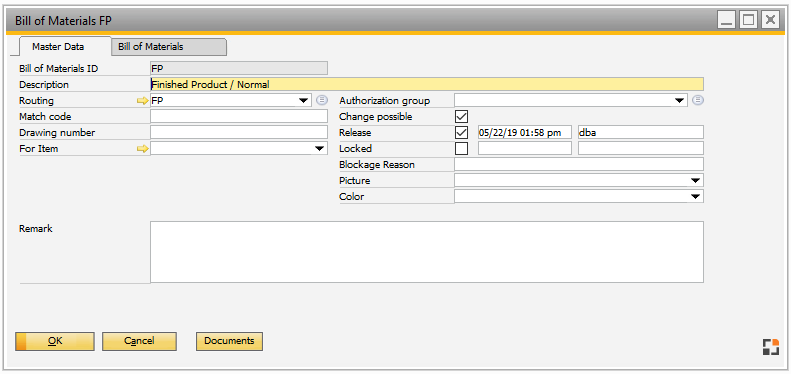
Window stamm_stlheader_edit.psr
Field descriptions - Master Data tab
Field |
Description |
|
BOM ID |
|
|
For item |
|
|
Description |
Description. |
|
Routing |
|
|
Match code |
Further ID for the BOM for simplified search. |
|
Drawing number |
Drawing number. |
|
Release |
|
|
Authorization group |
By clicking the |
|
Change possible |
If active, editing for the entry is locked. |
|
Locked |
If active, locking information is displayed indicating the date and time and the personnel. |
|
Blockage reason |
The reason for locking. |
|
Picture |
Select an image to appear for this BOM in the browse window. |
|
Color (...) |
Select a color of display for the detailed information of this BOM in the browse window. |
|
UDF 1–4 |
Free definable fields. |
|
Remark |
Add remarks to this BOM. |