The Work Orders window is the central window for managing all production functions.
PATH: Production > Work Orders.
The work orders are shown as a structure.
The second icons in the structure below are displayed in Boyum Style (Beta):
![]()
![]() Journal postings (overview)
Journal postings (overview)
![]()
![]() Journal transactions, valuations
Journal transactions, valuations
![]()
![]() Journal posting (SAP Journal document)
Journal posting (SAP Journal document)
![]()
![]() Material Reservations, Batch information, Allocation
Material Reservations, Batch information, Allocation
In this list routings, BoMs, Assemblies, Time receipts can be administrated, added and deleted.
Double-click the upper level (black font or marked with an orange bar) and press the Open button to open the work order document.
If the work order is not expanded, icons are displayed on the right in column "actual", indicating the current status of the work order.
Right of it, (column drawing number) the utilization of the affected resource is displayed for a selected period in a graphical view.
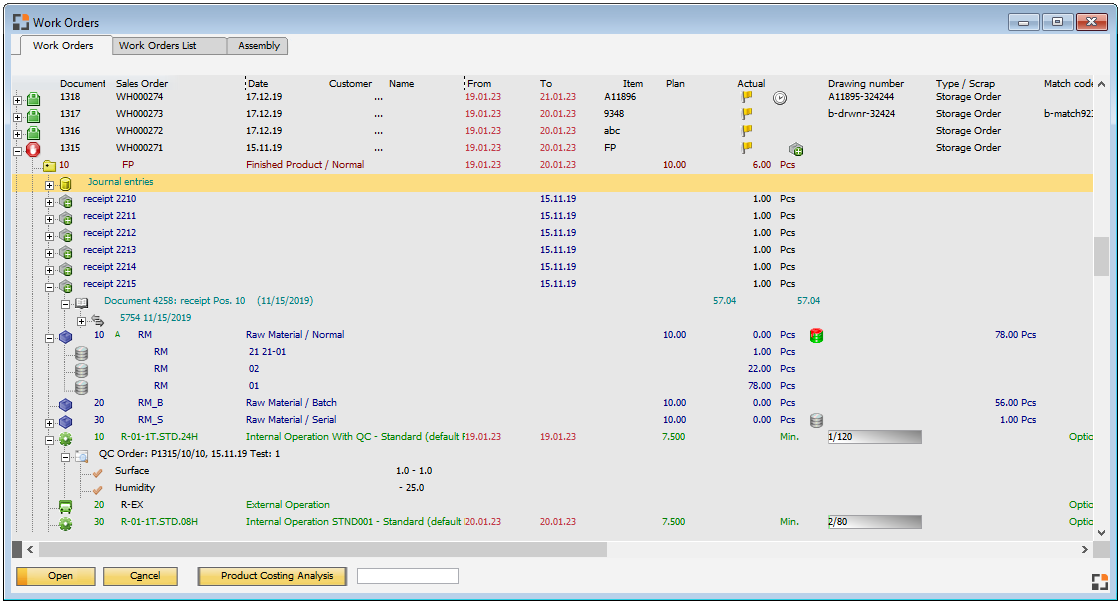
Window fert_struktur_browse.psr
Extensive information is displayed in the WO window. For large databases this may take some time. 1. Reduce the number of rows to be displayed (Template or general setting in Configuration wizard – System) 2. Disable the Extended status display.
Export to Excel It is not possible to export the complete, comprehensive information of the structure views.
|
Structure views are adjustable only to a limited extent. Templates are supported, but not Window settings. In every row a different data type can be displayed: Work order, Assembly etc. These have different data sources and different columns. Accordingly, separate adjustment is required for every row.
|
Meaning of the icons
Work order
Icon |
Boyum Style icon |
Description |
|
|
|
Work order (different icons for different types, default: orange) |
|
|
|
Second icon – violet dot: the first assembly in this work order is a phantom item – see Item master > Phantom Item |
|
|
|
|
|
|
|
Work order status: printed |
|
|
|
Work order status: logged on |
|
|
|
Blocked |
|
|
|
Not scheduled |
|
|
|
Released and scheduled |
There are many context-dependent functions (right-click menu) depending on the line – the type of entry – specific features are available.
Right-clicking above in the window (below the title line) opens the window settings for the structure view. See Configuration of WO structure view.
Lower buttons
Button |
Description |
New |
Opens a new record of the selected line. For example, if a work order is selected, a screen opens to create a new work order; if a Bill of materials position is selected, a screen opens to create a new Bill of materials position. |
Creates a temporary post-calculation for the current work order. |
For notes on structural view see Item structure view – Notes
back to work order general
See
Configuration of WO structure view
![]() Work order structure view – settings
Work order structure view – settings