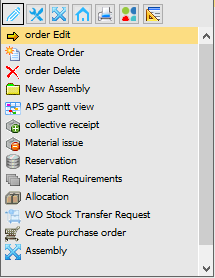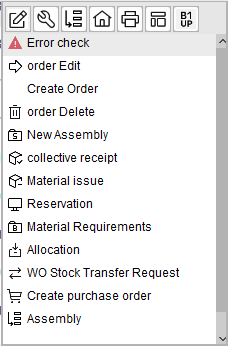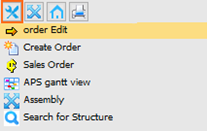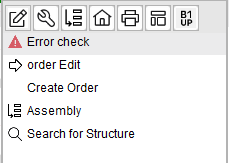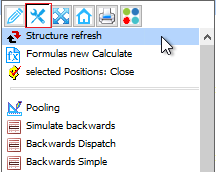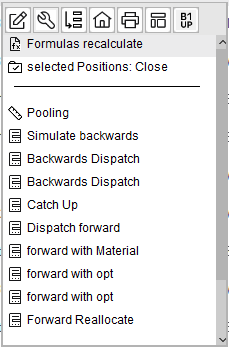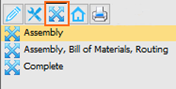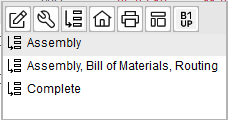The work order structure and icons are described in Work order structure.
Right-click menu
Right-click on a work order to get the Beas context menu options with the following tabs:
Traditional style |
Boyum Style |
|---|---|
|
|
1.Context-sensitive basic functions
2.Context-sensitive extended functions
3.Context-sensitive expand functions
4.General functions
5.Export functions
6.Template administration (when available)
7.Business One Usability Package (when available)
General, export and template functions are generic in Beas and are described in Right-click menu.
Work order are displayed with black text. The represent the highest level in the work order structure. Right-click on a work order line to see the available context menu options.
1. Right-click menu basic functions on an open and a closed work order
Traditional style |
Boyum Style |
|
|---|---|---|
Tab 1
Open WO |
|
|
Tab 1
Closed WO |
|
|
Functions
Function |
Description |
|
Error check |
|
|
order edit |
Edit the work order. |
|
Create order |
Create a new order. |
|
order delete |
Delete the order. Can only be used if no report has been received on the work order up to this point. |
|
New Assembly xx/xx |
Insert a copied assembly to this work order. The assembly is inserted with the original quantity directly in the work order. |
|
Sales Order no. X |
If there is a link to a sales order, it can be opened directly. |
|
APS Gantt view |
Open the Gantt view of the selected work order. |
|
Material issue |
Open the Reservation / issue window. |
|
Reservation |
Open the Reservation window. |
|
Material requirements for Assembly |
Open the Material requirements list. |
|
Allocation |
Open Allocation list. |
|
WO Stock transfer request |
|
|
Complaint create |
|
|
Create purchase order |
|
|
Link serial number |
Open the screen to link material batches/serial numbers to manufacturing items. |
|
Search for structure |
|
2. Right-click menu extended function on a work order
Traditional style |
Boyum Style |
|
|---|---|---|
Tab 2
Open and Closed WO |
|
|
Functions
Function |
Description |
|
Structure refresh
|
Selected work orders are refreshed. See Work order item - Function Refresh. This function is only visible if at least one item is selected (Ctrl or Shift + Click), and if it is not disabled in the Configuration wizard. See WO Refresh settings. |
|
Formulas new calculate |
Re-calculate all stored formulas for the selected work orders. See Work order item - Function re-calculate formulas. Function is only visible with at least one item marked (Ctrl or Shift + click) |
|
Selected positions:close |
Close selected items / work orders. |
|
Pooling |
|
|
Simulate backwards Backwards dispatch Dispatch forward reallocate forward Catch up |
|
|
Error – Protocol |
All protocol entries and error messages for the work order are displayed here. |
|
Error – Protocol |
Open error log for this work order. This function may be needed if all errors have been cleared, but a subsequent check is required. |
|
Status error delete |
Delete error status. Can be used if the log was removed or the error status was set without reason and could not be cleared. Only visible when the error status is active. (beas9.0-000-003-002) |
3. Right-click menu expand function on a work order
Traditional style |
Boyum Style |
|
|---|---|---|
Tab 3
Open and Closed WO |
|
|
Functions
Function |
Description |
|
Assembly |
Expand the assembly only. In the Configuration wizard you can define the maximum number of positions to be displayed per work order. |
|
Assembly, BoM and routing |
Expand the assembly, BoM and routing. |
|
Complete |
|
Also see Configuration of WO structure view