In Automatic shift there is no definition to set.
The system takes the first shift which is registered for the defined time.
PATH: Human Resources > Personnel > Open an entry. > Personnel administration XXX > Shift model tab > button Open/Add > select "Shift model": Automatic Shift.
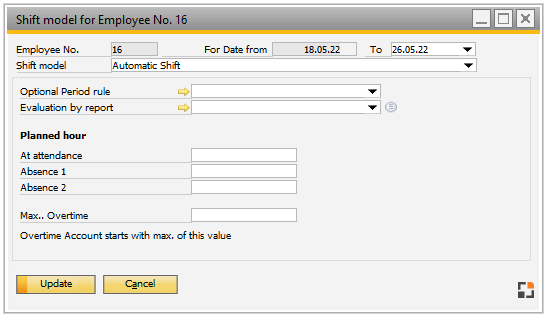
Window bde_personal_rglarbzeitendetail.psr
The shift is determined automatically based on the first login time.
The shift definition the shift detection (Time) has to be deposited for this.
Example:
Automatic shift detection
Shift 1: 5 am - 10 am
Shift 2: 8 am - 2 pm
Login is at 9 am: shift 1 and shift 2 are available
Login is at 11 am: Only shift 2 is available
Field descriptions
Field |
Description |
|---|---|
Optional Period rule |
Select an optional period rule from the drop down list. The yellow arrow opens the definition window of the selected Period rule. |
Evaluation by report |
Select a report for evaluation from the drop down list. The yellow arrow opens the editing window of the selected Report definition. |
Planned Hours |
|
At attendance |
Planned hours for attendance for the automatic default setting. |
Absence 1 |
Define planned hours for Absence type 1. |
Absence 2 |
Define planned hours for Absence type 2. |
Max.. Overtime |
Define maximum planned overtime (in hours). |
In the shifts, a time for automatic shift control can be stored. The shift to be used is determined based on the first login of the day.