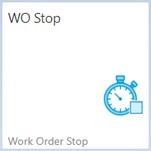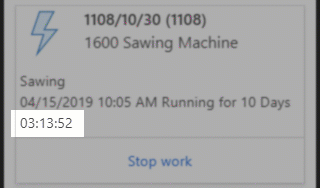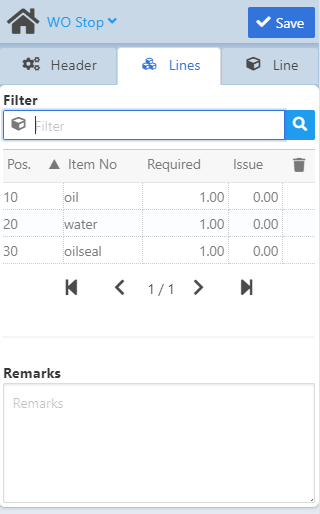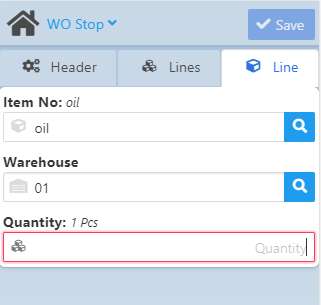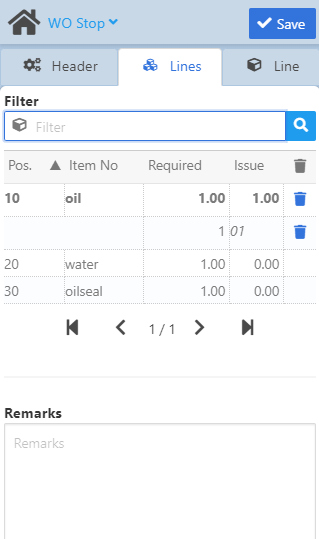|
|
Browser Support |
|
Warehouse Support SAP Bin Management Beas Bin Management WMS Bin Management |
With this WebApp it is possible to stop an operation and close a work order position indicating the duration, the produced quantity and the remaining quantity to produce.
See basic functions in General Information on WEB APPS Version 2.1.
Header tab
In this tab you can provide the bar code of the WO position (operation) to stop. It is possible to scan the bar code of the WO position, or, alternatively, you can use the "Barcode" filter field to find the work order to stop. Tapping the ![]() magnifying glass icon opens the "Opened work orders" screen:
magnifying glass icon opens the "Opened work orders" screen:
Field Descriptions
Field |
Description |
|
Barcode |
|
|
Operation |
|
|
Resource |
The field is automatically filled with the information coming from WO-number scanning or manual selection. The name of the Resource appears in the field, and its description is displayed right to the field name. The
The resources for the user can be selected and set up in Personnel administration > FDC settings.
|
|
Time type |
Select time type. The following 4 time types are available: |
|
Duration |
|
|
Quantity |
Provide the remaining quantity to produce. If this field is filled, the Lines and the Line tab become inactive and the document is ready to be saved. The unit of measure is indicated right to the field name. |
|
Scrap |
Provide the scrap quantity if necessary. Tapping on the |
|
Confirm completion |
Select this check box to confirm completion of the operation and close the position. By leaving the check box blank, document qualifies as a partial time receipt. |
Upon tapping the "Stop work" button for an operation in the list, the app switches to the Lines tab which displays the individual WO positions of the operation in a list.
Field Descriptions
|
In the Line tab it is possible to enter item-specific information for a WO-position: Item number, I-Version (if applicable), Warehouse, Bin location (if applicable), Batch/Serial information and Quantity.
The entered quantity then appears in bold font in the "Issue" column of the Lines tab (see image below).
Field Descriptions
In the Lines tab the
|