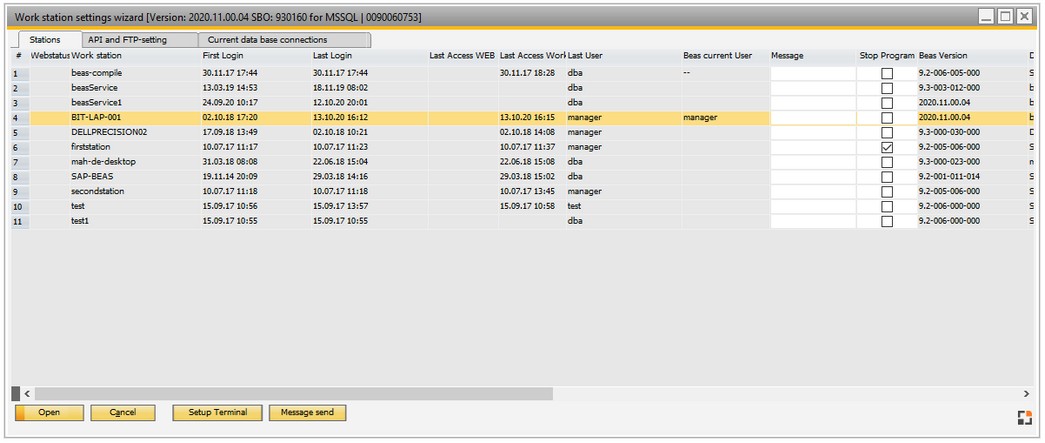|
PATH: Administration > System initialization > Work station settings wizard.
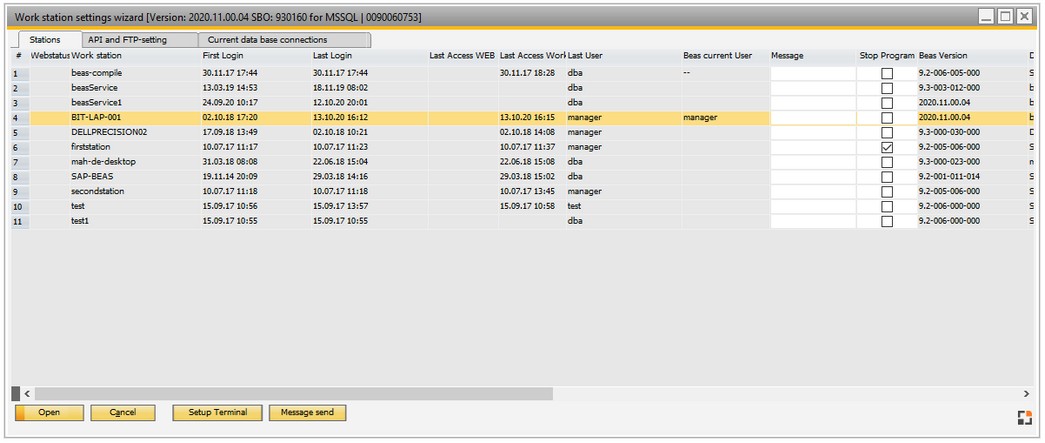
Window system_station_browse.psr
The station settings wizard is the control center setting and monitoring all stations and sessions. Here, all computers or sessions are displayed, which are logged on to Beas. Furthermore, the following functions are available:
- View and manage stations (name, location, description).
- Manage stations (display total and remaining memory, disk space).
- Terminal: set up which functions are available (right-click menu or button below).
Via this the management and also the support of the existing PC's will be greatly simplified. The station name, location and a description can be adjusted.
Window settings and Templates are supported.
For field descriptions see Edit work station.
All Beas sessions need a unique station name. The BIOS name of the current computer is read out when Beas is installed locally.
The clientname environment variable is read and used if it is a terminal server.
The current Windows user (username Environment variable) is used as the station name if the sessionname environment variable begins with rdp or ica.
The optimal setup for a remote server is the following:
| • | The sessionname environment variable begins with rdp or ica. |
| • | The Windows user must be unique and stored in the username environment variable. |
Retrieves the NetBIOS name of the local computer. This name is established at system startup, when the system reads it from the registry.
GetComputerName retrieves only the NetBIOS name of the local computer (..).
The behavior of this function can be affected if the local computer is a node in a cluster.
For more information, see ResUtilGetEnvironmentWithNetName and UseNetworkName.
|
Via beas Script the station name can be queried as follows
messagebox=<stationname> -> the station name, which beas is using
messagebox=<global:system_computername> -> Computer name from GetComputerName()
|
|
Note:
The entry of the own station will be selected automatically at opening of the list.
API and FTP settings
|
|
|
License server
|
Port address of the license server. Must only be specified if there are multiple license servers in the server infrastructure or the license server is not found.
|
DI-API-SQL-Driver
|
SQL driver which should be used for connection to the DI API. Only change if the automatic setting does not work.
Best setting is "Automatic"
|
B1 API User
|
Must normally be the SAP manager, as this account is also used to perform administrative functions such as database adaptations.
|
SBO API Set Password
|
The password for the DI API user
|
SBO API Test
|
Tests the connection to the DI API
Important: If beas is started within SAP, a SAP-internal connection to the DI API is established. If beas is started without SAP or a data check is performed BEFORE login, a separate connection is established. This can be tested here.
|
Program server
|
Location at which beas is installed on the server.
Normally \\<servername\b1_shr
Beas checks whether an upgrade is available in this directory.
If you do not want this check to be performed, enter "no" here.
|
|
The FTP connection is set up in this area. Setting is only necessary if the basic configuration does not work.
|
|
|
Account
|
Your user name for access to the Beas support server. So far no services have yet been offered. For this reason the field must be empty.
|
Password
|
Password for this account. Leave blank generally.
|
FTP address
|
Address of the FTP server. Leave blank generally so that the default address is used.
|
Passive mode
|
Passive mode is used.
|
Passive use host address
|
Only visible in passive mode. Please only configure for problems.
(Extract from documentation of Chilkat FTP client)
This can handle problems that may arise when an FTP server is located behind a NAT router. FTP servers respond to the PASV command by sending the IP address and port where it will be listening for the data connection. If the control connection is SSL encrypted, the NAT router is not able to convert from an internal IP address (typically beginning with 192.168) to an external address. When set to 1, PassiveUseHostAddr property tells the FTP client to discard the IP address part of the PASV response and replace it with the IP address of the already-established control connection. The default value of this property is 0.
|
Port
|
If the default port should not be used, the port can be specified here manually.
|
Proxy mode
|
Is there a proxy server? If so, the type can be configured here. On activation, all other proxy properties are displayed.
The following settings are possible : (Extract from documentation of Chilkat FTP client)
ProxyMethod = 1 (SITE site)
USER ProxyUsername
PASS ProxyPassword
SITE Hostname
USER Username
PASS Password
ProxyMethod = 2 (USER user@site)
USER Username@Hostname:Port
PASS Password
ProxyMethod = 3 (USER user@site)
USER ProxyUsername
PASS ProxyPassword
USER Username@Hostname:Port
PASS Password
ProxyMethod = 4 (USER/PASS/ACCT)
USER Username@Hostname:Port ProxyUsername
PASS Password
ACCT ProxyPassword
ProxyMethod = 5 (OPEN site)
USER ProxyUsername
PASS ProxyPassword
OPEN Hostname
USER Username
PASS Password
ProxyMethod = 6 (firewallId@site)
USER ProxyUsername@Hostname
USER Username
PASS Password
|
Proxy Hostname
|
Name of proxy server
|
Proxy Password
|
Password for proxy server
|
Proxy Port
|
Port
|
Proxy Username
|
Username
|
Test connection
|
Connection is tested. If an error message results, a window containing the analysis opens. Use the PAGE key to scroll down.
|
|
Info: This tab is only visible in MSSQL Version.
|
|
|
Hostname
|
Hostname
|
Programname
|
Name of the executed program
|
Status
|
current status ( runnable, sleeping)
|
Cmd
|
Last command
|
Last Batch
|
Last batch run
|
Login Time
|
Login Time
|
SPID:
|
Process number
|
Current Command:
|
SQL-command, which was executed with this process
|
Blocked from:
|
If greater than 0, blocked by the given process
|
Blocked command:
|
Last command of the blocking process
|
|
Functions
|
|
|
Open
|
Open station entry to edit.
|
Cancel
|
Close window without saving changes.
|
Setup terminal
|
Opens the window Terminal settings.
|
Add
|
Create new work station - the editing window opens.
|
Remove
|
Remove selected work station.
|
Message send
|
Send message: type message in a pop-up window.
|
Delete old entries
|
Remove old entries from the list.
|
back to station settings wizard
Help URL: https://help.beascloud.com/beas202102/index.html?stationeinstellung.htm
|