Settings for a station, a terminal or a WEB client can be edited or viewed here.
PATH: Administration > System initialization > Work station settings wizard > Edit selected work station.
Work station tab
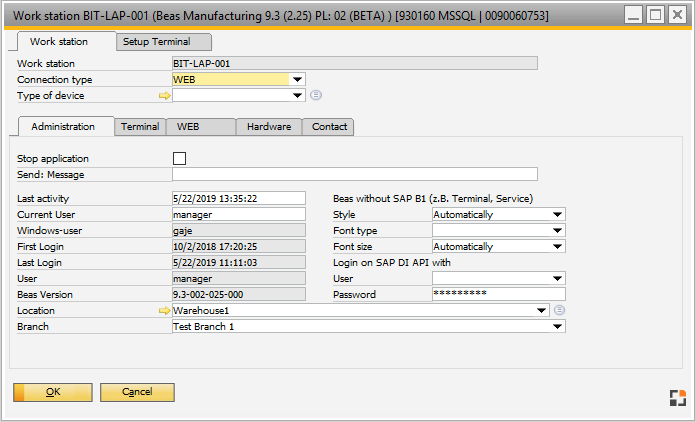
Window system_station_edit.psr
Field |
Description |
Station |
Display logged on work station. See Station Name. |
Connection type |
Selection: WEB, LAN. Only information, no function. |
Type of device |
Selection from previously defined device types. |
Administration tab
Field |
Description |
Stop Application |
This station stops automatically after max. 2 minutes if activated. This can be used e.g. to update on a terminal server. It does not apply for WEB applications. |
Send: Message |
A message can be sent to the indicated station here. This may take max. 2 hours. Applies not for WEB applications |
Current status
Field |
Description |
Last activity |
Display the last activity on this station. This is updated every 2 minutes. |
Windows user |
Name of the Microsoft Windows account. |
First logon |
Display the first logon in Beas / Beas terminal. |
Last logon |
Display the last logon in Beas / Beas terminal. |
User |
Name of the person who has been last logged on on this station. |
Beas Version |
Beas Version with which the server has been started. |
Beas without SAP B1 (eg. Terminal, Service)
The design can be defined here if beas is started without SAP Business One (eg. in terminal mode or as service)
Default setting is "Automatically". The SAP-settings will be read in here, if they exist.
Field |
Description |
Style |
The SAP Business One design. |
Font type |
Font type. |
Font size |
The font size to be used. |
Logon on SAP DI API |
A own SAP DI API license is required for each terminal station. The user can be indicated here with which the terminal station has to be logged on to the SAP DI API. beas 9.2 PL: 02 |
|
Menu |
|
|
Location |
The location of this Station or WEB Clients. Use this for Printer Definitions. |
|
Branch |
Multi Branch solution: Define the Default Branch for this Station. The System can use this to define Filter (example: only Items for this Branch). |
Terminal tab
Following settings for the terminal are in this area
Field |
Description |
|
|
||
Background Color |
Terminal: Define the color of the background |
|
Picture |
|
|
Preview window |
|
|
Client-Server based Terminal: Time for automatic logoff at inactivity. |
WEB tab
Field |
Description |
Default application |
This option is deleted as of Beas 2020.02.00.07 |
Station password |
A password has to be defined at WEB-logon with a station specification. This will be defined here. |
Hardware tab
Description of the station, client or hardware
Display of information (eg. hard disk storage, device memory etc.), which can be determined.
Contact tab
Contact person and location of this station, this client or hardware
Below: only display
Field |
Description |
Station |
Short description |
Station name |
Name of the station. In virtual machines or terminal sessions the environmental variable „SESSIONNAME“. If it is „CONSOLE“, then the computer name is used. Session name is usually, the name of the user, who logs on to the terminal session. |
First logon |
First logon to Beas. |
Last logon |
Last logon to Beas. |
User |
Currently logged on user. |
Windows user |
User logged on in Windows. |
beas Version |
installed Beas version. |
DB server |
Name of database server. |
DB name |
Name of the data base logged on. |
Memory total |
Total physical memory in MB. |
Memory free |
Available physical memory in MB. If less than 250 MB, secure operation cannot be guaranteed.. |
Computer name |
Name of the computer. |
c:\free GB |
Free disk space c:\ If less than 5 GB, you should take action. |