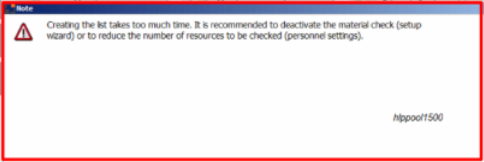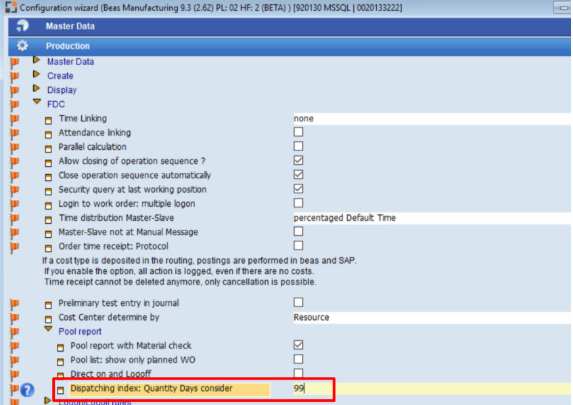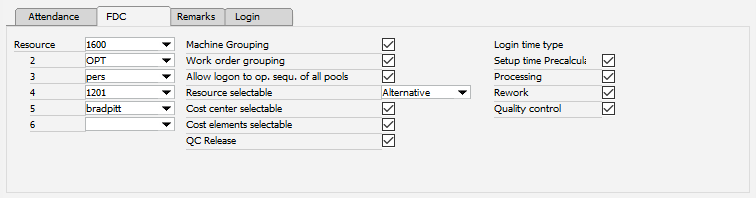![]()
Available with Production Data Collection, Start, Interrupt, Completion, Finished Goods, Scrap license.
The pool report is only accessible via the Terminal application.
It is dynamically adjustable; it displays order, size and the view of the fields can be changed. By using the lower input field or right-clicking in the title, you can filter and sort the list. Templates are supported. The list can be customized and saved per user.
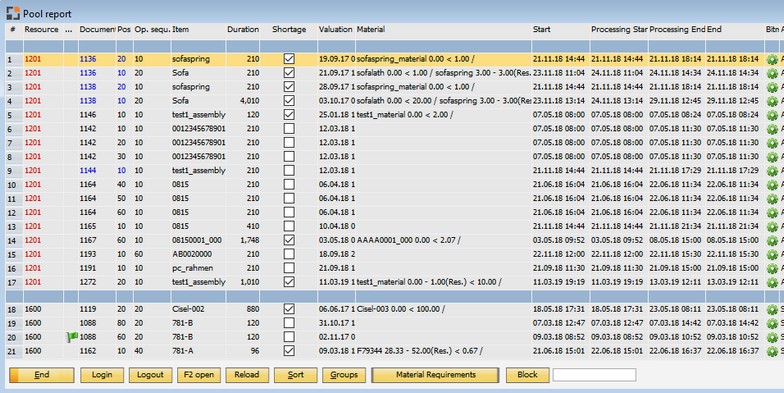
Window bde_terminal_poolinfo
The idea and of the Pool list is to display the work for one worker for the next 1-2 days. The employee can easily see and check their work sequences for the upcoming
short period. These tasks can also be logged in. The optional material availability check shows whether the required material is available, and only operations from the current
pool are displayed (normal pool 1).
This is the same concept as a manual, paper-oriented planning board, but it is paperless and offers more functionality.

What can the Worker see?
The list shows only resources which may be operated via terminal: Stations settings terminal .
The employee may only log in to the resource stored in Personnel master FDC tab > Resources.
Multiple log-on to several operations at once is possible if enabled in Configuration wizard (direct logon / logoff).
Only from current Pool.
Only if the Routing position is the first operation or if we have a time receipt on preview routing position.
Default pool list sorting is done by resource and valuation date according to pool valuation. See Pool control.
Performance ![]()
Using the pool list as an "administration list" to display the work of all workers – that is planning the entire work list of all workers – results in severe performance issues.
As displaying the pool list is highly CPU-intensive, this incorrect utilization of the list can slow down processing significantly.
In Beas 9.3 PL 3 we will deliver a Work list for administration purposes.
Functions for the correct usage: Duration: If the time to open the list takes more than 5 seconds, we display information on how to use the list correctly with Link to the documentation.
If opening the list takes too much time, you can see a warning message (see below), recommending the deactivation of material check in the Configuration wizard. If you do not want to see it again, click on "do not show anymore". If you want to see more information: Click on "** documentation **".
beas 9.3 PL 2 HF 2
Optimize performance 1. Disable Pool Report -> with Material check, because the online Material check takes too much time. 2. Reduce days of "Dispatching index: Quantity days consider". If you reduce this to example 2, you can see only routing positions with Start date in the past or next 2 calendar days. Important: If you do not work with APS forward calculation (APS license required), changing the setting "Dispatching Index" can cause a risk, as the date/time may be wrong inside the start date field of the routing position.
beas 9.3 PL 2 HF 2
3. Personnel – Master data |
Button
|
see