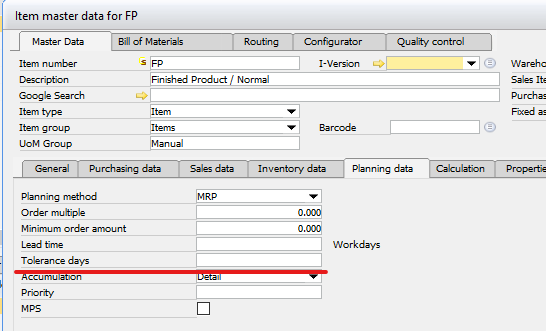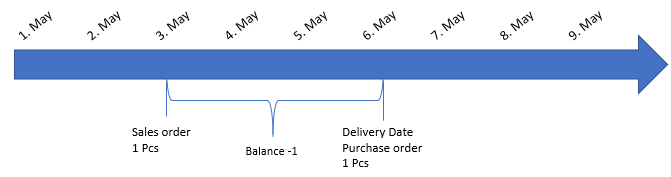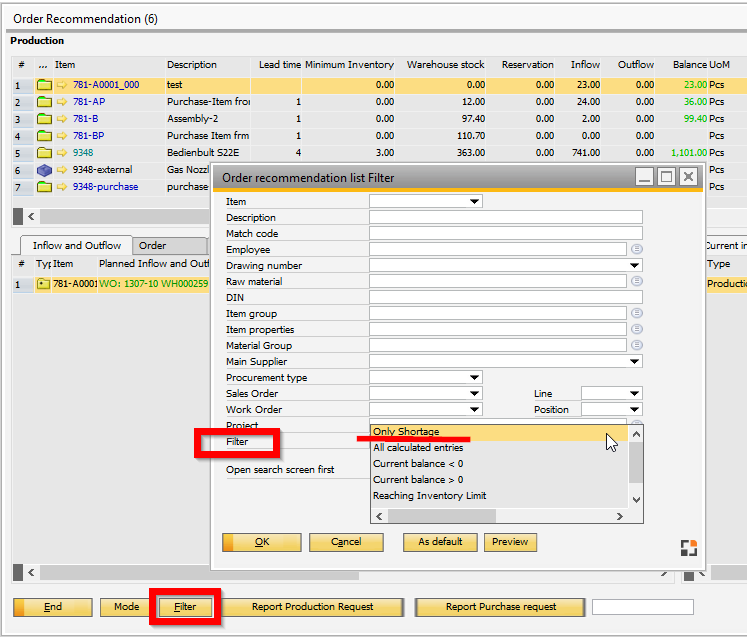In this tab you can manage MRP scheduling for the item.
PATH: Inventory > Item Master Data > Planning
Field |
Description |
|||||
Planning Method |
|
|||||
Procurement Method |
||||||
Component Warehouse |
In MRP calculations, the application needs to determine the warehouse of the required component items. For more information see SAP BusinessOne 9.3 Online Help. |
|||||
Order Interval |
Select one of the defined intervals or select Define New to open Order Interval – Setup window. For more information see SAP BusinessOne 9.3 Online Help. |
|||||
Order Multiple |
|
|||||
Minimum Order Qty |
|
|||||
Lead Time |
|
|||||
Tolerance Days |
|
go to Advanced Production tab