In this tab you can specify the costs as marginal and full costs and assign them to cost elements.
PATH: see "Edit resources".
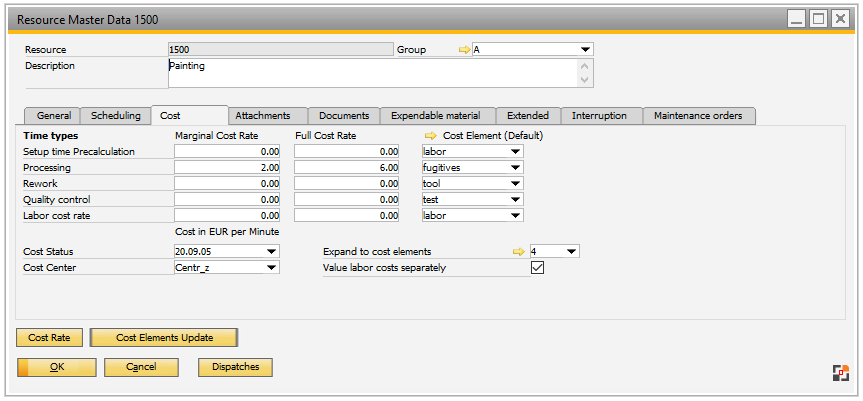
The cost elements are designated in Configuration Wizard > Master Data > Resources > Time types .
For general information on resource costs and some examples, see Resource costs.
All costs are specified in minutes or in hours. This is configured in the Configuration Wizard.
Field Description
Field |
Description |
|
Time types |
The time types with their cost rates are displayed. Click the yellow arrow to set up the time types. |
|
Setup time pre-calculation (Setup time type) |
|
|
Processing (cost rate) |
|
|
Rework Quality control |
|
|
Labor cost rate |
The Labor cost rate can be set in these fields. Only visible if "Value labor costs separately" is active. Input marginal or full costs. A Cost element can also be stored and it can be inserted into the work sequence by selecting it in the operation. |
|
Cost Status |
Date of the cost definition. |
|
Cost Center |
Specification of a cost center for further analysis (not the same as the cost element). |
|
Expand cost elements |
|
|
Value labor costs separately
|
|
Buttons / Functions
Button |
Meaning |
Cost Rate |
Define additional cost rates. |
Cost Elements Update |
The selected resource costs elements can be updated in all routings containing this resource as a routing position. In the prompt the following options are available: All: all cost elements are replaced. Only empty: only empty cost elements are updated. |
Back to edit resource