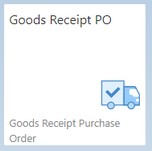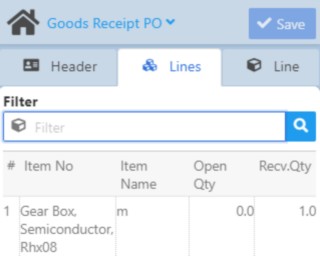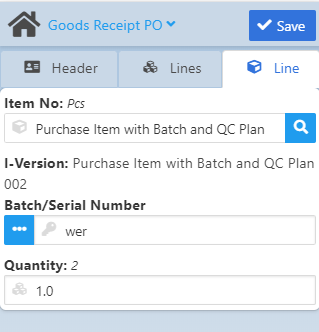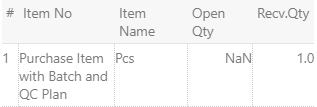|
|
|
|
Warehouse Support SAP Bin Management Beas Bin Management WMS Bin Management |
|
The Goods Receipt PO app makes it possible to create a goods receipt for multiple items of a Purchase Order with a single document.
Unlike most of the applications, this app has three tabs: Header, Lines and Line.
The Line – Lines tabs function are therefore located in reverse order.
The reason for this is that, in a Purchase Order, the number of lines is given, and therefore a PO line has to be selected first.
See basic functions in General Information on WEB APPS Version 2.1.
Header tab
In the Header tab you can select a Purchase Order, a Target Warehouse for the incoming goods, and enter any remarks.
Once the PO is selected, core information on the PO document are displayed:
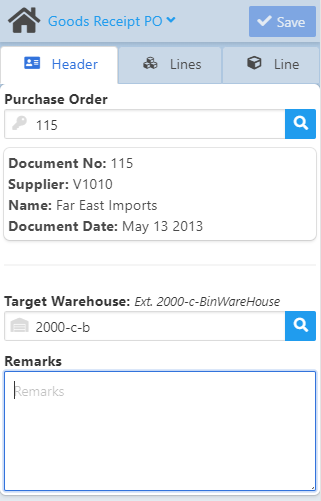
Field Descriptions
Field |
Description |
Purchase Order |
Select a purchase order from the list to create goods receipt document. |
Target Warehouse |
Select a warehouse for the incoming goods. |
Remarks |
Enter your remarks for the goods receipt document. |
Document No |
The number of the PO document in SAP. |
Supplier |
Card Code of supplier in SAP. |
Name |
Name of supplier. |
Document Date |
The day that the PO was created. |
Filter screen for documents:
In this app, we display different icons based on the Document Type. See image below.
![]()
Once the mandatory information are entered in the Header tab, the app switches right to the Lines tab.
Filter: Search for the PO document for items that need to be received. This field supports GS1-128 bar code scanning.
Example: As the image indicates, the PO lines are listed with information on the items by Item Number, Item Name, the Open Quantity (Open Qty) and Rec.Qty (Received Quantity). Once a line has been selected, the app switches to the Line tab. |
In the Line tab you can enter the quantity of the selected item to be received in the relevant unit of measure. Item Number and also I-Version (if applicable) are automatically filled. When the target warehouse is a bin warehouse, you need to select a bin location, as well. The actual number of items in the bin is indicated in brackets above the field. After entering the quantity below, the Goods Receipt PO document is ready to be created. (also see Save button) Example: In the above image we selected 1Pcs of an item. By going back to the Lines tab you can see that the receipt of 1 Pcs for the selected item has been entered:
|