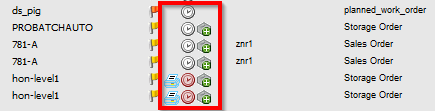Can only be accessed via right-click menu in work order structure view – 3rd tab
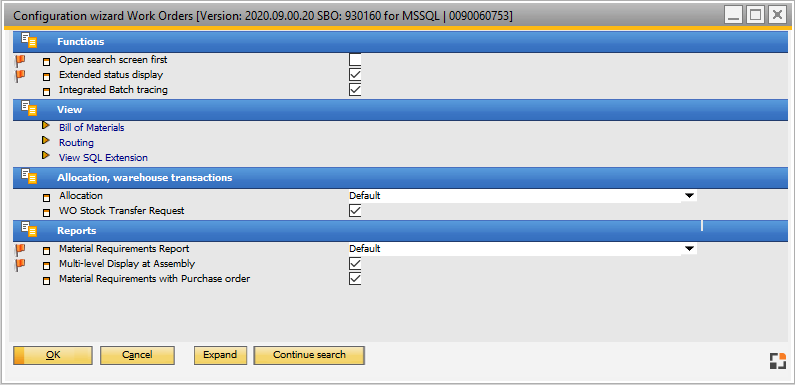
Window system_option_struktur.psr
Functions
Field |
Meaning |
|
Open search window first |
|
|
Extended status display |
|
|
Integrated batch tracing |
|
View
Bill of Materials
Field |
Description |
BOM multiple postings |
After clicking on a BOM item, generally the function "material issue" instead of "Item x issue“ is displayed. For collective posting action (eg. click on assembly, work order or at multiple selection) „material issue“ is displayed, by which several BOM items can be charged off at once. |
BOM single posting |
After clicking on a BOM item, the feature "issue item x" is displayed (downward compatibility). |
Routing
Field |
Description |
Routing structure view times per |
Enables dispatch display in work order structure view. |
Activate dispatch index |
Activates the utilization display of resources in the structure view. |
Dispatching index: Quantity days consider |
Defines the number of calendar days, that is used when displaying resource utilization. If you change it, you must reopen the window. |
SQL-extensions for the structure view - BOM / routing
In structure view only a few customizations are possible. With these settings the designation for Work order position, BOM and routing can be changed. see customization of WO structure view.
Field |
Description |
SQL templatefield1 |
SQL-fragment to fill templatefield1 |
SQL templatefield2 |
SQL-fragment to fill templatefield2 |
Description |
Data window command line to display the "description" field of a work order position, routing or BOM item. |
Allocation
Field |
Description |
|
Allocation |
Defines which allocation function will be made available. Standard: allocation function introduced in Beas8.8. Only available with activated reservation system. beas2009: old allocation function
no: No allocation. |
|
WO Stock transfer request |
Check box option to activate WO Stock transfer request for work orders. |
Reports
Field |
Description |
|
Reservation |
Enable reservation function? |
|
Material requirement |
Defines which material requirement list is available Standard: Material requirement list introduced in beas 8.8 beas2009: "old" material requirement list no: No reservation |
|
Multi level display for assemblies
|
|
|
Material requirement with purchase |
Available only for compatibility reasons. Material requirement list from which a purchase order can be created. The created purchase order is not work order-related. |
back to work order structure