The button calls the Precalculation for the item. This calculation is only for display and cannot be saved.
In the first window you can define all parameters for the precalculation.
With the button "Start" Beas opens the precalculation window.
PATH: Inventory > Item structure/Item report > Double-click an item > Item master data for XXX > "Calculation" tab > "Calculation" button.
An intermediate window opens where you can configure further parameters. Use the ![]() icon to open the Schema Detail window.
icon to open the Schema Detail window.
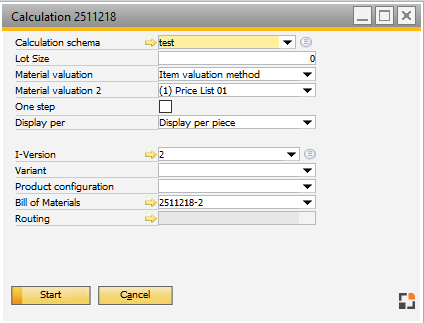
Window pk_new.psr
Field Description
Field |
Description |
||||||
|---|---|---|---|---|---|---|---|
Calculation schema |
Defines which Calculation schema to use to calculate this item. See Calculation Schema. |
||||||
Lot Size |
You can define the Lot size in Production or Inventory UoM. Default is Production UoM. |
||||||
Material Valuation Material Valuation 2 |
Determine the source for the direct material costs. Material Valuation 2 determines the source for the direct material costs in case any of the direct material costs is not found in the source set in Material Valuation. This setting has no effect on External operation > Valuation of services. The default schema is defined in the Configuration Wizard. See Setup wizard – Calculation – Costing analysis and Pricing types. |
||||||
One step |
If activated, only a single-level of Precalculation is performed, that is, sub-assemblies are not further broken down. If not selected, the complete BOM structure is broken down. Sub-assemblies are valued according to the selected method. |
||||||
Display per |
Determines how to display the results:
You can define "Lot size" and "Display per" with decimal places. |
||||||
I-Version |
|
||||||
Variant |
Select a specific variant for running the calculation process. Up to 26 variants can be stored per item. |
||||||
Product configuration |
Select a specific product configuration for running the calculation process. |
||||||
Bill of Materials |
|
||||||
Routing |
|
See