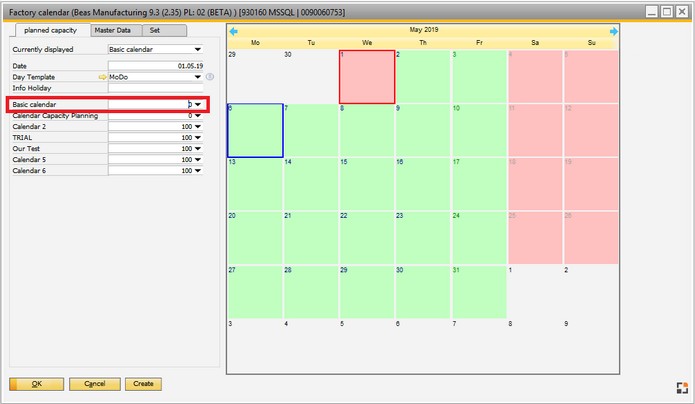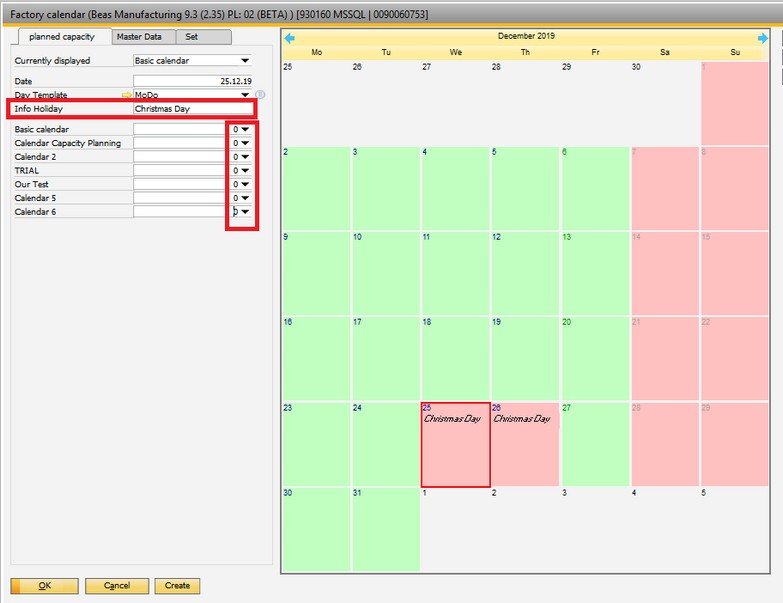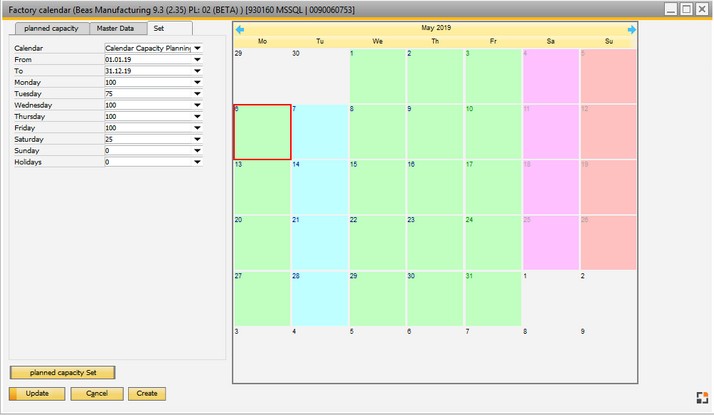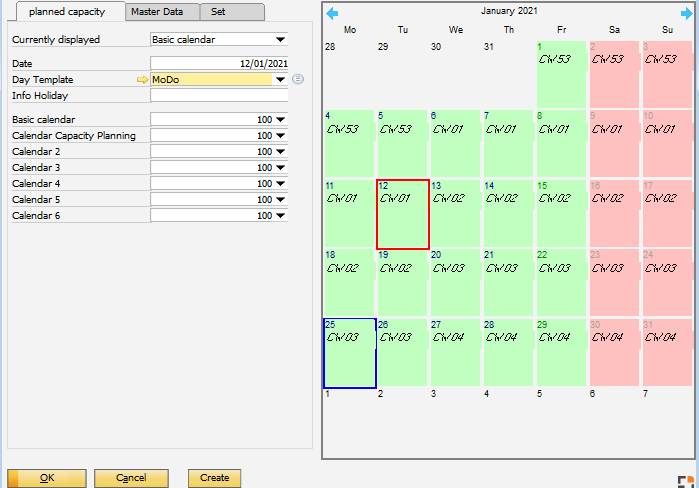PATH: Administration > System initialization > Factory calendar.
In this window you can define the main day planning. You can set:
- holidays
- availability in % for Machine resources and for FDC with graphical visualization
Beas uses this calendar for planning hours of machine resources and human resources
Machine Resources
Capacity of resource = hours / day of resource * count of resources * calendar day %
Human Resources (FDC)
Presence to be = count of hours (shift definition) from current day template * calendar day %
After changing the calendar, the resource planning and human "present to be" time must be recalculated.
This takes place as an automatic process.
See the following links:
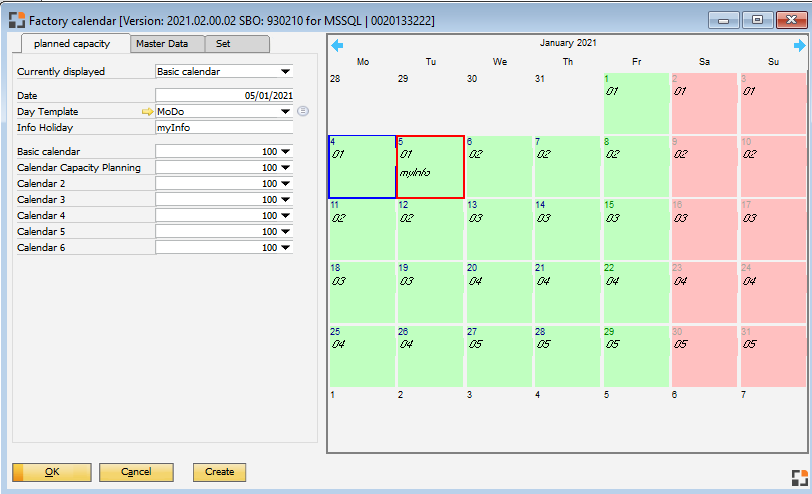
Window bde_kalender_browse.psr
It is possible to define up to 6 calendars + a basic calendar.
Human shift planning uses only the basic calendar.
For resource planning it is possible to use the basic calendar or calendars 1–6.
In this tab you can define which day template you want to use per calendar and date, whether it is a public holiday, and how much the capacity is on that date. For example, to define the 05.01.2019 as a public holiday in the basic calendar, use the following procedure: Select the basic calendar via the drop-down menu named "Currently displayed". If no work occurs on public holidays, select the capacity zero (0) for the basic calendar in the field Basic calendar. When changing the percentage in the capacity drop-down for the actual calendar, the OK button switches to "Update." Click Update and the new capacity will appear in red with 0% on the given day.
Note: Do not define a date area > 30 days without capacity. This creates error messages "calendar3" in different areas. See Message numbers.
|
In this tab, Beas allows to edit the capacity defined per day for the calendars for a period of time, except the basic calendar.
Example: From the date 01.01.2019 to date 31.12.2019 in Calendar "Capacity Planning" (that is Calendar 1), a new capacity has been defined. For this period the capacity will be 75% on Tuesdays. As for Saturdays, the percentage will be 25%. On the calendar graphical view, Tuesdays will now change from green to light blue and Sundays from green to purple due to the new capacity. Planned capacity set: Button used to set the new capacity defined for the period of time. Once clicked, the new capacities are indicated graphically in the calendar with the different colors.
To check the calendar week, the factory calendar displays the calendar weeks in the calendar, example "CW 01" for Calendar week 1:
|