PATH: Inventory > Inventory transactions > Inventory Opening Balance (initial stock window) > "Inventory Administrate" button.
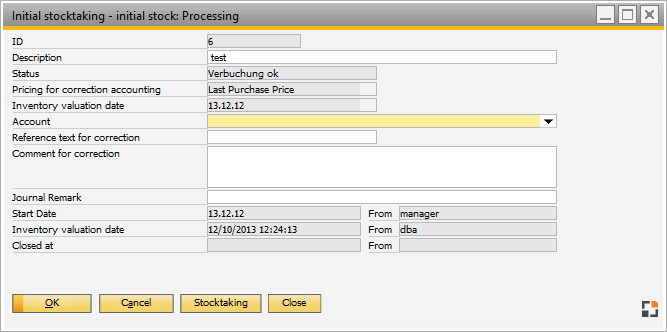
Window mw_inventory_header_stocktaking.psr
Field |
Meaning |
|
ID |
ID of this process |
|
Description |
Description |
|
Item From / To |
Filter. |
|
Item property |
Filter. |
|
Item group |
Filter: can be used to narrow down the number of items to be counted. Only creation of stocktaking / counting list is affected. The "register new" feature is not affected. |
|
Status |
Status of inventory: registration, booked, closed. |
|
Warehouse |
Warehouse for which a stocktaking is to be performed. Use the drop down-arrow to select warehouse areas.
Note: Beas inventory is not compatible with SAP Bin Managed or WMS-managed warehouses.
You cannot select only not bin-managed warehouses or Beas bin-managed warehouses. |
|
Warehouse areas |
Selected warehouse areas. |
|
Pricing for correction accounting |
|
|
Inventory valuation date |
|
|
Account |
Select an account to book the values. |
|
Stock increase / reduction |
If to use another than the standard account, enter the account here. |
|
Reference text for correction |
The entered reference text will appear in correction bookings. |
|
Comment for correction |
The entered notes will be added to correction bookings. Beas place holders are supported eg. <today> for the date, at which the posting was performed |
|
Journal Memo |
Content of this field will be copied to SAP Business One document "goods receipt" into field "Journal remark", this information is saved in the journal entry. If this field is empty, then default value will be assigned by SAP Business One automatically. |
|
Start date |
Time and date, user who started the stocktaking. |
|
Posting date |
Time and date, user who started the last difference posting. |
|
Closed at |
Date and user who closed the inventory. |
|
As template Save |
This stocktaking will be saved as "Inventory Template". |
Button |
Meaning |
OK |
Saves stocktaking and closes window. |
Cancel |
Cancellation without saving. |
Delete |
Deletes the selected stocktaking. |
Stocktaking |
Stock is posted into the system. |
Close |
Completes the inventory, and displays it in initial stock > Closed tab. |
back to Initial stock